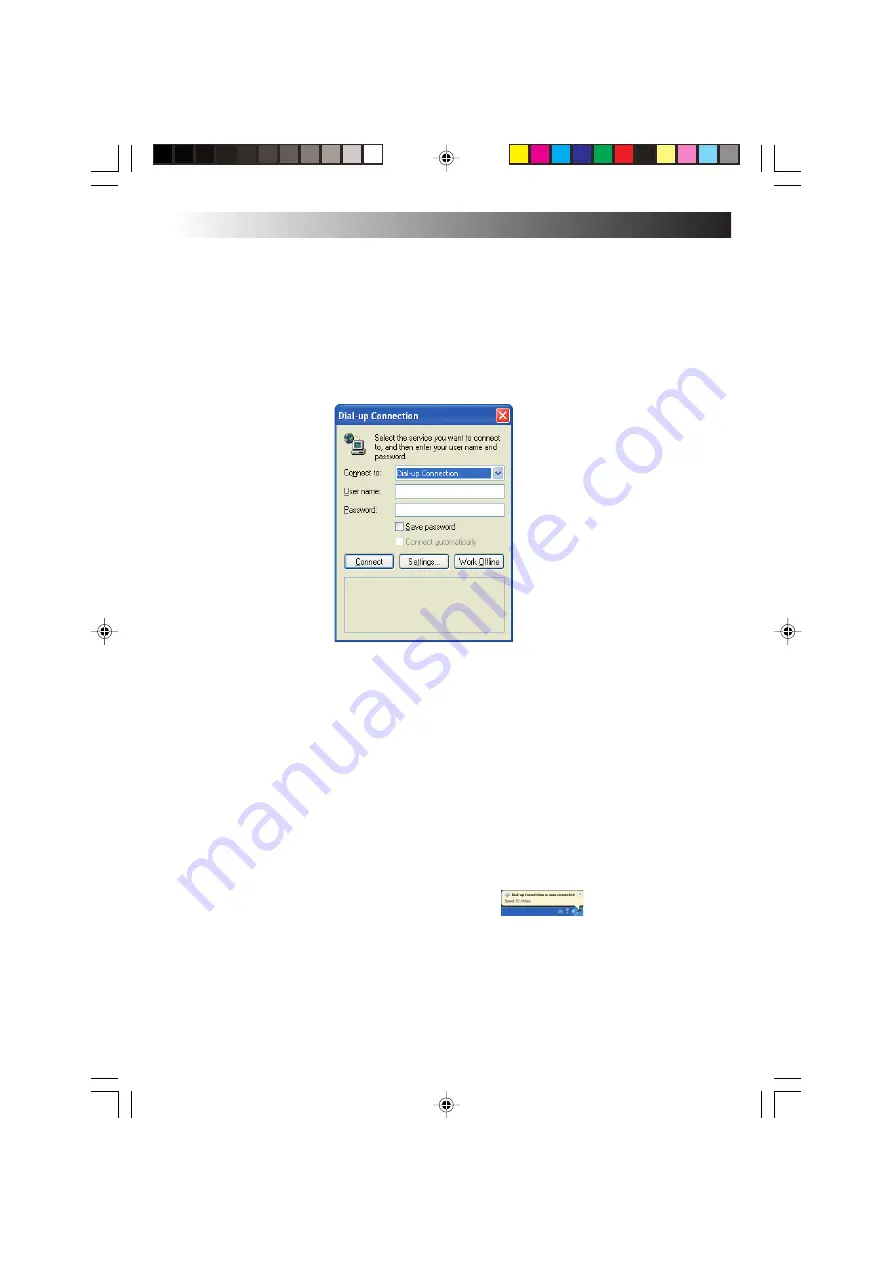
44
EN
Connecting to the Internet
After you have completed the “The Internet Connection Setup” procedure (pages 39 to 43), you
can connect to the Internet. Use the following procedure.
1. Click [start] and click [Internet] at the upper left part of the Menu.
The Internet Explorer will start up and the “Dial-up Connection” screen will appear. If the
“Dial-up Connection” does not start, use the following steps.
1
Click [start] and right click [Internet] at the left upper end of the Menu. Then, select
[Internet Properties].
2
Click the [Connections] tab and make sure that the ISP name (you have created in Step 6
“The Internet Connection Setup” on page 40) has been set to default in the [Dial-up and
Virtual Private Network settings]. If not set as default, select the ISP and click [Set Default].
3
Click [Always dial my default connection], and click [OK].
2. Click [Connect].
The dialup connection process will start and your PC will be connected to the Internet.
Tips
When your PC is connected to the Internet, the icon
appears in the Task tray
at the bottom right corner of the desktop screen.
NAVIGATE IN THE INTERNET WORLD!
Summary of Contents for MP-XP731DEEB
Page 13: ...EN13 Wireless LAN antenna Wireless LAN antenna ...
Page 14: ...14EN MEMO ...
Page 15: ...EN15 SETTING UP 1 ...
Page 23: ...EN 23 JVC ORIGINAL SOFTWARE AND SYSTEM APPLICATIONS 2 ...
Page 35: ...EN 35 NAVIGATE IN THE INTERNET WORLD 3 ...
Page 53: ...EN 53 HARDWARE 4 ...
Page 80: ...80EN MEMO ...
Page 81: ...EN 81 PC RECOVERY REPEATED PC SETUP 5 ...
Page 85: ...EN 85 TROUBLESHOOTING 6 ...
Page 97: ...APPENDIX 7 ...
Page 104: ...104EN MEMO ...
Page 105: ...EN 105 MEMO ...
Page 131: ...25 ENGLISH Memo MP WDX2E En fm Page 25 Friday September 19 2003 9 29 AM ...






























