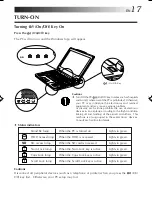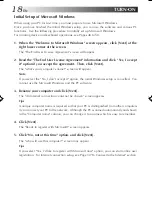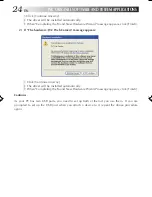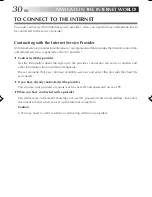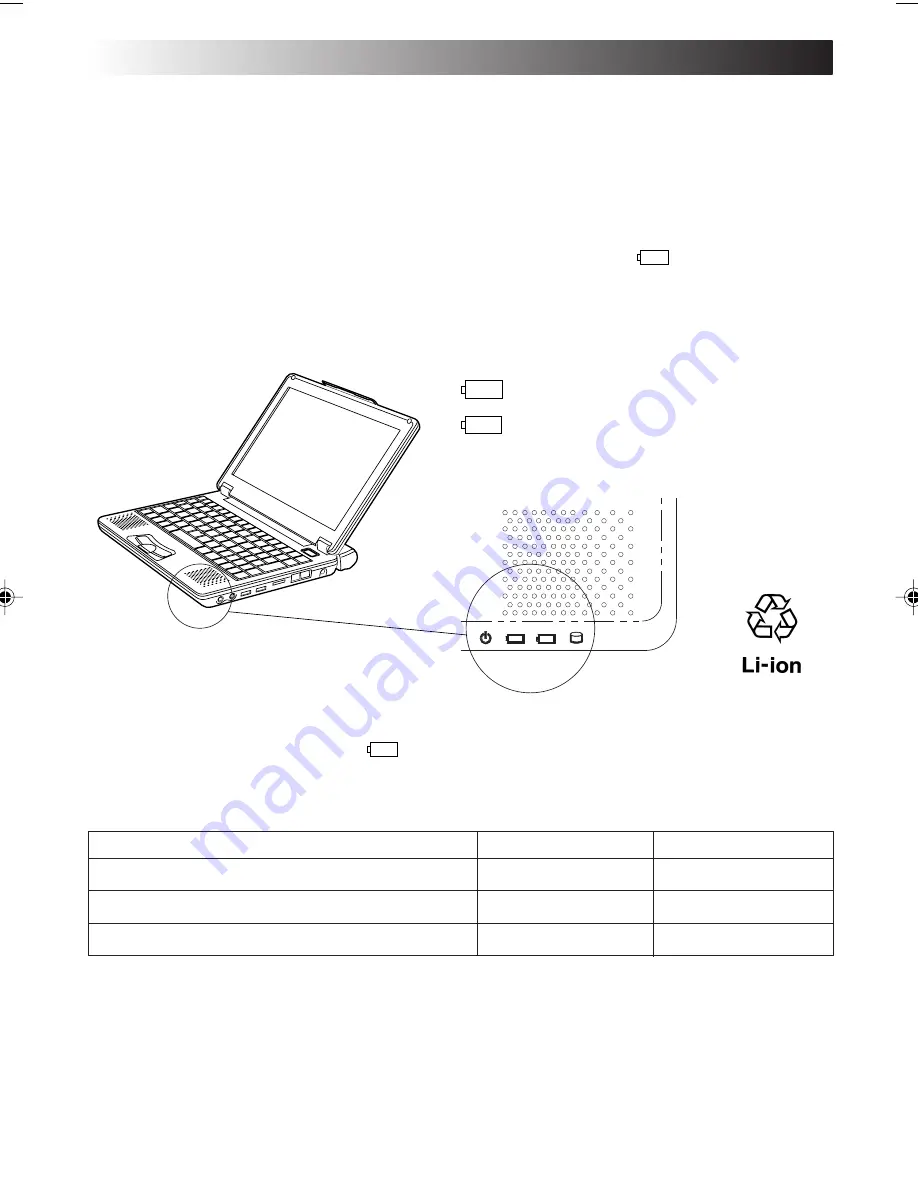
16
EN
5. Make sure that the battery pack is fully charged
To avoid an interruption of your operation due to power failure, check the battery voltage when
you start to use your PC in the field. See "Checking the battery level" (see Page 61) to check the
battery voltage level.
¡
Make sure that the battery pack is fully recharged
When you are using the AC adapter and when the battery indicator (
) lights in green, the
battery pack is fully (100%) recharged. When it lights in orange, the battery pack is being recharged.
Battery recharge starts with the built-in battery or external battery pack, whichever has less
remaining power.
1
2
1
2
Built-in battery indicator
External battery indicator
Standard battery pack or large
capacity battery pack
( )
If you have unplugged the DC cable of the AC adapter and if you drive your PC with the lithium
battery pack, the battery indicator (
) goes out.
Standard recharging time:
80% recharging time
100% recharging time
Built-in battery pack
Approximately 60 minutes
Approximately 90 minutes
Both built-in battery pack and BN-LS11E standard battery pack
Approximately 170 minutes
Approximately 250 minutes
Both built-in battery pack and BN-LL21E large capacity battery pack
Approximately 240 minutes
Approximately 370 minute
s
Cautions
¡
If the battery pack is discharged quickly even after its recharging, the battery service life has
expired. Replace it with a new one. (The built-in battery pack and CMOS backup cells are
service parts.)
¡
The standard recharging times listed above are typical values in an ambient temperature of 20°C
to 25°C.
¡
If the battery pack has been stored for a long time, its first recharging time may be longer.
SETTING UP
XP7210/3210-2-20
02.8.6, 8:22 PM
16
Summary of Contents for MP-XP3210
Page 2: ......
Page 13: ...EN13 SETTING UP ...
Page 21: ...EN 21 JVC ORIGINAL SOFTWARE AND SYSTEM APPLICATIONS ...
Page 29: ...EN 29 NAVIGATE IN THE INTERNET WORLD ...
Page 47: ...EN 47 HARDWARE ...
Page 65: ...EN 65 PC RECOVERY REPEATED PC SETUP ...
Page 69: ...EN 69 TROUBLESHOOTING ...
Page 80: ...80EN FRANGE ANTWORTEN ...
Page 81: ...EN 81 APPENDIX ...
Page 86: ...86EN ...
Page 87: ...EN 87 ...
Page 88: ...88EN ...
Page 89: ...EN 89 ...
Page 90: ......