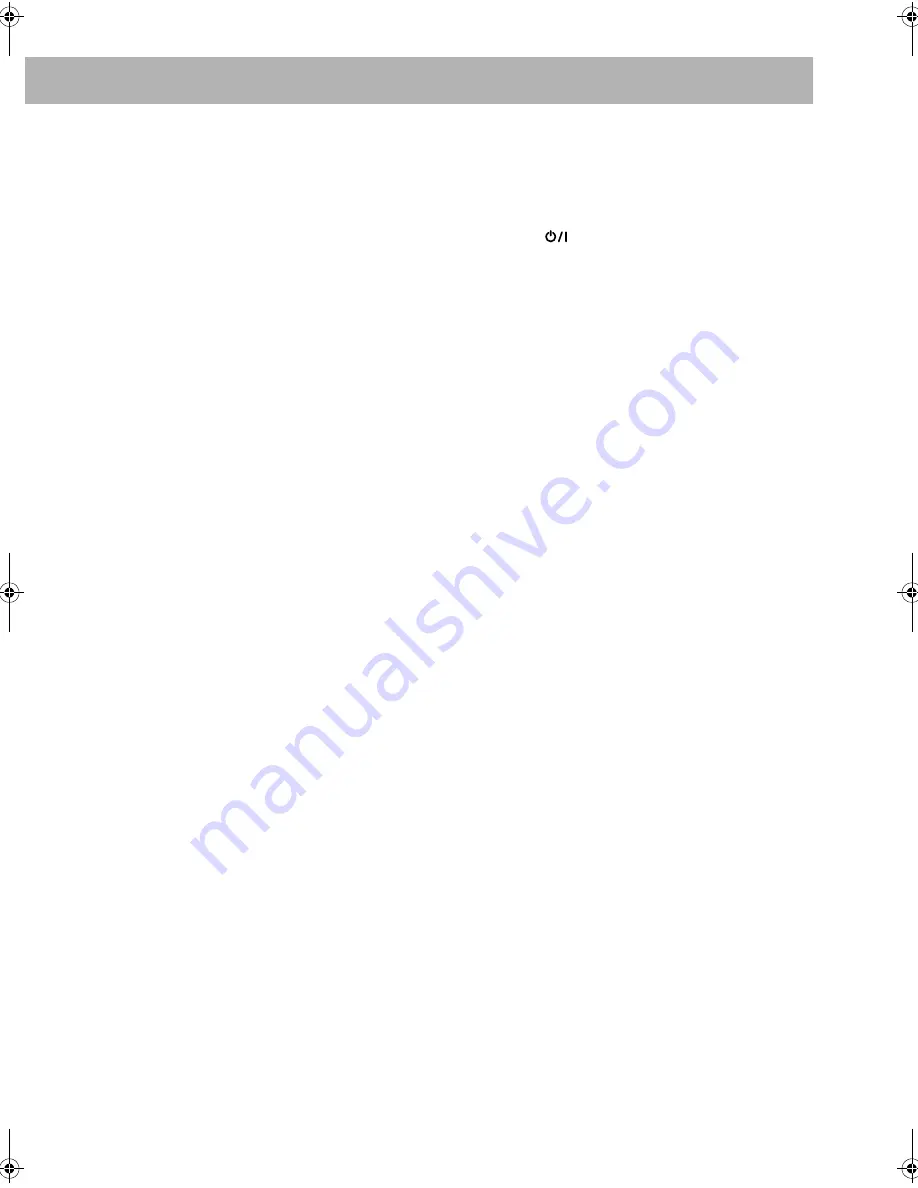
34
• For JPEG files playback...
– It is recommended that you record a file at 640 x 480
resolution. (If a file has been recorded at a resolution of
more than 640 x 480, it will take a long time to be shown.)
– This System can play only baseline JPEG files*.
Progressive JPEG files* or lossless JPEG files* cannot
be played.
* Baseline JPEG format:
Used for digital cameras,
web, etc.
Progressive JPEG format: Used for web.
Lossless JPEG format:
An old type and rarely used
now.
– This System can play back JPEG files with the extension
code <.jpg> or <.jpeg> (regardless of the letter case—
upper/lower).
– This System may not play back JPEG files properly if
they are recorded from a device other than a digital
camera.
• For MPEG-1/MPEG-2 playback...
– This System can play back MPEG-1/MPEG-2 files with
the extension code <.mpg> or <.mpeg> (regardless of the
letter case—upper/lower).
– The stream format should conform to MPEG system/
program stream.
– 720 x 576 pixels (25 fps)/720 x 480 pixels (30 fps) is
recommended for the highest resolution.
– This System also supports the resolutions of 352 x 576/
480 x 576/ 352 x 288 pixels (25 fps) and 352 x 480/ 480
x 480/ 352 x 240 pixels (30 fps).
– The file format should be MP@ML (Main Profile at
Main Level)/SP@ML (Simple profile at Main Level)/
MP@LL (Main Profile at Low Level).
– Audio streams should conform to MPEG1 Audio Layer-
2 or MPEG2 Audio Layer-2.
• For DivX playback...
– This System can play only a disc of UDF-Bridge format.
“Multi-border” is not supported.
– The System supports all versions of DivX
R
video
(including DivX
R
6).
– The System supports DivX files whose resolution is 720
x 480 pixels or less (30 fps), and 720 x 576 pixels or less
(25 fps).
– Audio stream should conform to Dolby Digital, MPEG1
Audio Layer-2 or MPEG Audio Layer-3 (MP3).
– This System can play back DivX files with the extension
code <.divx> <.div> <.avi> (regardless of the letter
case—upper/lower).
– The System does not support GMC (Global Motion
Compression).
– The file encoded in the interlaced scanning mode may
not be played back correctly.
Playing Back a Digital Audio Player:
• When QP Link fails due to a weak sound signal from the
LINE IN jack, Auto Standby may turn the System off even
if you can hear the sound from the speakers.
In such cases, adjust the volume level of the component
louder so that the System can detect the sound signal
properly.
• Changing from “LINE” to another source while QP Link
works will deactivate QP Link temporarily.
In this case, the following reactivates QP Link:
– Pressing QP LINK on the remote control twice.
– Unplugging the component from the LINE IN jack, then
plugging back it in again.
• If you press
(Standby/on) to turn the System off or if
preset Timer turns the System off while QP Link works,
the System will deactivate QP Link temporarily.
In such cases, the following reactivates QP Link:
– When the sound signal from the LINE IN jack stops or is
too weak for about 30 seconds after the System is turned
off.
– When you turn on the power again.
• QP Link may start working when you just connect the
component to the LINE IN jack or disconnect it. This is not
a malfunction.
• QP Link does not work when the display is turned off (see
page 7).
Daily Operations—Sound & Other Adjustments
(see pages 12 to 15)
Adjusting the Sound:
• This function also affects the sound through the
headphones.
Changing the Scanning Mode:
• You cannot change the scanning mode to progressive in the
following cases:
– When your TV does not support the progressive video
input.
– When you have not connected your TV to the system
using a component video cord.
Setting the Clock:
• “0:00” will flash on the display until you set the clock.
• The clock may gain or lose 1 to 2 minutes per month. If this
happens, reset the clock.
Advanced Radio Operations
(see pages 16
and 17)
• If you want to know more about Radio Data System, visit
«http://www.rds.org.uk».
• If the System takes time to display the Radio Data System
information—PS, PTY, RT signals, “WAIT PS,” “WAIT
PTY,” or “WAIT RT” will appear while searching.
Unique Video Disc/File Operations
(see pages 18
to 20)
Selecting the Audio Track:
• On some discs/files, you cannot change audio language
during playback.
Special Effect Playback:
• During slow-motion playback, no sound will be emitted.
• While zoomed in, the picture may look coarse.
UX-G48[B].book Page 34 Friday, June 22, 2007 11:28 AM






















