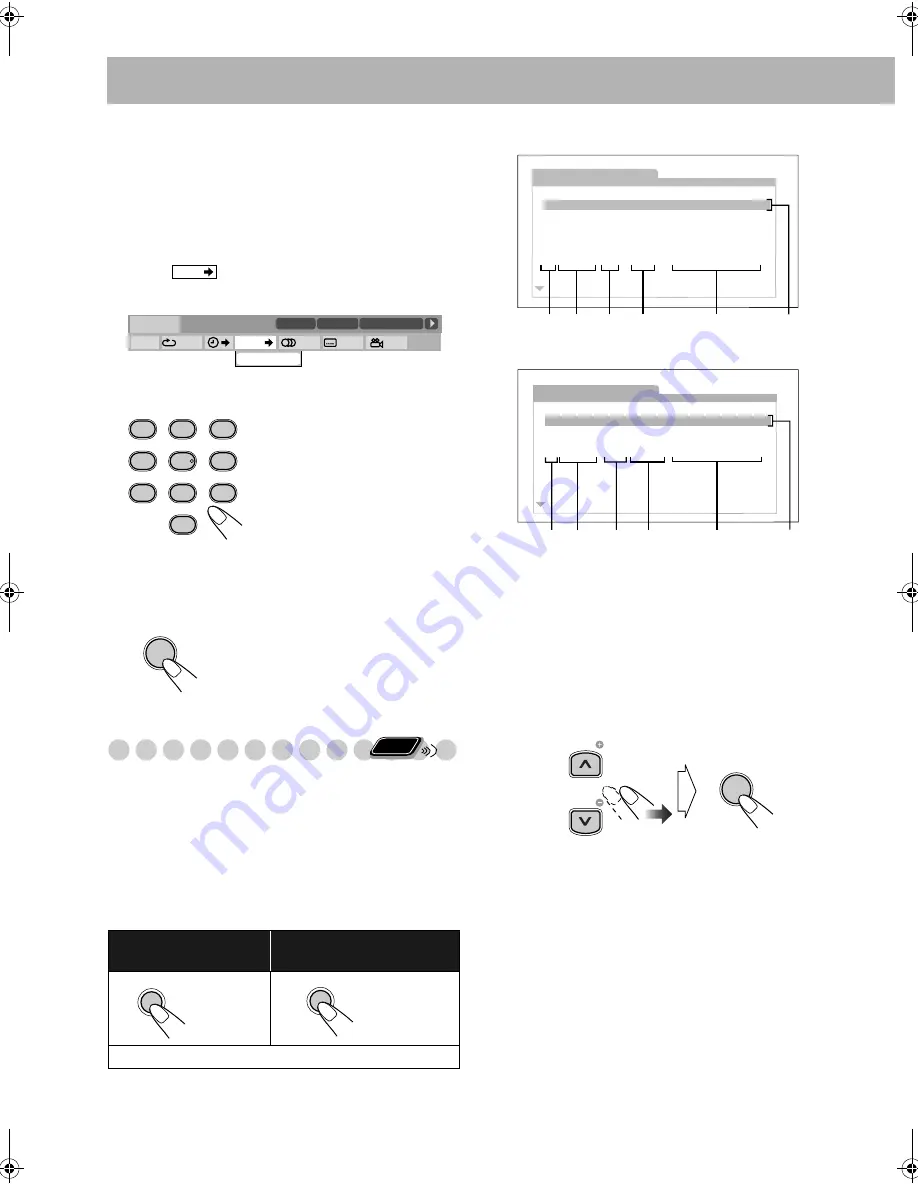
27
Chapter Search
For DVD Video/DVD-VR: You can search for the chapter
number to play.
• This function is not available during Program Play and
Random Play.
1
While playing, display the entire on-screen bar.
2
Select .
3
Display the pop-up window.
4
Enter the desired chapter number.
•
To correct a mis-entry,
press the number buttons until
the desired number is shown in the pop-up window.
5
Confirm your entry.
Operations on the Control Screen
You can search for and play the desired items through the
control screen for DVD-VR and MP3/WMA/WAV/JPEG/
MPEG-1/MPEG-2/DivX files.
Control screen for DVD-VR
The control screen is superimposed onto the TV screen when
you call up Original Program (PG) or Play List (PL).
To select playback type
Ex.: When Original Program is selected.
Ex.: When Play List is selected.
1
Listed number
2
Recording/creating date
3
Recording channels
4
Recording time
5
Title
6
Highlight bar (current selection)
7
Chapters included
8
Playback time
To select an item in the list and start playback
• If you move the highlight bar while playing back, the
selected item starts playback automatically.
Examples:
To select chapter 5, press 5.
To select chapter 10, press 1,
then 0.
To select chapter 15, press 1,
then 5.
To select chapter 30, press 3,
then 0.
The System starts playing the selected
chapter.
To display the Original
Program:
To display the Play List:
To remove the list, press the same button again.
CHAP.
CHAPTER _
1/3
1/3
1/3
TIME
TITLE
14
TOTAL
1:25:58
CHAP
23
DVD-VIDEO
TITLE 2
TIME
OFF
CHAP.
1
/
3
1
/
3
1
/
1
TOTAL
1:01:58
CHAP 3
Dolby D
3/2.1ch
0
DIMMER
A.STANDBY
SLEEP
3D P/HP S
CLOCK/TIMER
ZOOM
SCAN MODE
1
4
7
2
5
8
3
6
9
ANGLE
C.VOICE
CANCEL
ENTER/SET
Remote
ONLY
TOP MENU/PG
MENU/PL
ORIGINAL PROGRAM
No Date
Ch
Time
Title
1 03/12/06
12:15
L
L
L
L
L
L
2 09/12/06
23:05
3 18/12/06
08:17
4 20/12/06
07:47
5 25/12/06
19:38
Mr. Lawrence
Satisfy U
La fleur
The last struggle
free flyer
BOOM!
6 28/12/06
14:20
1 2
3
4
5
6
PLAY LIST
No Date
Chap Length
Title
1 03/12/06
002
0:23:24
Nebula G.
CDJ
Secret Garden
S. Walker
2 15/12/06
004
1:04:39
3 24/12/06
013
0:41:26
4 27/12/06
017
0:09:08
6
7
8
1 2
5
ENTER/SET
TV CH
TV CH
UX-G48[B].book Page 27 Friday, June 22, 2007 11:28 AM





























