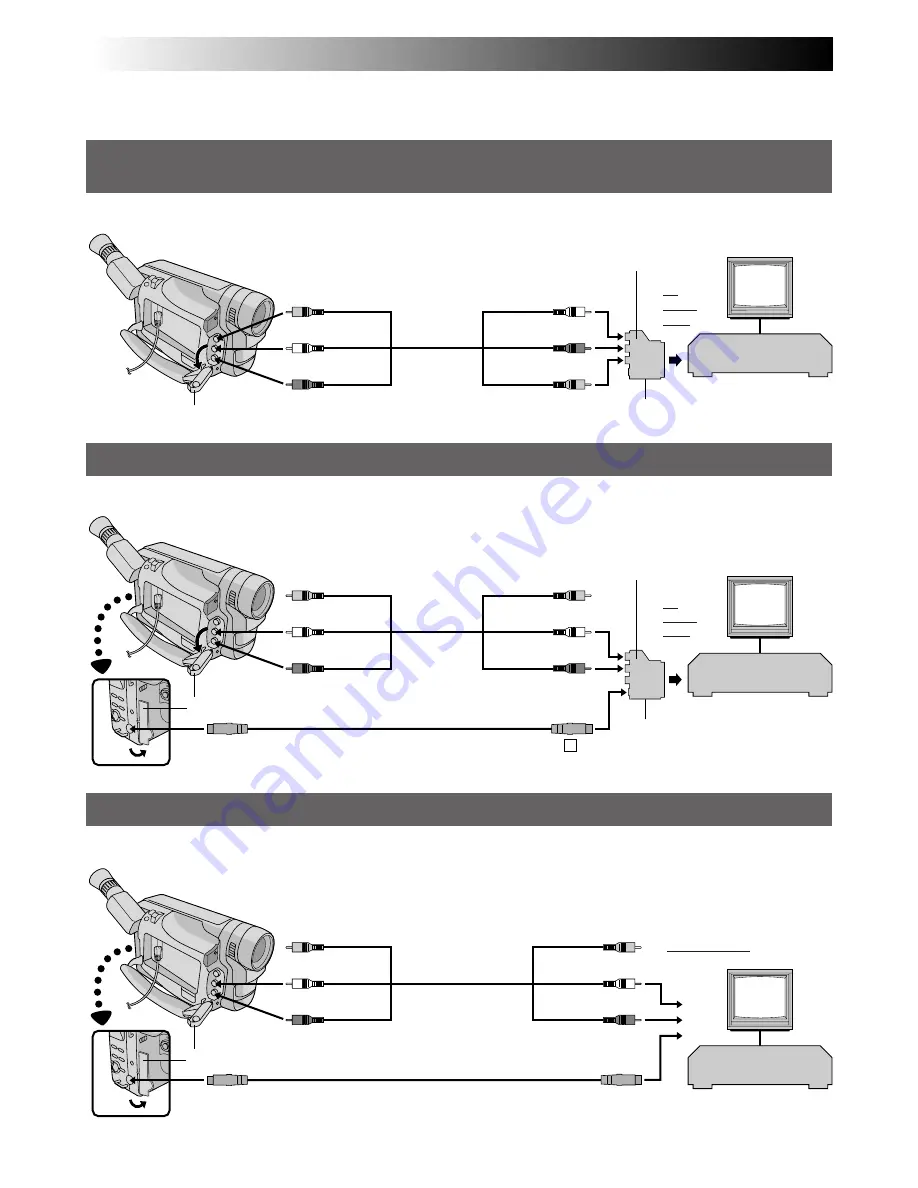
40
EN
PLAYBACK
Connections
These are some basic types of connections. When making the connections, refer also to your VCR and TV
instruction manuals.
Connector cover*
TV
VCR
Yellow to Video Output
Red to Audio Output R
A/V cable (provided)
White to Audio Output L
Yellow to VIDEO
White to AUDIO L
Red to AUDIO R
Yellow: not connect
A/V cable (provided)
Yellow: not connect
To S-VIDEO OUT
S-Video cable
(provided)
TV
VCR
To
S
-IN
TV
VCR
To TV or VCR
* When connecting the cables, open this cover.
To
TV or
VCR
Set to Y/C
Cable Adapter
(provided)
To
TV or
VCR
Set to CVBS
Cable Adapter
(provided)
Red to Audio Output R
White to Audio Output L
White to AUDIO L
Red to AUDIO R
Connector cover*
Red to Audio Output R
White to Audio Output L
White to AUDIO L IN
Red to AUDIO R IN
A/V cable
(provided)
S-Video cable
(provided)
To S-VIDEO OUT
Connector cover*
Yellow to Video Output
Yellow to VIDEO IN
←
( )
→
When the S-Video
cable is not used.
To S-VIDEO IN
A. Connection to a TV or VCR equipped with a SCART connector compatible only with regular video
signal
Use the provided Audio/Video (A/V) cable.
B. Connection to a TV or VCR equipped with a SCART connector compatible with Y/C signal
Use the provided Audio/Video (A/V) cable and S-Video cable.
C. Connection to a TV or VCR equipped with an S-VIDEO IN and/or A/V input (RCA type) connectors
Use the provided Audio/Video (A/V) cable and S-Video cable.
Summary of Contents for LYT0242-001A
Page 70: ...MEMO ...
Page 71: ...MEMO ...






























