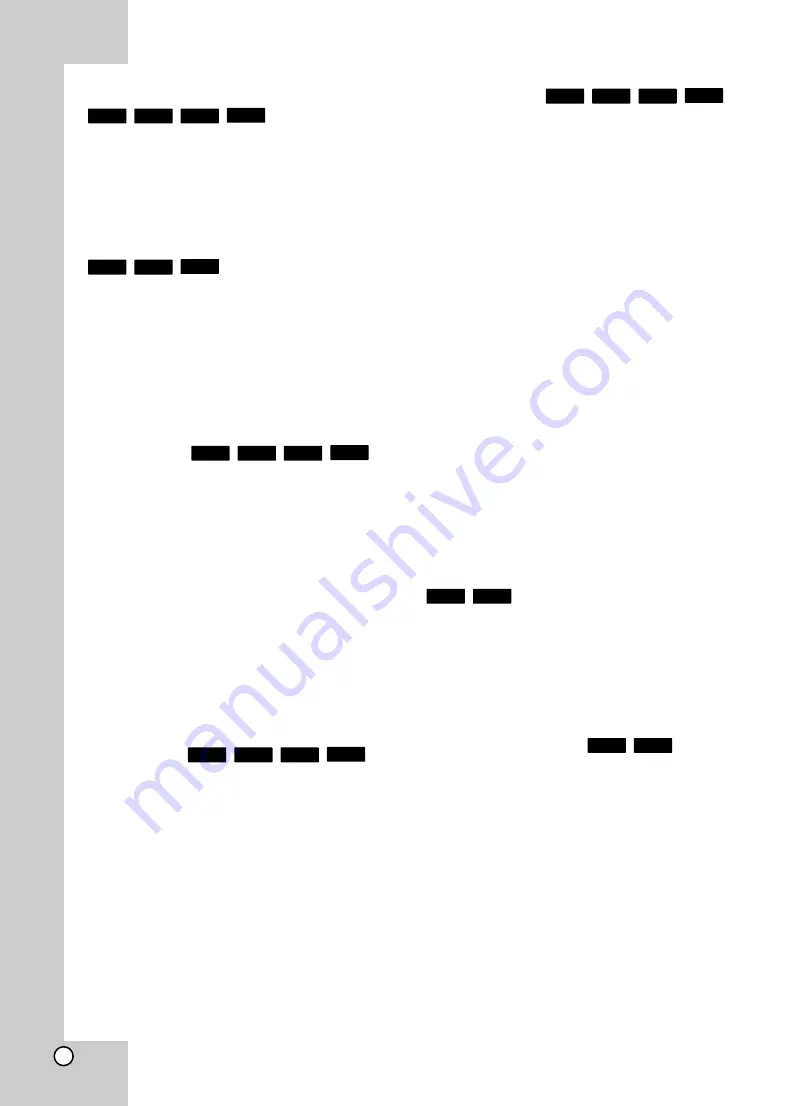
26
If a disc menu screen is displayed
The menu screen may be displayed first after loading
a disc which contains a menu.
Use
b
/
B
/
v
/
V
buttons to select the title/chapter
you want to view, then press ENTER to start play-
back.
Enlarge the playback image
1. During playback or pause mode, press ZOOM to
display the [Zoom] menu.
2. Use
b
/
B
to select zoom mode (16 steps).
Press RETURN to exit the [Zoom] menu.
3. To return to the normal picture size, select [Off]
on the [Zoom] menu.
Note:
This function may not work on some disc or titles.
Time Search
To start playing at any chosen time on the disc:
1. Press DISPLAY during playback.
2. Press
v
/
V
to select the time clock icon and
“--:--:--” appears.
3. Input the required start time in hours, minutes,
and seconds from left to right. For example, to
find a scene at 2 hours, 10 minutes, and
20 seconds, enter “21020” and press ENTER. If
you enter the wrong numbers, press CLEAR to
remove the numbers you entered. Then input the
correct numbers.
4. Press ENTER to confirm. Playback starts from
the selected time.
Note:
This function may not work on some disc or titles.
Skip Search
You can skip the playback 15 seconds forward or
backward using the search menu.
1. During playback, press SEARCH and the search
menu appears on the screen.
2. Press
b
/
B
to skip the playback forward or
backward.
Tip:
You can select a point that you want to skip by
pressing and holding
b
/
B
button.
Marker Search
To enter a Marker
You can start playback from up to nine memorized
points. To enter a marker, press MARKER at the
desired point on the disc. The Marker icon appears
on the TV screen briefly. Repeat to enter up to nine
markers.
To Recall or Clear a Marked Scene
1. Press SEARCH and the search menu appears
on the screen.
2. Press a number button to select a marker num-
ber that you want to recall. Playback starts from
the marked scene.
OR
Press
V
to highlight a marker number. Use
b
/
B
to select a marked scene that you want to recall
or clear.
Press ENTER and playback starts from the
marked scene. Press CLEAR and the marked
scene is erased from the search menu.
Notes:
•
This function may not work on some disc or
titles.
•
All marked points are cleared if you press
x
(STOP) twice (complete stop), the title is
changed or unload the disc.
Watching from a different angle
If the disc contains scenes recorded at different
camera angles, you can change to a different cam-
era angle during playback.
1. Press DISPLAY during playback.
2. Press
v
/
V
to select the angle icon then use
b B
to select desired angle.
Last Scene Memory
This unit memorizes last scene from the last disc
that is viewed. The last scene remains in memory
even if you remove the disc from the unit or switch
off the unit. If you load a disc that has the scene
memorized, the scene is automatically recalled.
Notes:
•
Settings are stored in memory for use any time.
•
This unit does not memorize settings of a disc if
you switch off the unit before commencing to
play it.
•
Last Scene Memory function for a previous disc
is erased once a different disc is played.
•
This function may not work depending on the
disc.
BD
DVD
DVD
BD
MPEG4
AVCHD
BD
DVD
MPEG4
AVCHD
BD
DVD
MPEG4
AVCHD
BD
DVD
MPEG4
AVCHD
DVD
MPEG4
AVCHD
BD
DVD
Summary of Contents for LVT2007-029C
Page 1: ...XV BP1 Blu ray Disc Player INSTRUCTIONS LVT2007 029C UJ ...
Page 38: ...38 MEMO ...
Page 39: ...39 MEMO Reference ...















































