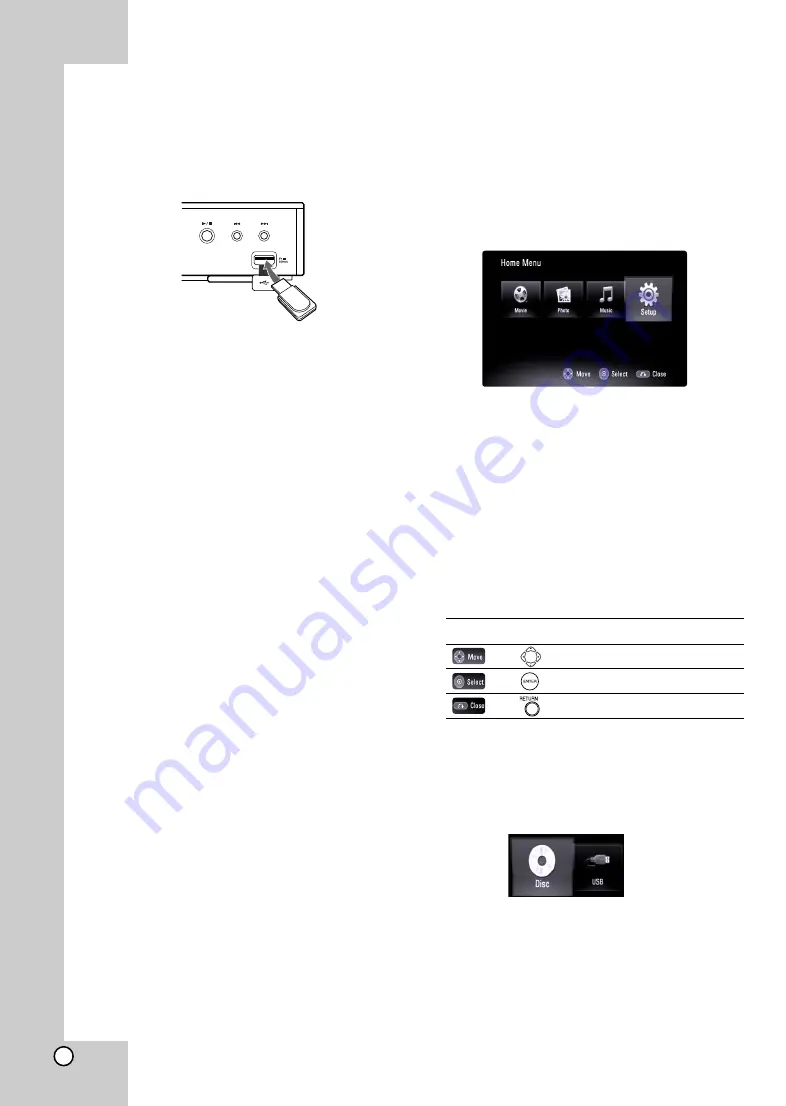
10
Using a USB Flash Drive
This unit can play the movie, music and photo files
contained on the USB Flash Drive.
Insert/Remove a USB Flash Drive
Inserting a USB Flash Drive
Insert straight-in until it fits into place.
Removing a USB Flash Drive
Withdraw the USB Flash Drive carefully.
Notes:
This unit supports only USB Flash Drive with
FAT16 or FAT32 format.
The USB Flash Drive can be used for the local
storage for enjoying BD-Live discs with Internet
Do not extract the USB Flash Drive during opera-
tion (play, etc.).
A USB Flash Drive which requires additional pro-
gram installation when you have connected it to a
computer is not supported.
USB Flash Drive: USB Flash Drive that support
USB1.1 and USB2.0.
Movie Files (MPEG4), Music files (MP3/WMA)
and photo files (JPEG/PNG/GIF) can be played.
For details of operations on each file, refer to rel-
evant pages.
Regular back up is recommended to prevent data
loss.
If you use a Card Reader, USB extension cable
or USB HUB, the USB Flash Drive may not be
recognized.
Some USB Flash Drives may not work with this
unit.
Digital camera and mobile phone are not supported.
USB Port of the unit cannot be connected to PC.
The unit cannot be used as a storage device.
When take off an active device connecting to USB
port, please take it off after switching off the unit.
When connecting with a USB cable, use the USB
2.0 cable those length is less than 1 m.
Using the USB Flash Drive
1. Connect a USB Flash Drive.
2. Press HOME on the Remote Control.
3. Select [Music], [Photo] or [Movie] option then
press ENTER.
4. Select [USB] then press ENTER.
[MOVIE], [MUSIC] or [PHOTO] menu appears.
Details for the menu are on pages 30-32.
Using the Home Menu
From the Home Menu screen you can access all the
Media for playback and setting of the unit.
1. Press HOME and the [Home Menu] appears.
2. Use
b / B
to select the desired option then
press ENTER.
[Movie] – Start video media’s playback or dis-
plays the [MOVIE] menu.
[Photo] – Displays [PHOTO] menu. (page 32)
[Music] – Displays [MUSIC] menu. (page 31)
[Setup] – Displays [Setup] menu. (page 19)
Note:
When a disc and USB Flash Drive have the con-
tents, it can choose those menus.
About Setup menu:
Menus
Buttons
Operations
Moves the cursor.
Activates the selected item.
Closes the menu.
Tip:
If you select the [Movie], [Photo] or [Music] option
when a USB Flash Drive is connected and a disc is
inserted simultaneously, the menu for selecting a
media will appear. Select a media then press
ENTER.
For example:
Note:
The unit will be in stop mode then the [Home Menu]
will appear if you press HOME during playback.
USB Flash Drive
Summary of Contents for LVT2007-029C
Page 1: ...XV BP1 Blu ray Disc Player INSTRUCTIONS LVT2007 029C UJ ...
Page 38: ...38 MEMO ...
Page 39: ...39 MEMO Reference ...











































