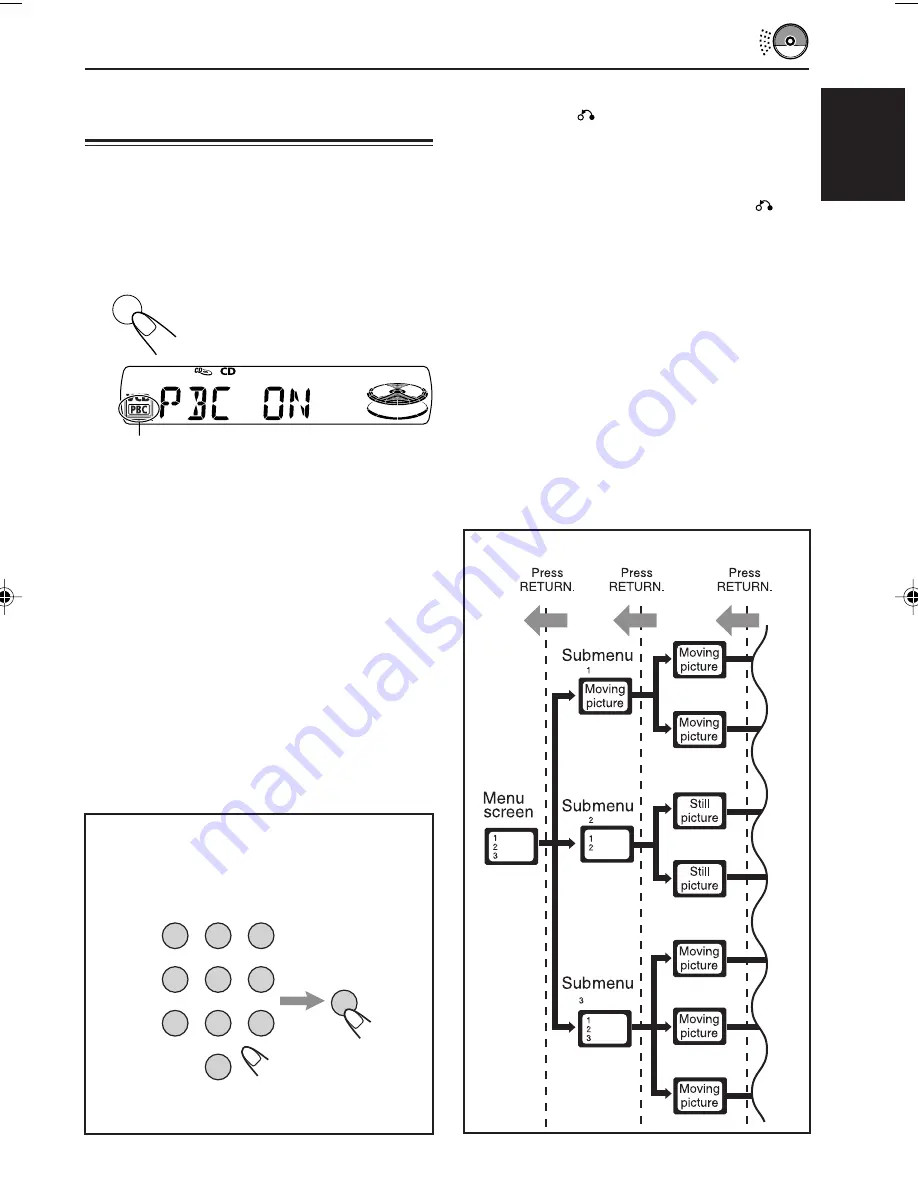
15
ENGLISH
Operating a VCD with menus
(PBC: Playback Control)
This operation is possible only with the
remote controller.
The Playback Control function (PBC) allows you
to operate the VCD using menus.
1
Press PBC while playing back a
VCD.
Once the VCD playback stops
and a menu will automatically
appear on the screen.
• A menu may be a list of items, divided
screens, or some moving pictures. (See
“PBC operation concept” to the right.)
Notes:
• The elapsed playing time and the track number
do not appear while the PBC function is
activated (“PBC” is shown on the display).
• You cannot activate PBC while playing back a
VCD in random or repeat mode. Turn off the
random or repeat mode before pressing PBC.
2
Use the number buttons to select
the item or submenu you want, then
press ENTER.
• Repeat this step to select an item from
submenus.
The playback of the selected item starts
automatically.
PBC indicator lights up.
How to select items using the number
buttons
• To select number 5, press 5, then ENTER.
• To select number 10, press 1, 0, then ENTER.
• To select number 23, press 2, 3, then ENTER.
To return to the previous menu
Press RETURN
.
To cancel a mis-entry
• Before pressing ENTER, press the correct
number, then ENTER.
• After pressing ENTER, press RETURN
and
select the correct item on the menu.
To stop the PBC playback
Press PBC again.
• Each time you press PBC, the function turns
on and off alternately.
Notes:
• The PBC function is not available for some VCDs,
even if “VCD 2.0” appears on the monitor when
loading.
• The PBC function is automatically canceled when
you change the source or turn off the unit.
Playback starts from the beginning of the disc when
you play the VCD again.
• DISP (display) button (see page 8) does not work
when you use the PBC function.
PBC
1
2
3
4
5
6
7
8
9
0
ENTER
PBC operation concept
On the monitor, when you select 23 for
example, “SELECT 23” appears.
EN12_16KD_SV3000[U].p65
03.4.17, 2:58 PM
15
















































