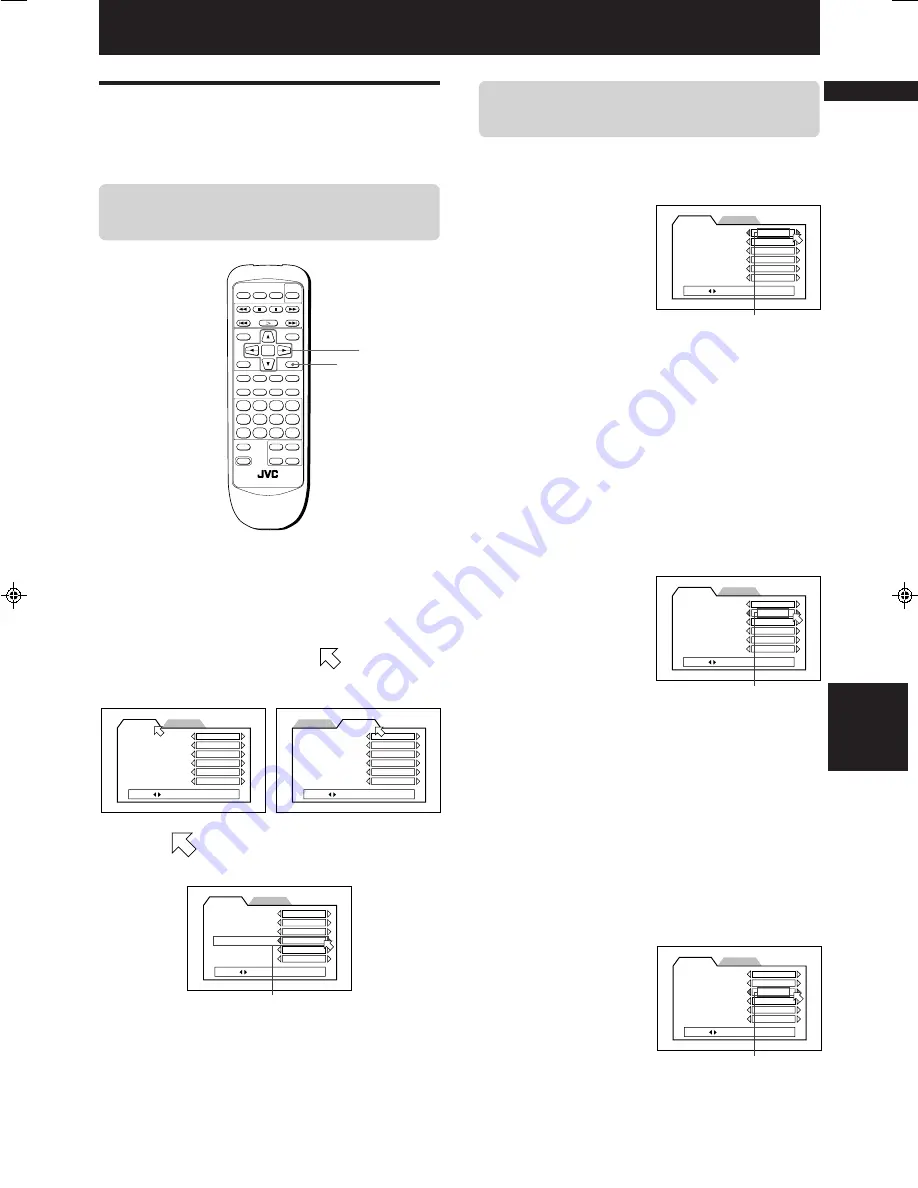
Setting and adjustment
XV-511BK [C] EN
LVT0336-003A
34
Setting and
adjustment
English
Français
Setting and adjustment
PREFERENCE2
PREFERENCE1
MENU LANGUAGE
ENGLISH
AUDIO LANGUAGE
ENGLISH
SUBTITLE
ENGLISH
ON SCREEN LANGUAGE
ENGLISH
ON SCREEN GUIDE
ON
MONITOR TYPE
PRESS
KEY
16:9 WIDE
PREFERENCE2
PREFERENCE1
DIGITAL AUDIO OUTPUT
STREAM/PCM
DOWN MIX
Lt / Rt
COMPRESSION
SCREEN SAVER
OFF
MODE1
AV COMPULINK MODE
DVD1
AUTO STANDBY
PRESS
KEY
OFF
PREFERENCE2
PREFERENCE1
MENU LANGUAGE
ENGLISH
AUDIO LANGUAGE
ENGLISH
SUBTITLE
ENGLISH
ON SCREEN LANGUAGE
ENGLISH
ON SCREEN GUIDE
ON
MONITOR TYPE
PRESS
KEY
16:9 WIDE
Preference 1
Preference 2
To set the language and display preference
items
PREFERENCE 1 can be set as follows:
MENU LANGUAGE
You can select a default
“display” language to be
displayed if it is contained
on the disc.
Each time you press
CURSOR
3
, the language
setting changes in the
following order:
ENGLISH
=
SPANISH
=
FRENCH
=
CHINESE
=
GERMAN
=
ITALIAN
=
JAPANESE
=
language code
from AA to ZU
(See “Table of languages and their abbreviations” at
the end of this manual.)
Pressing CURSOR
2
changes the language setting in
the reverse order of the above.
* If the selected language is not recorded, the disc’s
default display language is displayed.
AUDIO LANGUAGE
You can select the default
audio language to be
played if it is contained
on the disc.
Each time you press
CURSOR
3
, the language
setting changes in the
following order:
ENGLISH
=
SPANISH
=
FRENCH
=
CHINESE
=
GERMAN
=
ITALIAN
=
JAPANESE
=
language code
from AA to ZU
(See “Table of languages and their abbreviations” at
the end of this manual.)
Pressing CURSOR
2
changes the language setting in
the reverse order of the above.
* If the selected language is not recorded, the disc’s
default audio language is played.
SUBTITLE
You can select the default
subtitle language to be
displayed when it is
contained on a playback
disc.
Each time you press
CURSOR
3
, the language
setting changes in the
following order:
Selected item
PREFERENCE2
PREFERENCE1
MENU LANGUAGE
ENGLISH
AUDIO LANGUAGE
ENGLISH
SUBTITLE
ENGLISH
ON SCREEN LANGUAGE
ENGLISH
ON SCREEN GUIDE
ON
MONITOR TYPE
PRESS
KEY
16:9 WIDE
PREFERENCE2
PREFERENCE1
MENU LANGUAGE
ENGLISH
AUDIO LANGUAGE
ENGLISH
SUBTITLE
ENGLISH
ON SCREEN LANGUAGE
ENGLISH
ON SCREEN GUIDE
ON
MONITOR TYPE
PRESS
KEY
16:9 WIDE
Selected language
Selected language
O P E N /
CLOSE
RETURN
STOP
PAUSE
TV POWER
PLAY
3D PHONIC SUBTITLE STROBE ANGLE
CANCEL RESUME
ZOOM
DIGEST
TV/VIDEO
RM-SV511U REMOTE CONTROL
DVD
POWER
ENTER
MENU
TITLE
THEATER
POSITION
ON SCREEN
TV ch
TV VOL.
+
+
–
–
1
2
3
4
5
6
7
8
9
10
0
+10
SHIFT
2, 3
1
PREFERENCE2
PREFERENCE1
MENU LANGUAGE
ENGLISH
AUDIO LANGUAGE
ENGLISH
SUBTITLE
ENGLISH
ON SCREEN LANGUAGE
ENGLISH
ON SCREEN GUIDE
ON
MONITOR TYPE
PRESS
KEY
16:9 WIDE
Selected language
Selecting preferences
You can set various preferences for playback via the
“PREFERENCE” display.
How to set preferences on the
“PREFERENCE” display
1
While a DVD disc is stopped or no disc is
inserted, press ON SCREEN.
The “PREFERENCE” display appears on the TV
screen.
The “PREFERENCE” display consists of two
pages. To turn the page, move
to the desired
tab using CURSOR
5
/
∞
.
2
Move
to select the item you want to set
by using CURSOR
5
/
∞
.
3
Press CURSOR
2
/
3
to select the setting you
want.
• For details about each setting, see the following
paragraphs:
• To return to the normal screen, press ON
SCREEN.
















































