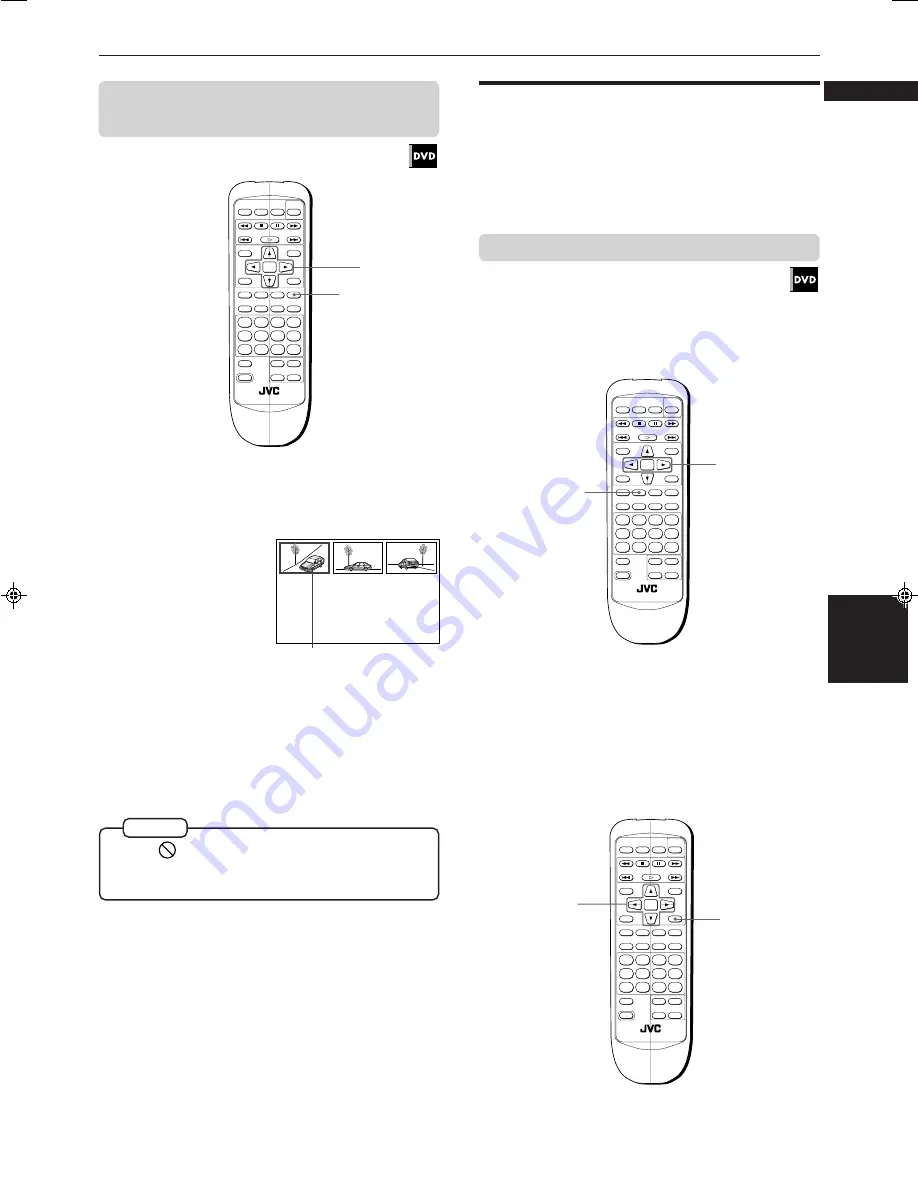
Advanced Operations
XV-511BK [C] EN
LVT0336-003A
30
Advanced
operations
English
Français
7
During playback
1
Press and hold ANGLE for more than 1
second.
Up to nine camera
angles recorded on
a disc appear on the
TV screen.
2
Use CURSOR
5
/
∞
/
2
/
3
to select the desired
angle.
3
Press ENTER.
7
The selected angle appears on the TV screen.
The selected camera angle
• When
appears on the TV screen in step 1:
The current scene is not recorded from multiple angles.
• During the operation above, audio is muted.
NOTES
O P E N /
CLOSE
RETURN
STOP
PAUSE
TV POWER
PLAY
3D PHONIC SUBTITLE STROBE ANGLE
CANCEL RESUME
ZOOM
DIGEST
TV/VIDEO
RM-SV511U REMOTE CONTROL
DVD
POWER
ENTER
MENU
TITLE
THEATER
POSITION
ON SCREEN
TV ch
TV VOL.
+
+
–
–
1
2
3
4
5
6
7
8
9
10
0
+10
SHIFT
2, 3
1
O P E N /
CLOSE
RETURN
STOP
PAUSE
TV POWER
PLAY
3D PHONIC SUBTITLE STROBE ANGLE
CANCEL RESUME
ZOOM
DIGEST
TV/VIDEO
RM-SV511U REMOTE CONTROL
DVD
POWER
ENTER
MENU
TITLE
THEATER
POSITION
ON SCREEN
TV ch
TV VOL.
+
+
–
–
1
2
3
4
5
6
7
8
9
10
0
+10
SHIFT
2
1
O P E N /
CLOSE
RETURN
STOP
PAUSE
TV POWER
PLAY
3D PHONIC SUBTITLE STROBE ANGLE
CANCEL RESUME
ZOOM
DIGEST
TV/VIDEO
RM-SV511U REMOTE CONTROL
DVD
POWER
ENTER
MENU
TITLE
THEATER
POSITION
ON SCREEN
TV ch
TV VOL.
+
+
–
–
1
2
3
4
5
6
7
8
9
10
0
+10
SHIFT
1
2, 3
To select a scene angle from the angle
list display [ANGLE]
Changing the language and
sound
For DVD discs, you can select the subtitle language, as
well as the audio language/sound included on a disc.
For Video CD discs, you can select the audio channel(s).
To select the subtitle language [SUBTITLE]
7
During playback
Using SUBTITLE button
1
Press SUBTITLE.
2
Use CURSOR
2
/
3
to select the desired
subtitle.
Using on-screen display






























