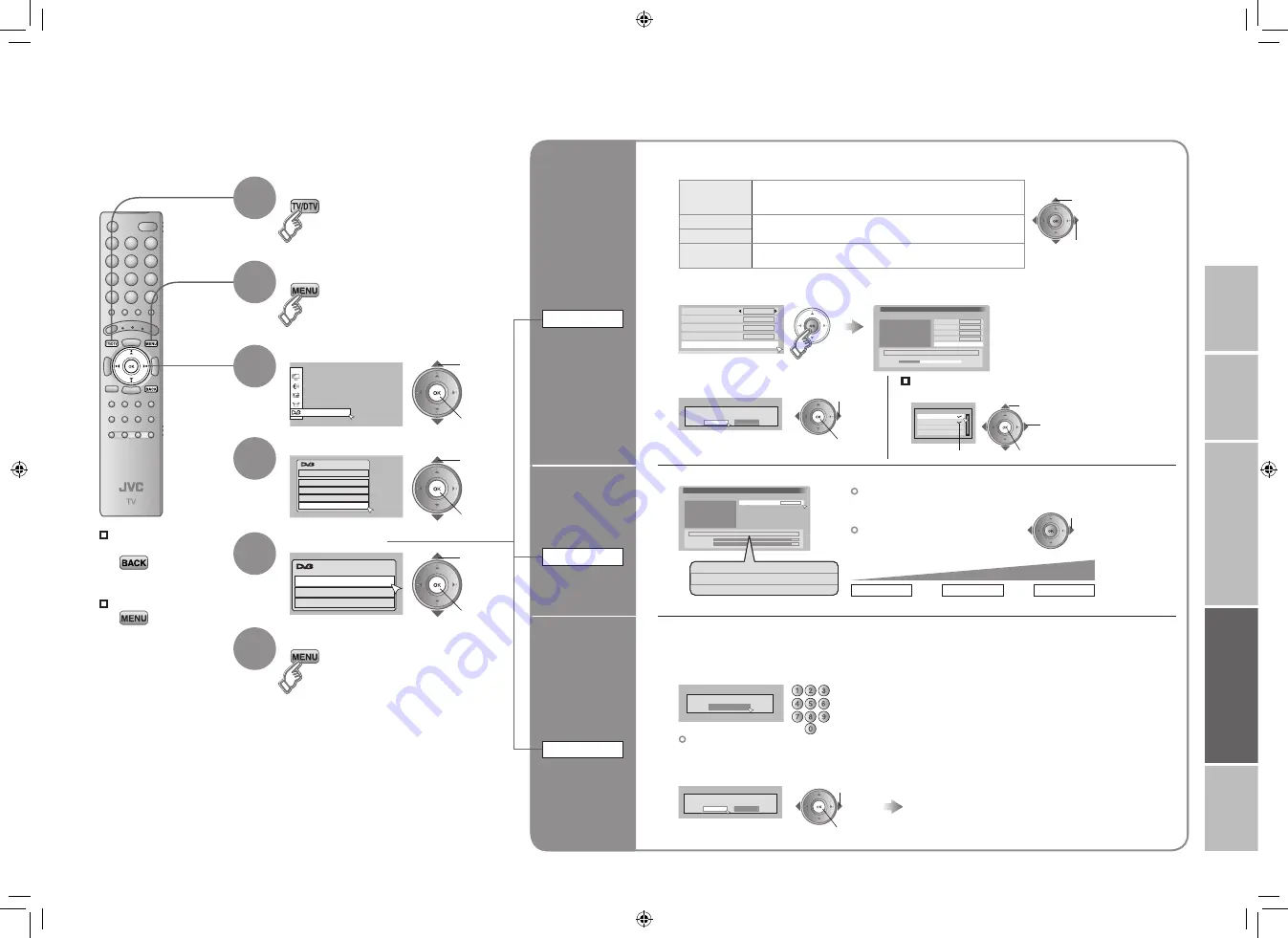
45
46
DTV
DTV Menu
Timer
Edit PR
Configuration
Setup
Installation
Installation
Service Scan
Signal Check
Factory Settings
Scan
Automatic
Start Channel
_ _
Stop Channel
_ _
Mode
Add
Start Scan
Service Scan
Scan
Automatic
Start Channel
_ _
Stop Channel
_ _
Mode
Add
Start Scan
Service
UHF33:3 Services found
14:00
05/05/2006
BBC ONE
BBC THREE
BBC TWO
BBC
Network Name
ITV
Scan completed! Store services?
Yes
No
Signal Check
14:00
05/05/2006
Channel
33
Service
Signal : Excellent
Signal Quality
Signal Strength
Signal : Excellent
BBC ONE
BBC THREE
BBC TWO
Are you sure you want to delete the PR list and
reset all settings?
Yes
No
This function is locked.
Please enter PIN code
IMPORT
ANT!
PREP
ARE
USE
SETTINGS
TROUBLE?
To the previous
screen
Exit
1
2
3
4
5
6
Display the menu bar
Select “DTV”
Select “Installation”
Select an item
Switch to digital channels
Finish
1
select
2
next
1
select
2
next
DTV installation
1
Set items
Register a
new channel
Service Scan
Check the
broadcast
signal
Signal Check
Initialise the
DTV settings
Factory Settings
Scan
Automatic : Scan automatically
Manual : Scan a specified channel range
Network : You can select and register only necessary networks.
Start Channel
Specify a scanning channel range (For “Manual”)
Stop Channel
Mode
Add : Add a new channel to the registered channel
Reinstall : Register all channels again
2
change
1
select an item
3
Select “Yes”
2
Select “Start Scan”
2
set
1
select
1
select
3
set
Poor
Acceptable
Excellent
Signal level
2
Select “Yes”
1
select
2
next
Available for registration of digital channels, checking of digital channels signal,
and initialisation of all digital channels settings.
1
Enter PIN code
Ÿ
in “Initial settings” (P. 12)
Default is “0000”.
“When entering the PIN code” (P. 38)
1
select
2
next
This channel is the frequency of the digital
broadcasting. It differs from the channel number
displayed in the TV.
All registered digital channels are deleted and the DTV menu settings are initialised. Digital channels are
reregistered.
Select another broadcast channel
registered
select
2
registered / cancel
For “Network”
Select broadcasting stations from a list
45-46
10/31/2006 1:23:53 PM








































