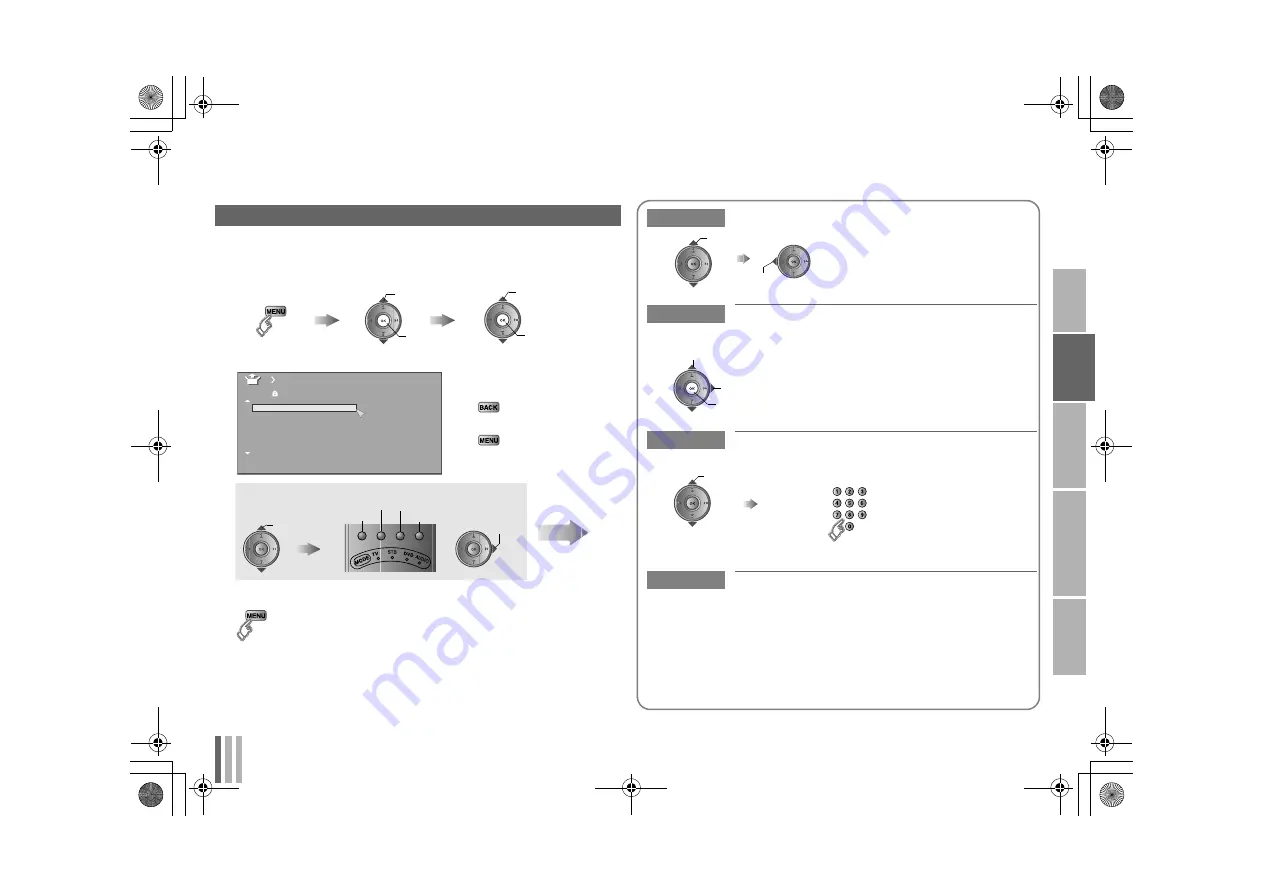
10
USE
SETT
ING
TR
O
U
B
LE
?
PREPARE
IM
PORTANT
ENGLISH
ENG
LISH
You can edit the channel list.
Editing channels
1
Display the “Edit” menu
2
Edit channels
To the previous menu
g
Exit
g
3
Finish
A
select
B
next
B
next
A
select
Select “Set Up”
Select “Edit/Manual”
Display the menu bar
_ _ _ _ _
AV
PR
ID
Edit
CH/CC
01
02
CH
02
03
CH
03
04
CH
04
05
06
07
05
CH
06
CH
01
CC
02
CC
select a
channel
Select channel
Select edit function
ID
Insert Delete
Manual
Move
Next
Move
Move a channel’s position (PR)
ID
Edit a channel name (ID)
Insert
Insert a new channel directly by entering the
CH/CC number
Delete
Delete a channel
z
Pressing the button deletes the channel.
set
select
A
select character
B
move position
C
set
Naming a channel
z
g
Select a “CH/CC”
z
Receives the
broadcast signal.
Enter a number
LT-46SZ58_EN.book Page 10 Wednesday, August 20, 2008 9:34 AM












































