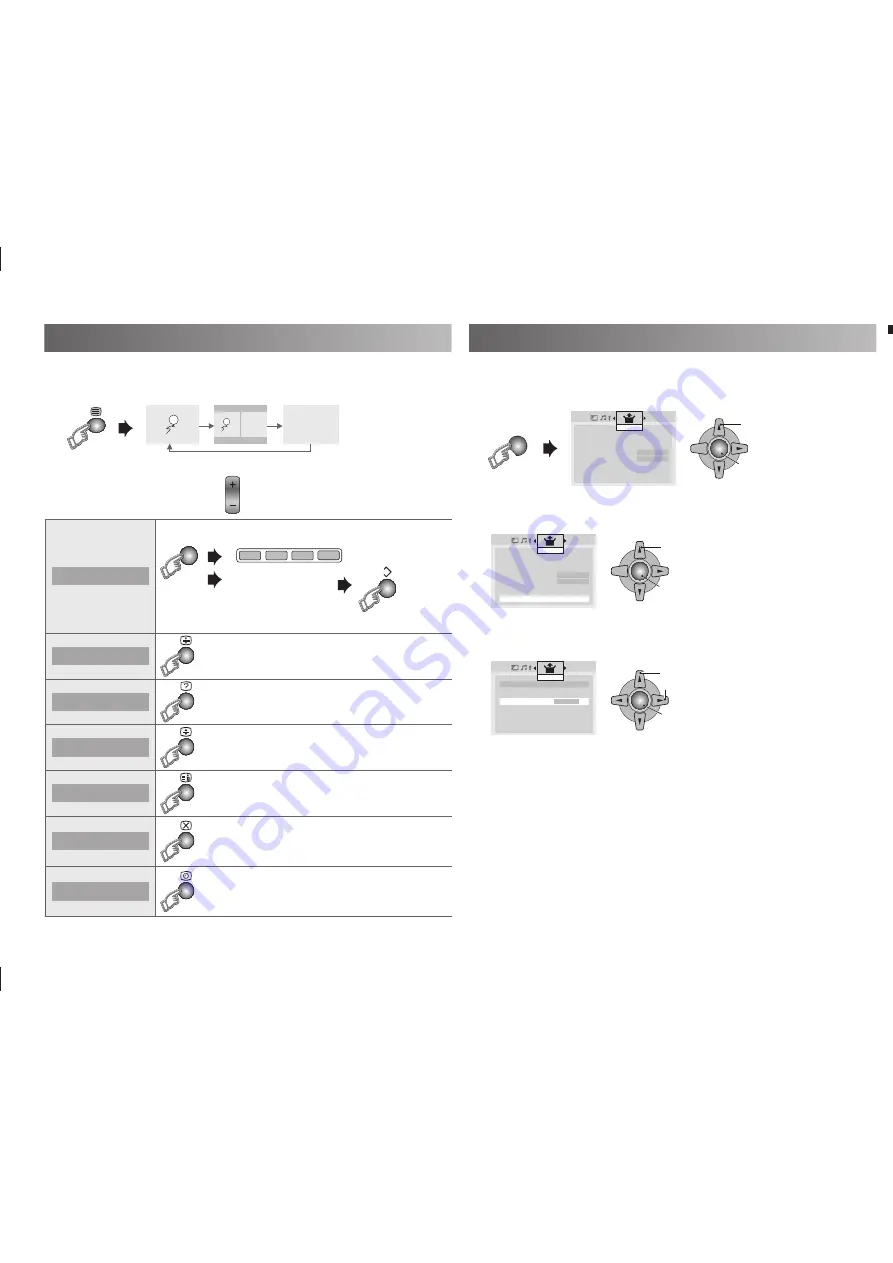
15
MENU
OK
1. Select item
3. Set
2. Setting
OK
1. Select
2. Enter
OK
1. Select
2. Enter
> Closed Caption
Closed Caption
Off
Caption
e
CC1
f
Text
T1
Set Up
Auto Program
f
Channel Summary
f
Language
f
Video-1 Setting
Component
Rocket Start
On
HDMI Setting
f
PC Setting
f
Closed Caption
f
Set Up
Auto Program
f
Channel Summary
f
Language
f
Video-1 Setting
Component
Rocket Start
On
HDMI Setting
f
PC Setting
f
Closed Caption
f
Set Up
TEXT---
TEXT---
TEXT---
TEXT---
When watching TV
TV
TEXT
TEXT
List Mode
Bookmark your favourite page.
to bookmark
Press number
button for enter the
number of page.
Save
(Red) (Green) (Yellow) (Blue)
MODE
Recall your favourite page by press the colour button.
•
Hold
Hold the current page.
Cancel by press this button again.
•
Reveal
Display hidden information.
Example : answer to a quiz, etc.
•
Size
Double the size of the displayed text.
Index
Returns to page “100” or a previously
designated page.
Cancel
Leave the current page open, while you
switch to watch TV.
Useful when running a page search.
•
Sub-page
Display the number of Sub-page.
Cancel by press this button again.
•
Select the input Source.
1.
Select “Set Up”.
Closed Caption : Select to view close caption or text information.
(Off / CC / Text)
Caption
: Select the desired caption.
(CC1 / CC2 / CC3 / CC4)
Text
: Select the desired text channel.
(T1 / T2 / T3 / T4)
2.
Select “Closed Caption”
3.
Select the desired caption or text channel.
Viewing Teletext
Viewing Closed Caption
This function is available when select Country Area to “Area-1” only.
This TV can display TV broadcasts and Teletext on the same channel in
two windows.
1.
2.
Select a Teletext page by press number button (0-9).
• Move up or down a page by
CH
.
GGT0372-001A-H-EN.indd 15
GGT0372-001A-H-EN.indd 15
13/07/2010 16:54:38
13/07/2010 16:54:38
All manuals and user guides at all-guides.com




















