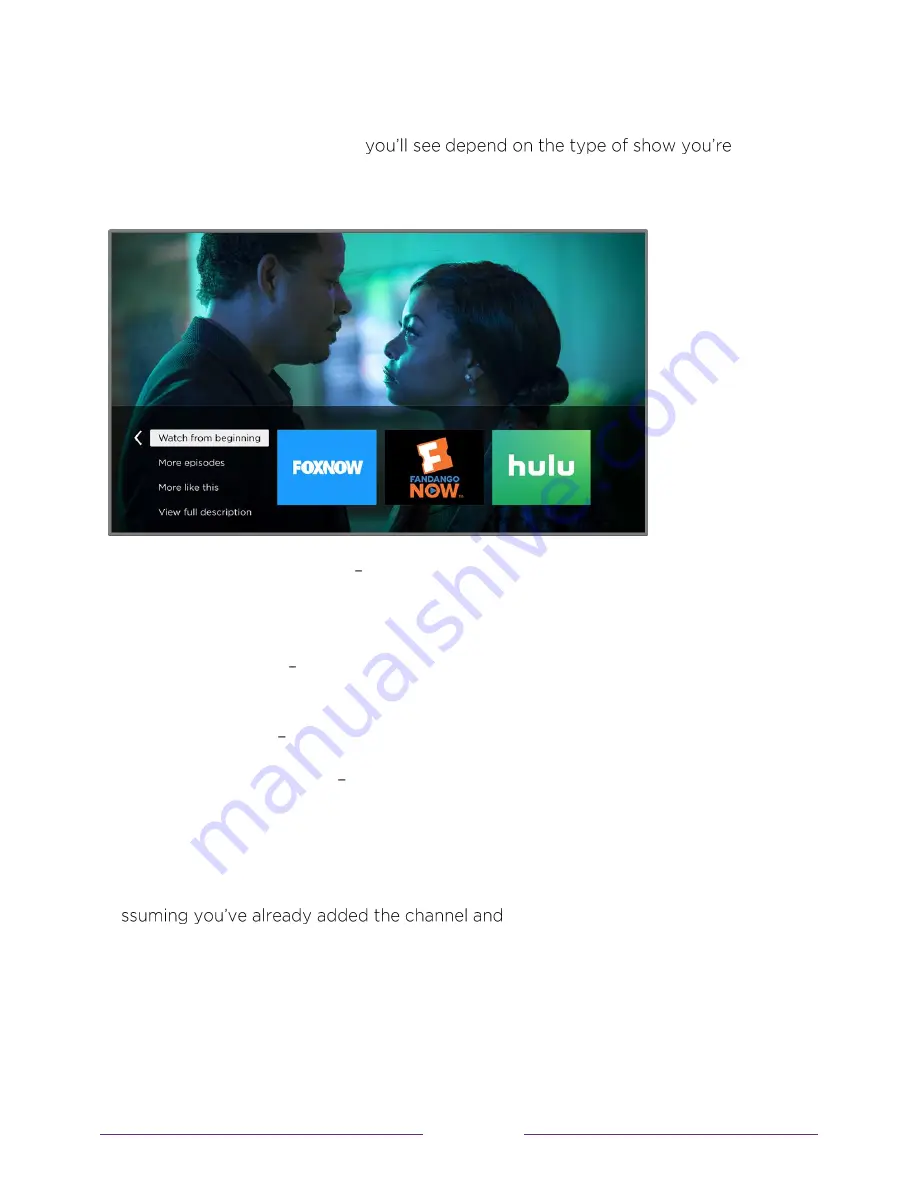
69
Regardless of which
More Ways to Watch
prompt appears, press
to see the
recommendations. The options
watching and the available ways there are to watch, so you might see any or all of the
following:
•
Watch from beginning
Streaming channels on which the same TV show or
movie is available. Generally, this option does not appear on first run programs,
because streaming content is not available until a later date.
•
More episodes
Streaming channels where you can find other episodes of the
TV show you are watching. Does not apply to movies.
•
More like this
TV shows or movies with a similar theme.
•
View full description
Full description of the selected show.
Press the
DOWN
arrow to select an option, and then press the
RIGHT
arrow to select
the channel you want to use to watch from the beginning or watch more episodes, or
the other TV show or movie with a similar theme.
A
completed any required sign-in,
More Ways to Watch takes you directly to the program in the streaming channel
where you can select and watch the program. Otherwise, it prompts you to add the
channel and, if you do, then takes you to the show.
















































