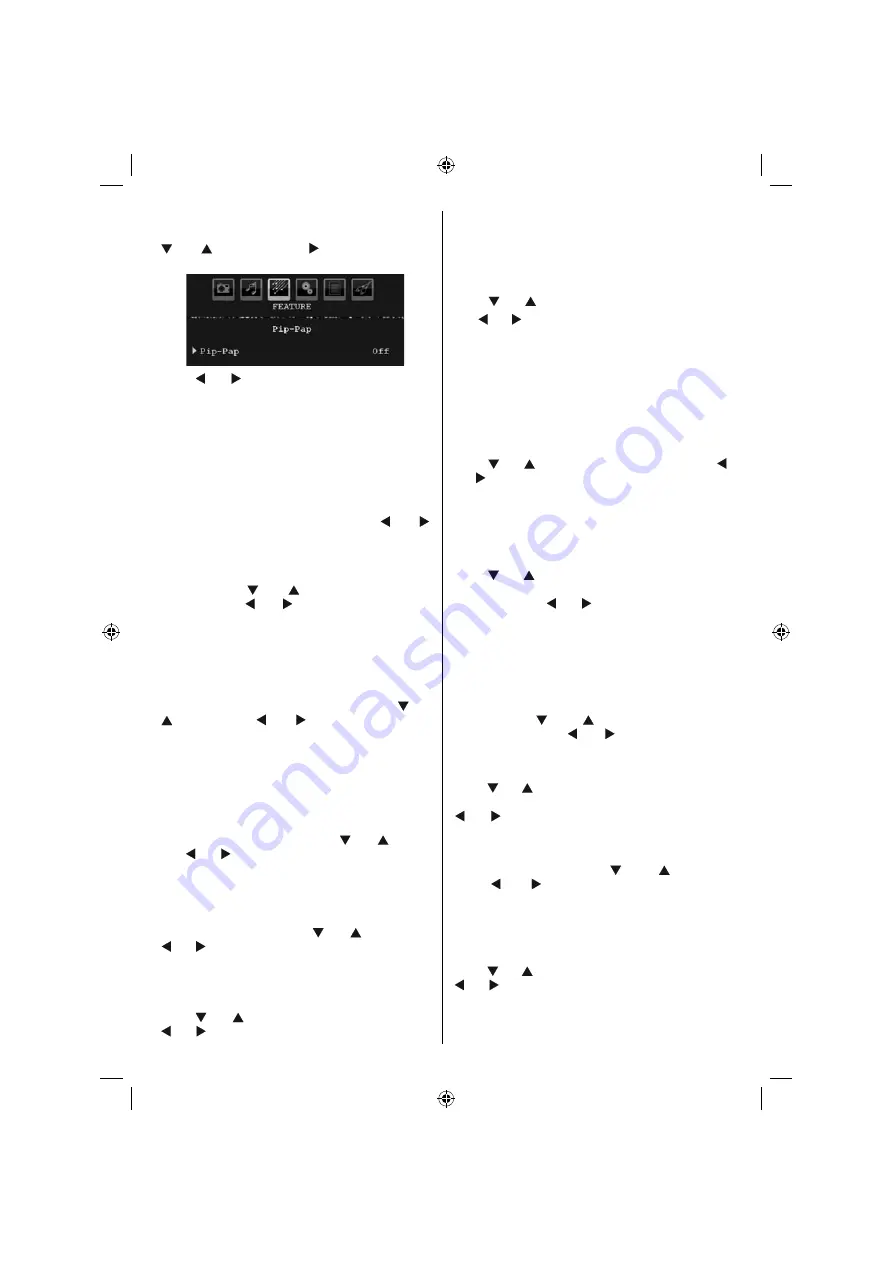
English
- 24 -
Pip-Pap
In the
Feature
menu, highlight
PIP
item by pressing
“
” or “
” buttons. Press “ ” button to enter
PIP
submenu:
Using “ ” or “ ” button, you can switch to PIP, PAP
mode or turn off the feature.
If the TV is switched to PIP or PAP mode, Pip-Pap
submenu will change accordingly and the following
settings will appear on the same menu screen.
Note that if you switch to PAP mode by using Pip-Pap setting,
only Source and Swap options will be active among the
menu settings.
Pip-Pap
This line controls Pip/Pap modes. Use “ ” or “ ”
buttons to switch the TV to
Pip
,
Pap
or
Off
.
Pip Size
Using this setting, you can set the size of the Pip
window. Press “
” or “
” button to highlight Pip
Size item. Use “ ” or “ ” button to set Pip Size to
Small or Large.
Note: This setting will be inactive if the TV is set to Pap
mode.
PIP Position
This setting is used for moving the sub picture.
Select PIP Position item by using “
” or
“
” button. Use “ ” or “ ” button to adjust PIP
position.
Positions available are: Bottom Right,Bottom Left, Top
Left and Top Right.
Source
PIP Source setting enables you to select the source
of the sub picture.
Select PIP Source item by using “
” or “
” button.
Use “ ” or “ ” button to set
PIP source
.
Program
This setting will be unavailable to be used.
Swap
Select
Swap
item by using “
” or “
” button. Use
“ ” or “ ” button to set. This function enables to swap
between the main and the PIP picture.
Note: See Appendix E for all PIP/PAP modes.
Sleep Timer
Press “
” or “
” button to select
Sleep Timer
. Use
“ ” or “ ” button to set the
Sleep Timer
.
The timer can be programmed between
Off
and
120
minutes in steps of
10
minutes.
If
Sleep Timer
is activated, at the end of the selected
time, the TV goes automatically to standby mode.
Child Lock
Press “
” or “
” button to select
Child Lock
.
Use “ ” or “ ” button to set the Child Lock
On
or
Off
.
When On is selected, the TV can only be controlled
by the remote control handset. In this case the control
panel buttons (except for the
STANDBY
button) will
not work.
Hence, if one of those buttons is pressed,
Child Lock
On
will be displayed on the screen when the menu
screen is not visible.
Language
Press “
” or “
” button to select
Language
. Use “
” or “ ” button to select the
Language
.
Default Zoom
While zoom mode is set as AUTO, the TV will set
the zoom mode in accordance with the signal of
the broadcast. If there is no WSS or aspect ratio
information, the TV will then use this setting to adopt.
Press “
” or “
” button to select
Default Zoom
. You
can set
Default Zoom
to
Panoramic
,
16:9
,
4:3
or
14:9
by pressing “ ” or “ ” button.
Note : Default Zoom feature will not be available while in
Digital Tv mode.
Blue Background
If the signal is weak or absent, the TV will automatically
change to a blue screen. To enable this, set
Blue
Background
to
On
.
By pressing “
” or “
” button, select
Blue
Background
. Press “ ” or “ ” button to set
Blue
Background
as
On
or
Off
.
Menu Background
Press “
” or “
” button to select
Menu Background
.
You can set menu background level by pressing
“ ” or “ ” button.
Backlight
This setting controls the backlight level. Select
B a c k l i g h t
b y p r e s s i n g “
” o r “
” b u t t o n .
Press“
” or “ ” button to set
Backlight
to
Auto,
Medium
,
Maximum
or
Minimum
.
Menu Timeout
To set a specifi c display timeout for menu screens,
set a value for this option.
Press “
” or “
” button to select
Menu Timeout
. Use
“ ” or “ ” button to change menu timeout to
15 sec
,
30 sec
or
60 sec
.
A01_[GB]_SSM_MB36_MASKE_32882W_(RM-C2503-1C_UK)_IDTV_NICKEL7_10064678_50154964.indd 24
A01_[GB]_SSM_MB36_MASKE_32882W_(RM-C2503-1C_UK)_IDTV_NICKEL7_10064678_50154964.indd 24
25.09.2009 17:49:31
25.09.2009 17:49:31












































