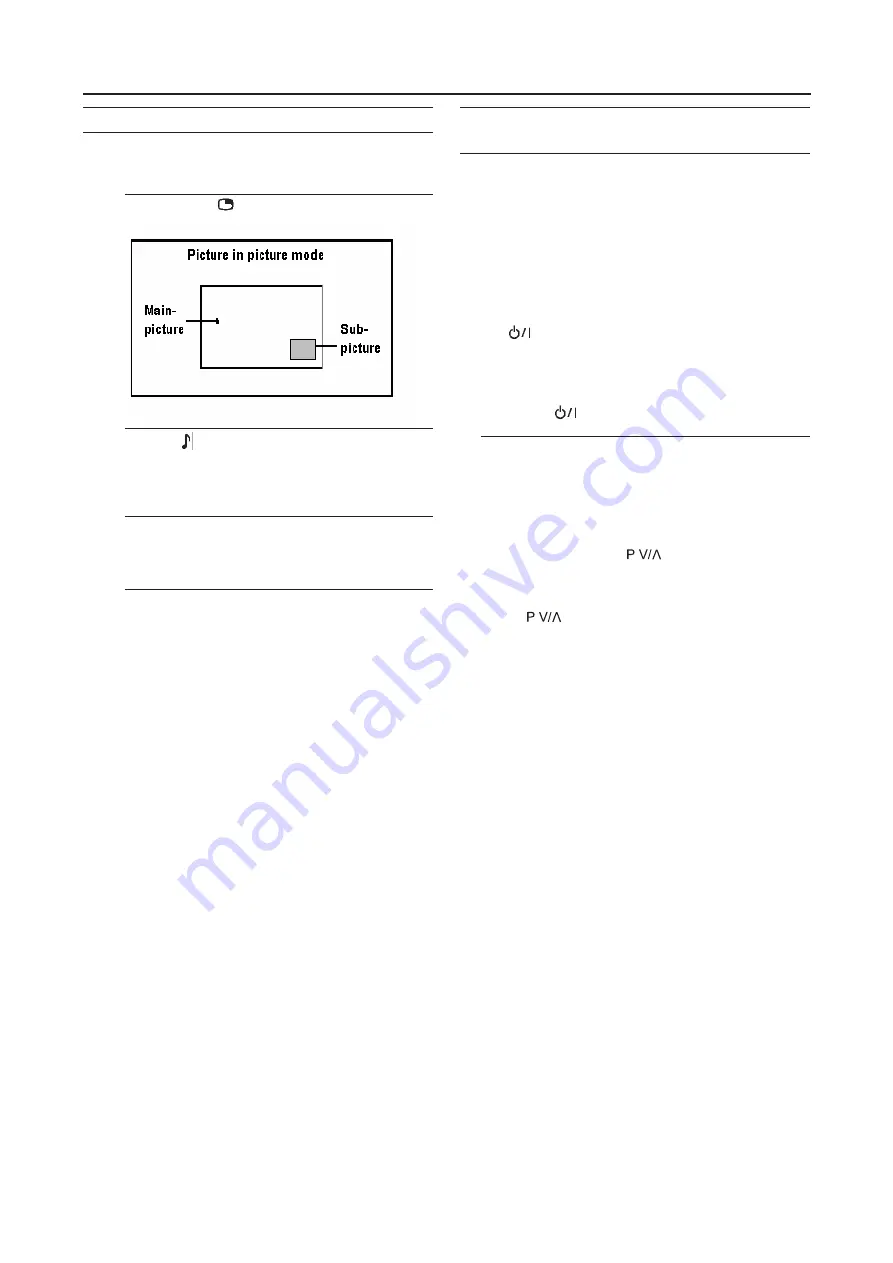
12
Using the PCPIP function
A PC picture and TV or a video program from an external
device can be watched at the same time.
1 Press
the
button.
MAIN:
Main picture
SUB:
Sub picture
•
If you press the menu button when the PIP
functions is on, PC menu will appear. To display
the TV menu, change the mode to the TV mode.
Operating a JVC brand VCR or DVD
player
These buttons will operate a JVC brand VCR or DVD
player. Pressing a button that looks the same as the device’s
original remote control button has the same effect as the
original remote control.
1 Set the VCR/TV/DVD switch to the VCR or
DVD position
VCR:
When you are using a VCR, set the switch to the VCR
position. You can turn the VCR on or off with the
(Standby) button.
DVD:
When you are using a DVD player, set the switch to the
DVD position. You can turn the DVD player on or off
with the
(Standby) button.
2 Press the VCR/DVD Control Buttons to control
your VCR or DVD player
• If your device is not made by JVC, these buttons
will not work.
•
Even if your device is made by JVC, some of these
buttons may not work, depending on the device you
are using.
•
You can use the buttons to choose a TV
channel the VCR will receive, or choose the chapter
the DVD player plays back.
•
Some models of DVD player use the
buttons for both operating the fast
forward/backward functions and for choosing the
chapter.
• Set the VCR/TV/DVD switch to the TV position
when you turn the TV on or off.
Remote control buttons and functions
NOTE:
LT-32FXD7 does not support PIP Funtion.
PIP sub picture only support analog TV and AV
(Video2).
Press the button to choose the sound.
Summary of Contents for LT-32FXD7
Page 2: ......
Page 40: ... 2007 Victor Company of Japan Limited E030057335 ...





























