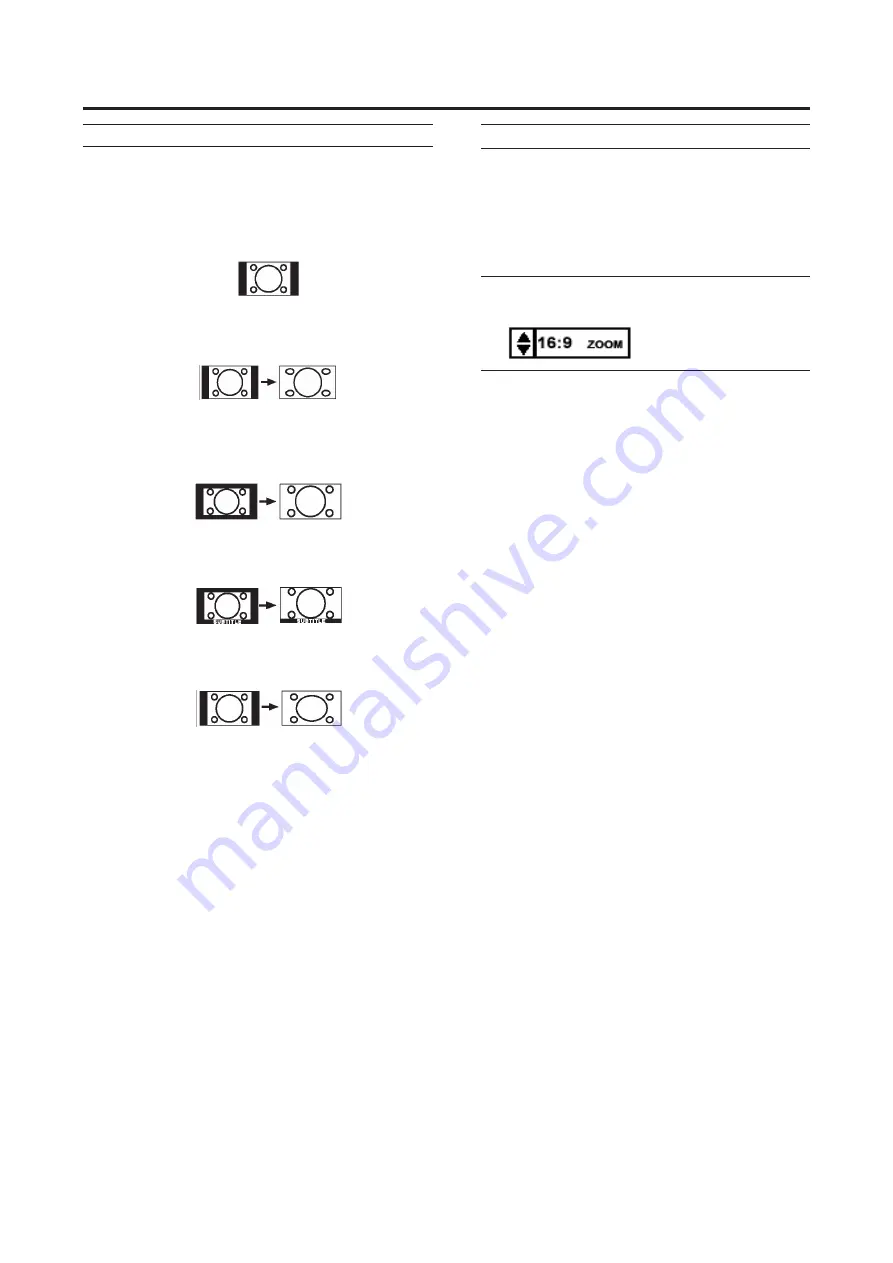
Remote control buttons and functions
11
You can change the screen size according to the picture
aspect ratio. Choose the optimum one from the following
ZOOM modes.
REGULAR:
Use to view a normal picture (4:3 aspect ratio) as this is its
original shape.
PANORAMIC:
This stretches the left and right sides of a normal picture
(4:3 aspect ratios) to fill the screen, without making the
picture appear unnatural.
•The top and bottom of the picture are slightly cut off.
16:9 ZOOM:
This zooms up the wide picture (16:9 aspect ratios) to the
full screen.
16:9 ZOOM SUBTITLE:
This zooms up the wide picture (16:9 aspect ratios) with
subtitles to the full screen.
FULL:
This uniformly stretches the left and right sides of a normal
picture (4:3 aspect ratios) to fill the wide TV screen.
•
For 16:9 aspect ratio pictures that have been squeezed
into a normal picture (4:3 aspect ratio), use the FULL
mode to restore the picture to its original shape.
Choose the ZOOM mode
1 Press the ZOOM button to choose the ZOOM
menu
Adjusting the visible area of the picture
If subtitles or the top (or bottom) of the picture are cut off,
you can adjust the visible area of the picture manually.
1 Press the ZOOM button
The indicator appears.
2 While it is displayed, press the
/
buttons to
change the position of the picture
•
You cannot adjust the visible area in REGULAR or
FULL mode.
ZOOM function
In DTV mode, not available for 1080i (1125i) / 720p (750p)
signals.
In PC mode, "REGULAR" and "FULL" can be selected.
Summary of Contents for LT-32FXD7
Page 2: ......
Page 40: ... 2007 Victor Company of Japan Limited E030057335 ...




























