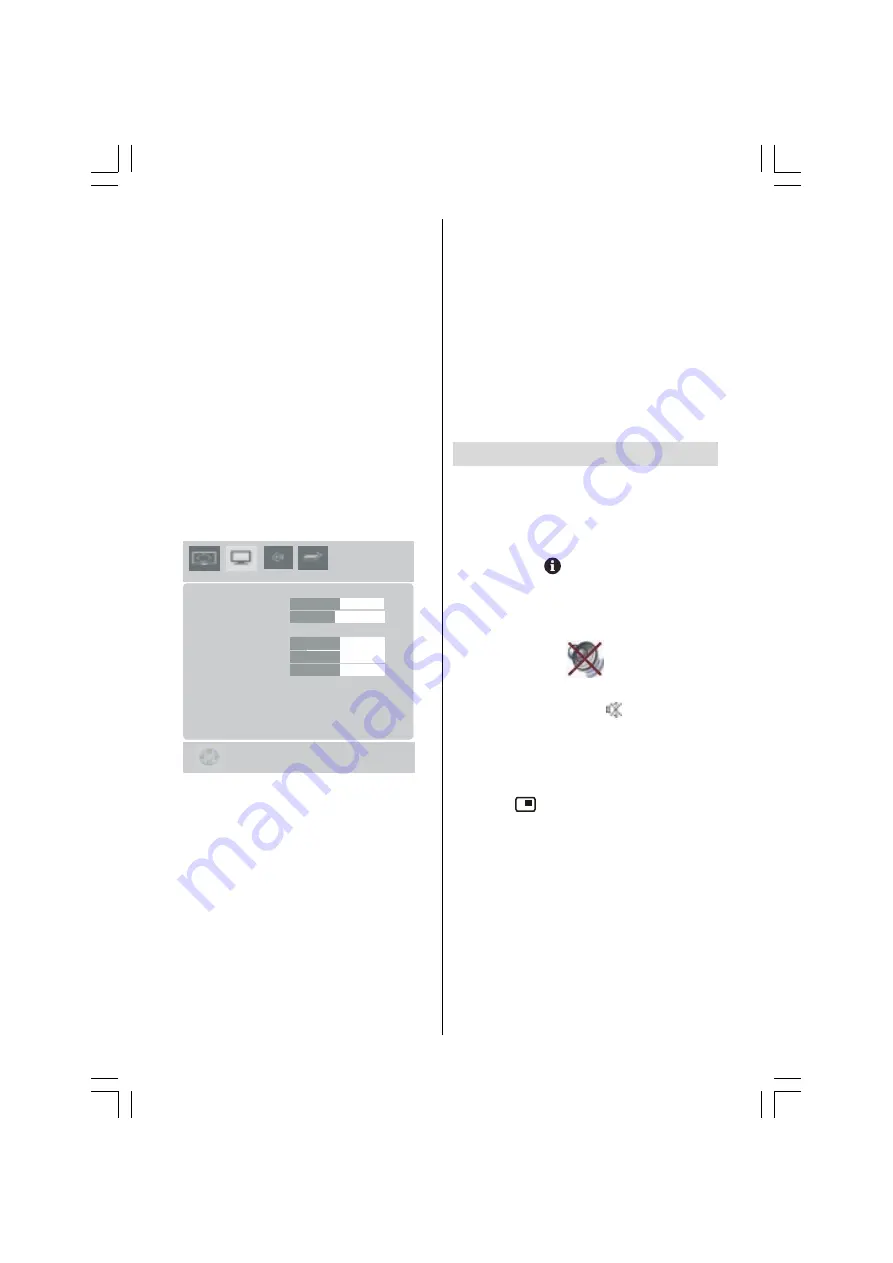
- 30 -
Dot Clock
Dot Clock
adjustments correct interference
that appear as vertical banding in dot inten-
sive presentations like spreadsheets or para-
graphs or text in smaller fonts.
Use
_
/
`
button to adjust the value.
Clock Phase
Depending on the resolution and scan fre-
quency that you input to the TV Set, you may
see a hazy or noisy picture on the screen. In
such a case you can use this item to get a
clear picture by trial and error method.
Use
_
/
`
button to adjust the value.
PC Picture Menu
By pressing
_
/
`
button, select the second
icon. PC Picture menu appears on the screen.
3&3,&785(
[
+N+]9+]
&RQWUDVW
%ULJKWQHVV
5
*
&RORXU7HPS1RUPDO
5HVHW
%
Contrast, Brightness and Colour Temperature
adjustments in this menu are identical to ad-
justments defined in TV picture menu.
When Colour Temp is Manual, you can also
adjust the R,G,B items. R, G and B adjust the
TV image colour in PC mode. You can change
the TV colour to your desired colour: R (Red),
G (Green), B (Blue)
Select
Reset
and
press
OK
button to reset
the picture modes to factory default settings.
Sound Menu
By pressing
_
/
`
button, select the third icon.
Sound menu appears on the screen.
The items in this menu are described at
Sound menu
starting
section
Source Menu
By pressing
_
/
`
button, select the fourth icon.
Source menu appears on the screen.
In source menu, highlight a source by press-
ing
a
/
b
button and switch to that mode by
pressing
_
/
`
or
OK
button.
Sound in PC mode
Connect the PCs Audio output to the TVs
PC
Audio In
socket with an audio cable.
Other Features
TV Status
Programme Number
,
Programme Name
and
Zoom Mode
are displayed on the upper
right side of the screen when a new program-
me is entered,
button is pressed.
Mute Indicator
It is placed in the upper left side of the screen
when enabled.
To cancel mute, there are two alternatives; the
first one is pressing the
button and the
second one is increasing/decreasing the vol-
ume level.
PIP modes
Press the
button to switch to PIP mode.
At PIP Mode, a small picture (PIP picture) is
displayed on the main picture. There are 2
sizes and 4 positions (upper left, upper right,
bottom left and bottom right)(optional) avail-
able for the PIP window. You can use
_
/
`
button to change the PIP position. You can
use
a
/
b
buttons to change PIP window size.
Aspect Ratio of the PIP window is fixed and
4:3.
When PIP Mode is entered, the default active
window is PIP window and the active window
is indicated by a green frame around it. The
01-ENG-(LT-32DF7BC)-32775-17MB15-C1897S UK-PEU IDTV-OEM-(ECO-PIP)-10044394-50093075.p65
30.10.2006, 13:38
30









































