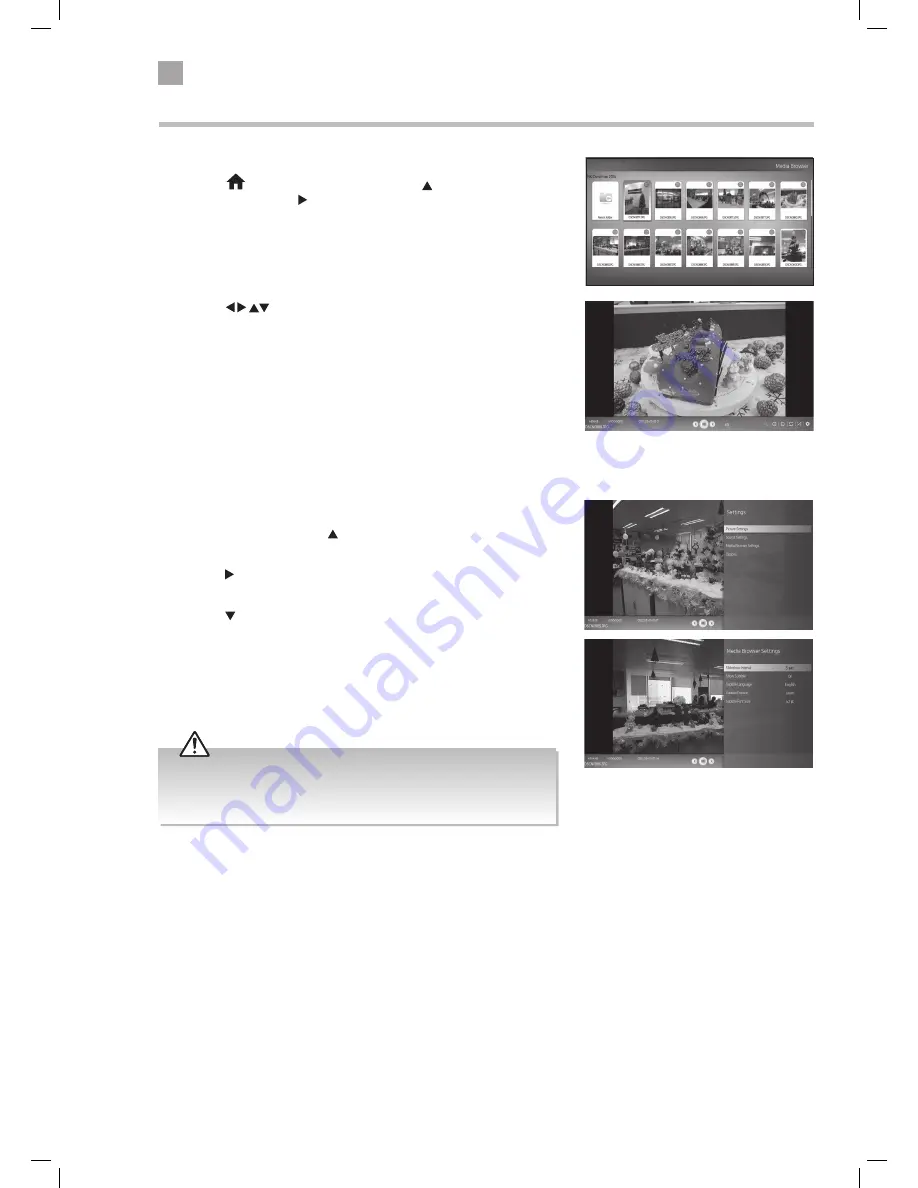
60
9
Entertainment
2. Press the
buttons to select a file and then press the OK button
to view/listen to it.
Media Browser
1. When you connect a USB device to your TV the MEDIA BROWSER will
automatically open. If your USB device was already connected then
press the
HOME button and then press the buttons to select
the SOURCES. Press the to highlight USB1 and press OK. The MEDIA
BROWSER will open.
Media Browser Settings
1. When viewing a file press the button and the navigation bar will
appear at the bottom of the screen.
2. Press the to scroll across to the cog symbol on the right hand side and
press OK.
3. Press the button to highlight MEDIA BROWSER SETTINGS and press
OK.
4. You'll now see all the settings for the media type that you are viewing.
• Supported file Video formats: MPEG1 & 2, VOB, and MKV.
• Supported file Picture formats: JPEG and BMP.
• Supported file Music formats: MP3 and WMA /ASF.
JVC 32' LED Smart HD TV with built-in DVD player LT-32C695_696 Manual.indd 60
23/11/2018 11:03










































