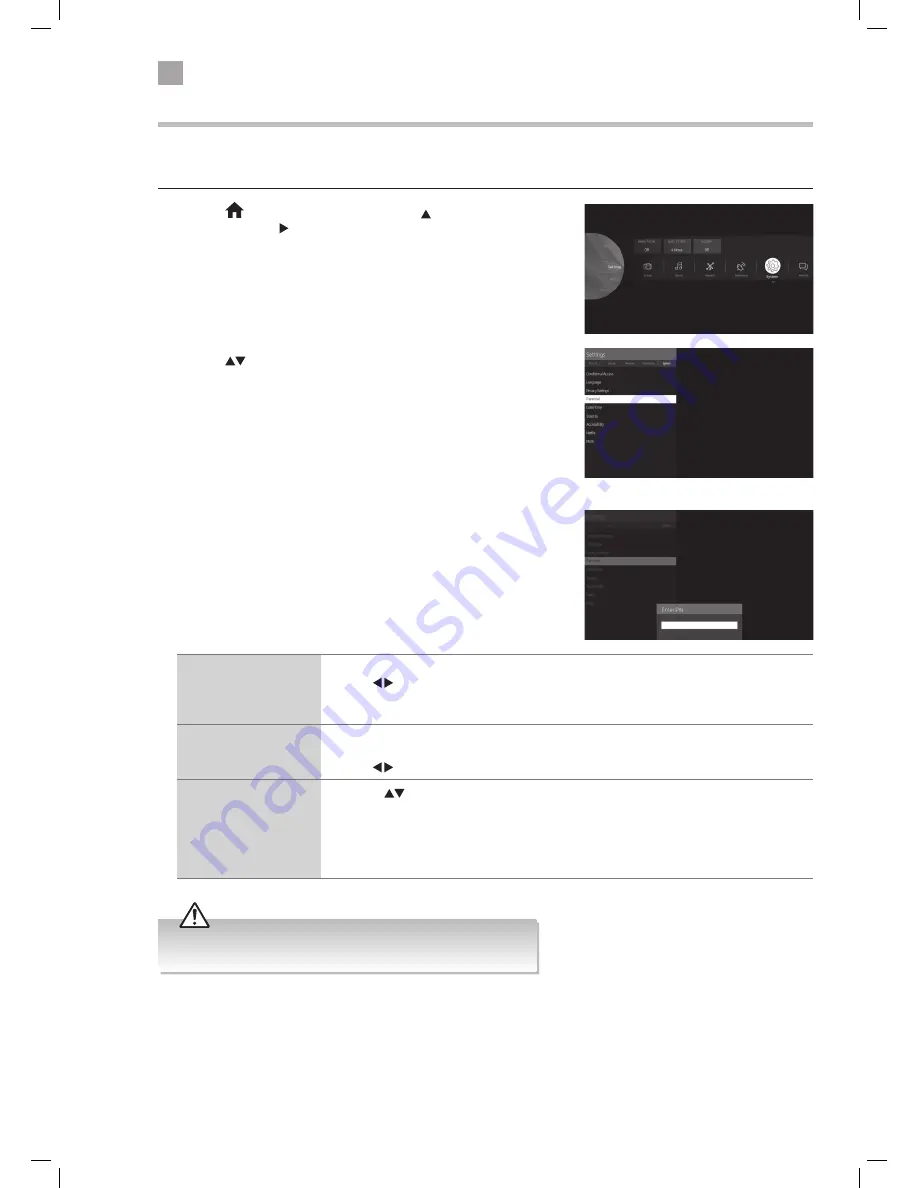
58
8
Other Information
Parental Settings
To access the PARENTAL SETTINGS menu options, you must enter the password. Enter the default password “0000” for first time
use. To change the password, select SET PIN.
1. Press the
HOME button and then press the buttons to select the
SETTINGS. Press the to highlight SYSTEM and press OK. The SYSTEM
menu will be displayed.
2. Press the
buttons to select PARENTAL and then press the OK button.
3. Press the NUMBER buttons to enter your PIN number. The PARENTAL
SETTINGS menu will appear on screen.
Menu Lock
You can lock all of the menus or just the installation menus.
Press the buttons to select ALL MENUS - INSTALLATION MENUS - OFF.
If you choose to lock the menus you will have to enter your PIN number to enter the selected
menu.
Child Lock
The child lock will prevent the buttons working on your TV, to stop children from accidentally
changing any of the settings.
Press the buttons to set the child lock to ON or OFF.
Set PIN
• Press the
buttons to select SET PIN.
• Press OK.
• Press the NUMBER buttons to enter and NEW PIN
• Press the NUMBER buttons to CONFIRM the new pin. The words 'PIN CHANGED' will briefly
appear on the screen.
Don't forget to make a note of your new PIN number.
The default password is “0000”.
If you change the password, be sure to remember the new password!
JVC 32' LED Smart HD TV with built-in DVD player LT-32C695_696 Manual.indd 58
23/11/2018 11:03












































