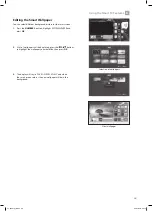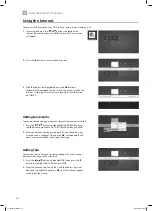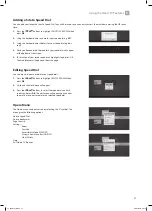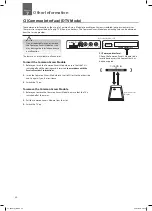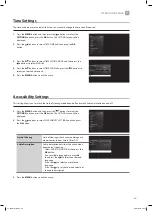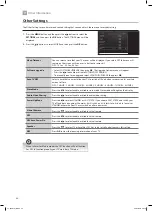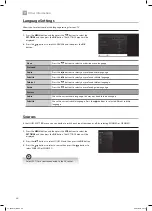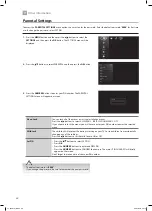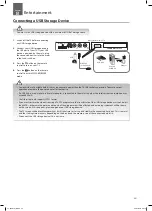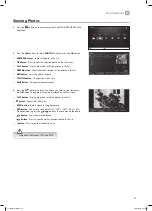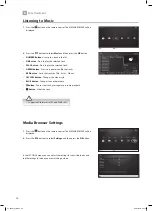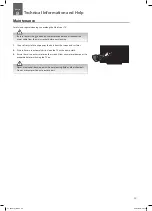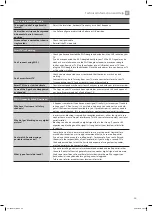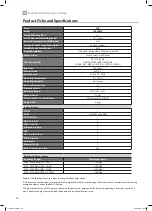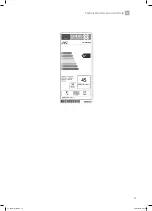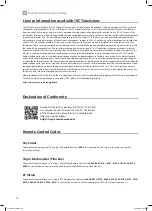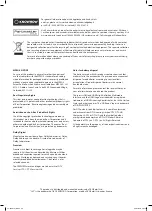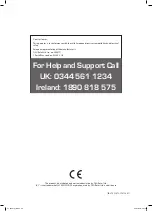52
8
Entertainment
Listening to Music
1. Press the
button on the remote control. The MEDIA BROWSER will be
displayed.
2. Press the buttons to select Music and then press the OK button.
• NUMBER Buttons - Jump to a track in the list.
• OK Button - Press to play the selected track.
• PLAY button - Press to play the selected track.
• GREEN button - Press to repeat or shuffle the tracks.
• RED button - Sorts the tracks by Title - Artist - Album.
• YELLOW button - Changes the menu style.
• BLUE button - Changes to another media.
•
button - Pauses the track, press again to resume playback.
•
button - Stops the track.
Media Browser Settings
1. Press the
button on the remote control. The MEDIA BROWSER will be
displayed.
2. Press the buttons to select Settings and then press the OK button.
In the SETTINGS menu you can adjust the settings for your slideshows and
subtile settings for when you are watching a video.
• Supported file formats: MP3 and WMA /ASF.
LT-32C672_IB.indd 52
26/07/2017 08:14