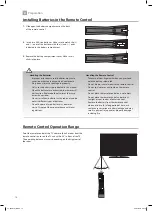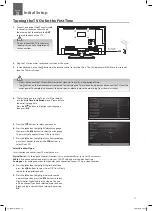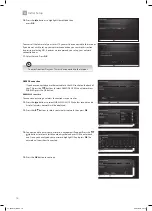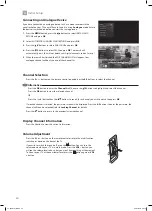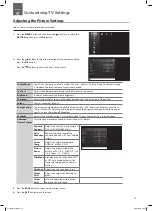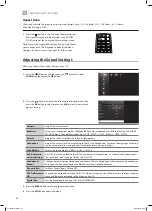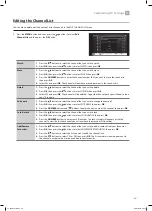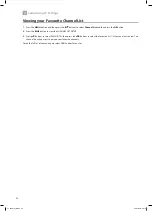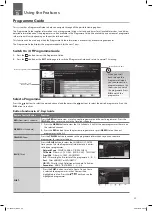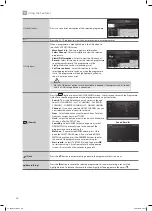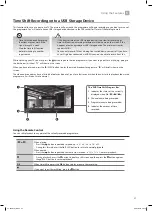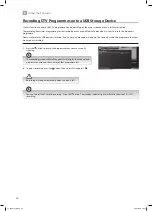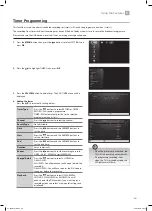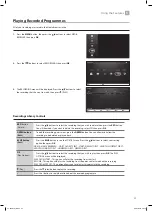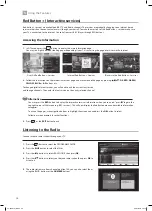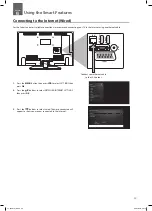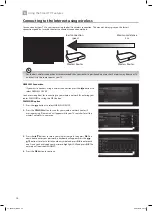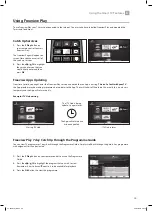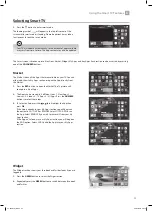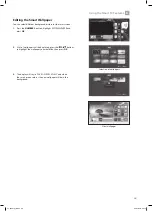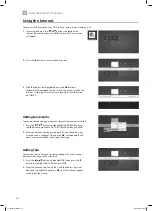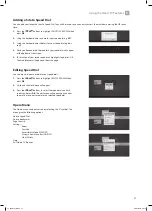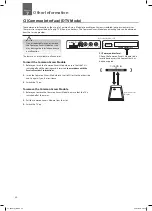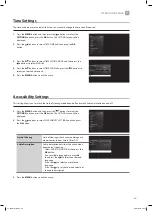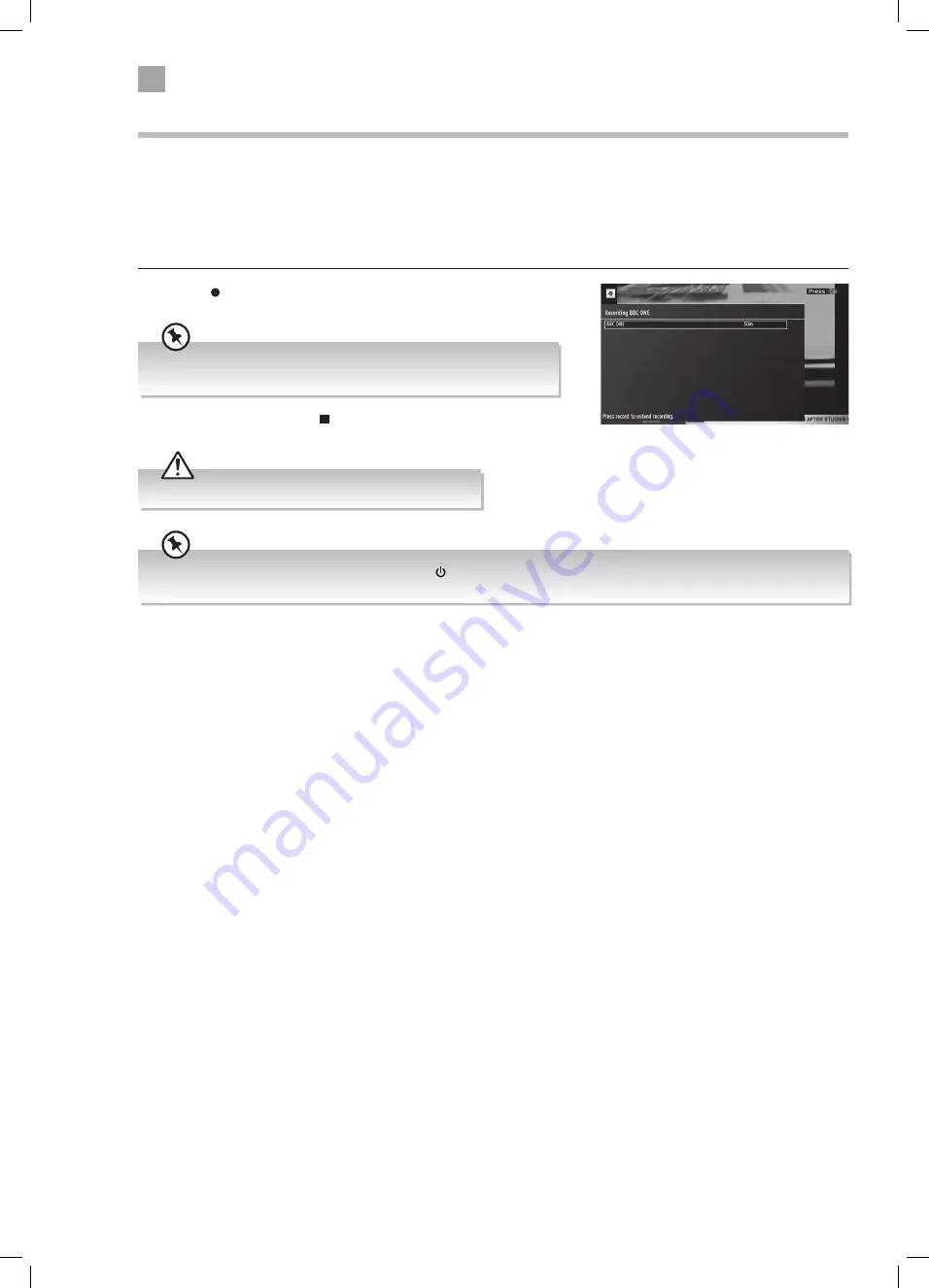
28
5
Using the Features
Recording DTV Programmes onto a USB Storage Device
Use this function to record the DTV programme you are watching on the main screen and save it for future viewing.
The recording from timer programme or direct recording may have a little bit of delay when it starts to record the broadcast
programme.
Please make sure the USB device is inserted. If not, a warning message will pop up. You can only record the programme that you
are currently watching.
1. Press the button to record the programme that you are currently
watching.
2. To stop a recording press the button, then select YES and press OK.
Recording will stop automatically when the disk is full.
The recording screen will briefly appear. It will display the channel and
programme name and the minutes of that programme left.
You can turn off the TV while recording. Press the button. The standby indicator light will flash to show the TV is still
recording.
LT-32C672_IB.indd 28
26/07/2017 08:13