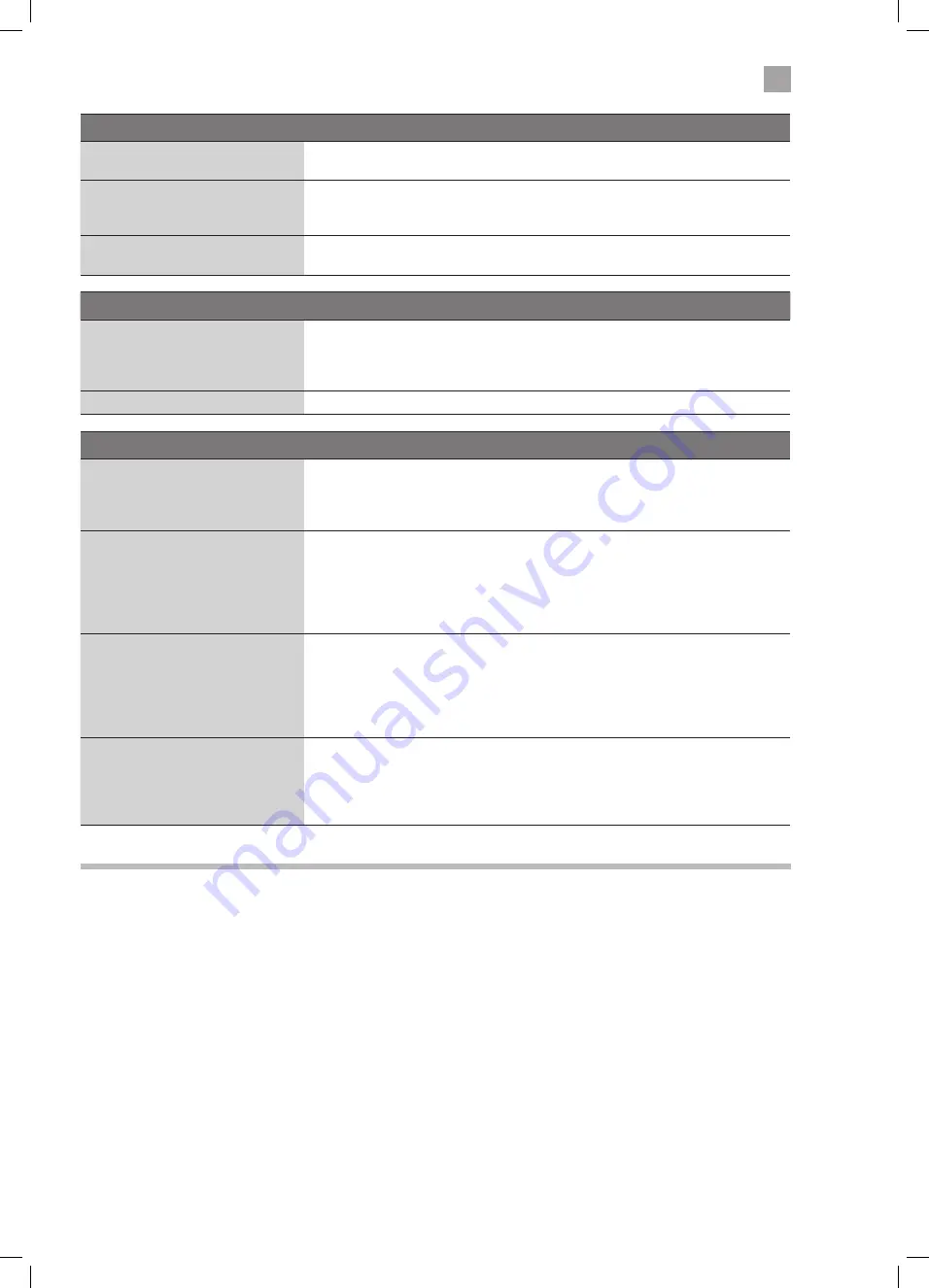
45
9
Technical Information and Help
There is a problem in PC mode.
The signal is out of range (Invalid
format)
• Adjust the resolution, horizontal frequency, or vertical frequency.
Vertical bar or stripe on background
& horizontal noise & incorrect
position
• Use Auto configure or adjust clock, phase, or H/V position.
Screen colour is unstable or shows a
single colour
• Check the signal cable.
• Reinstall the PC video card.
The DVD function does not work.
DVD will not read the disc
• Check if the disc is correctly inserted.
• Check that the disc is clean.
• Check if there is any obvious damage to the disc.
• Try to play the disc on another DVD player to check whether it has content.
DVD does not have the signal
• Check if the TV is in DVD mode.
FAQs (Frequently Asked Questions)
Why have I lost some / all of my
channels?
• It happens sometimes if you have a weak signal. Usually it just means you’ll need to
re-tune your TV. Don’t worry, it is easy to do. And once you’ve done it, you should
get all the Freeview channels available to you. If problems persist you may need to
get your aerial checked. Talk to your retailer or contact your local aerial installer.
Why do I get ‘blocking’ on my digital
picture?
• In most cases, blocking is caused by a reception problem – either the signal is too
weak or there is some kind of interference. Talk to your retailer or contact your local
aerial installer.
• Blocking can also be caused by a digital signal that is too strong. If you are still
experiencing blocking and the signal is strong, consult your local aerial installer
for advice.
Can I watch Freeview using a
portable set-top aerial?
• Some, but only a few, homes may be able to use a set top aerial. However, for a
much better reception, we strongly recommend that you use a rooftop aerial.
• If you do not have access to a rooftop aerial – for example, if you rent a flat and
the aerial is the responsibility of your landlord, or if you’re using a second TV in
the bedroom and don’t want the hassle and expense of using extension cables,
a set top aerial may be your only option.
What type of aerial do I need?
• If you are installing a new aerial, we recommend a wideband rooftop aerial rather
than a loft aerial. Loft aerials generally receive a weaker digital signal and are more
likely to get interference from other electrical devices at home. We suggest you
have an aerial survey done before getting an aerial upgrade.
• Talk to your retailer or contact your local aerial installer.
Remote Control Codes
Sky Codes
The code for controlling your TV using a Sky Remote Control is 0065. For instruction on how to use the code see your Sky
instruction manual.
Virgin Media Codes (TiVo box)
The codes for controlling your TV using a Virgin Media Remote Control are 0044, 0049, 0101, 0107, 0125, 0152, 0166, 0379,
0654. For instruction on how to use the code see your Virgin Media instruction manual.
BT Vision
The codes for controlling your TV using a BT Vision Remote Control are 0000, 0019, 0725, 0669, 0016, 0152, 0184, 0197, 0198,
0225, 0244, 0324, 0325, 0339, 0319. For instruction on how to use the code see your BT Vision instruction manual.
LT-32C345_46A_IB.indd 45
25/09/2014 11:26




































