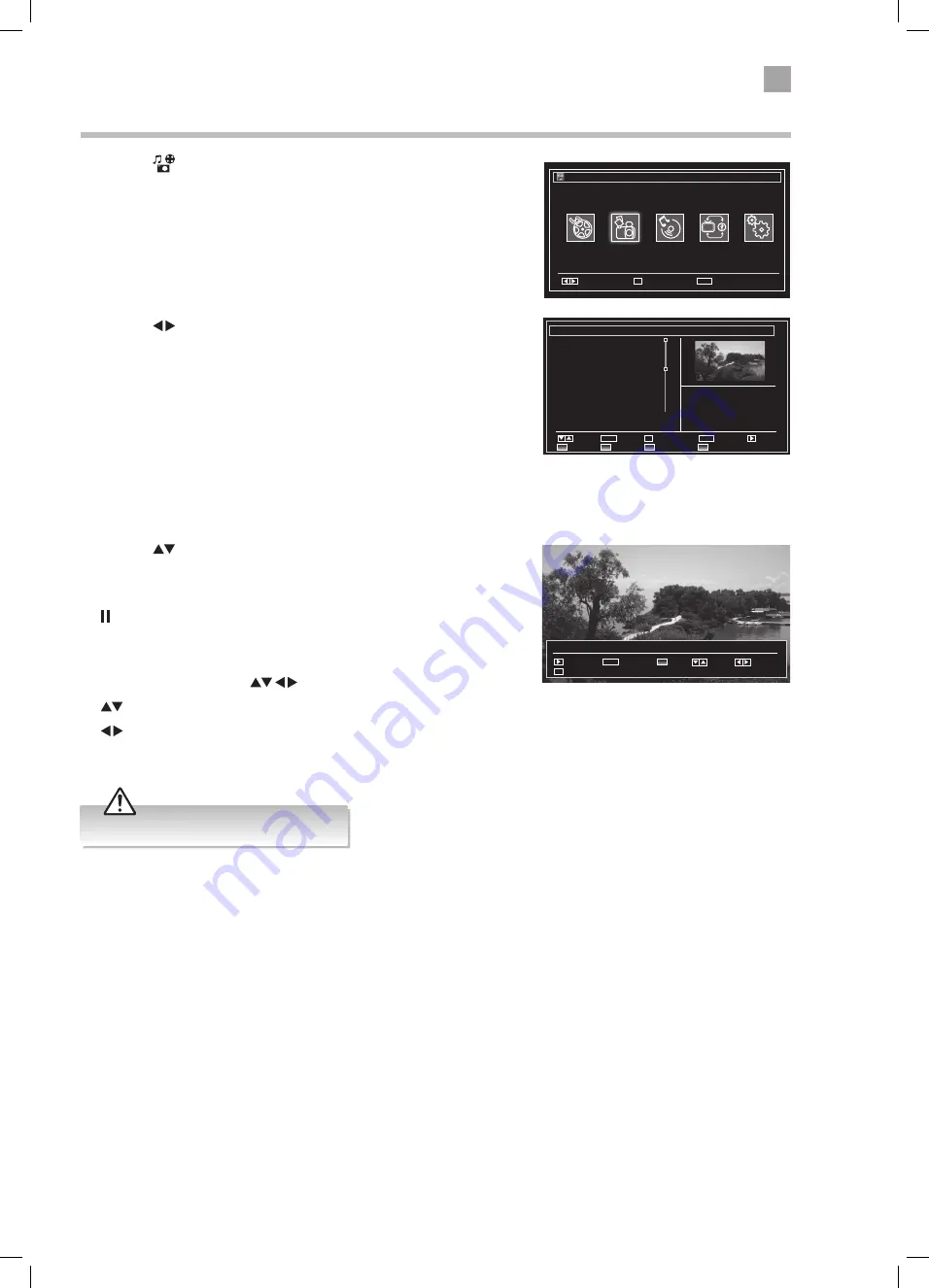
41
8
Entertainment
Viewing Photos
1. Press the
button on the remote control. The MEDIA BROWSER will be
displayed.
2. Press the buttons to select PHOTOS and then press the OK button.
• NUMBER Buttons - Jump to a photo in the list.
• OK Button - Press to view the selected photo on the full screen.
• PLAY button - Plays a slide show of all the photos in the list.
• GREEN button - Shows thumbnail images of the photos in the list.
• RED button - Sorts the photos by date.
• YELLOW button - Changes the menu style.
• BLUE button - Changes to another media.
Photos
No
File Name
Date
0001
Holiday 1
09/03/14
0002
Holiday 2
09/03/14
0003
Holiday 3
09/03/14
0004
Holiday 4
09/03/14
0005
Holiday 5
09/03/14
0006
Holiday 6
09/03/14
0007
Holiday 7
09/03/14
0008
Holiday 8
09/03/14
Navigate
Thumbnails
Jump
0....9
Sort by Date
Q.Menu
Q.MENU
Change Media
Slideshow
Toggle View Style
OK
View in full screen
Holiday 1
155x948
1/300
27KB
Navigate
Exit
MENU
Select
OK
Media Browser
Photos
3. Press the
buttons to select the photo you wish to view, then press
the OK button. The photo will now be displayed on the full screen.
• PLAY button - Plays a slide show of all the photos in the list.
•
button - Pauses the slide show.
• BACK button - Returns back to the photo menu.
• RED button - Zooms into the photo 150% - 200% - 300% - 400% - 50%.
When zoomed in press the
buttons to move around the photo.
•
button - Press to rotate the photo.
•
button - Press to see the next or previous photo in the list.
• i button - Press to see the information bar.
Holiday1.jpg
Start Slideshow
Help
i
1/4
Back to file list
RET/BACK
Jump
Rotate
Previous/Next
• Supported file formats: JPEG and BMP.
LT-32C345_46A_IB.indd 41
25/09/2014 11:26








































