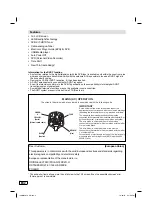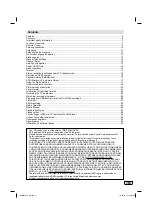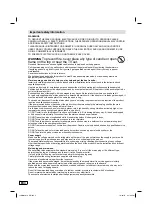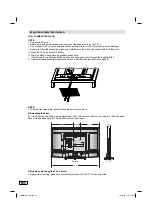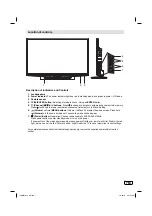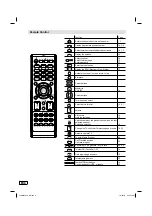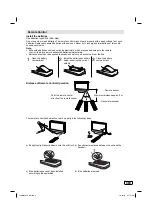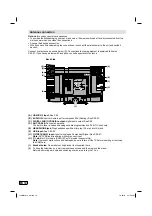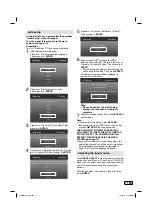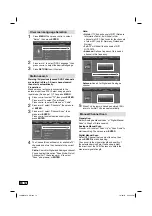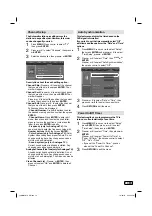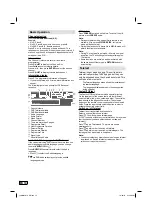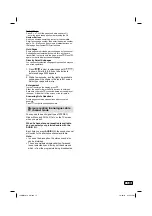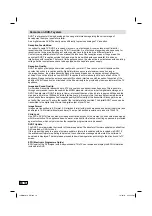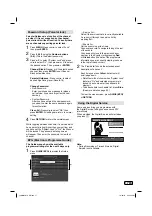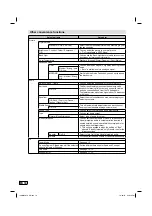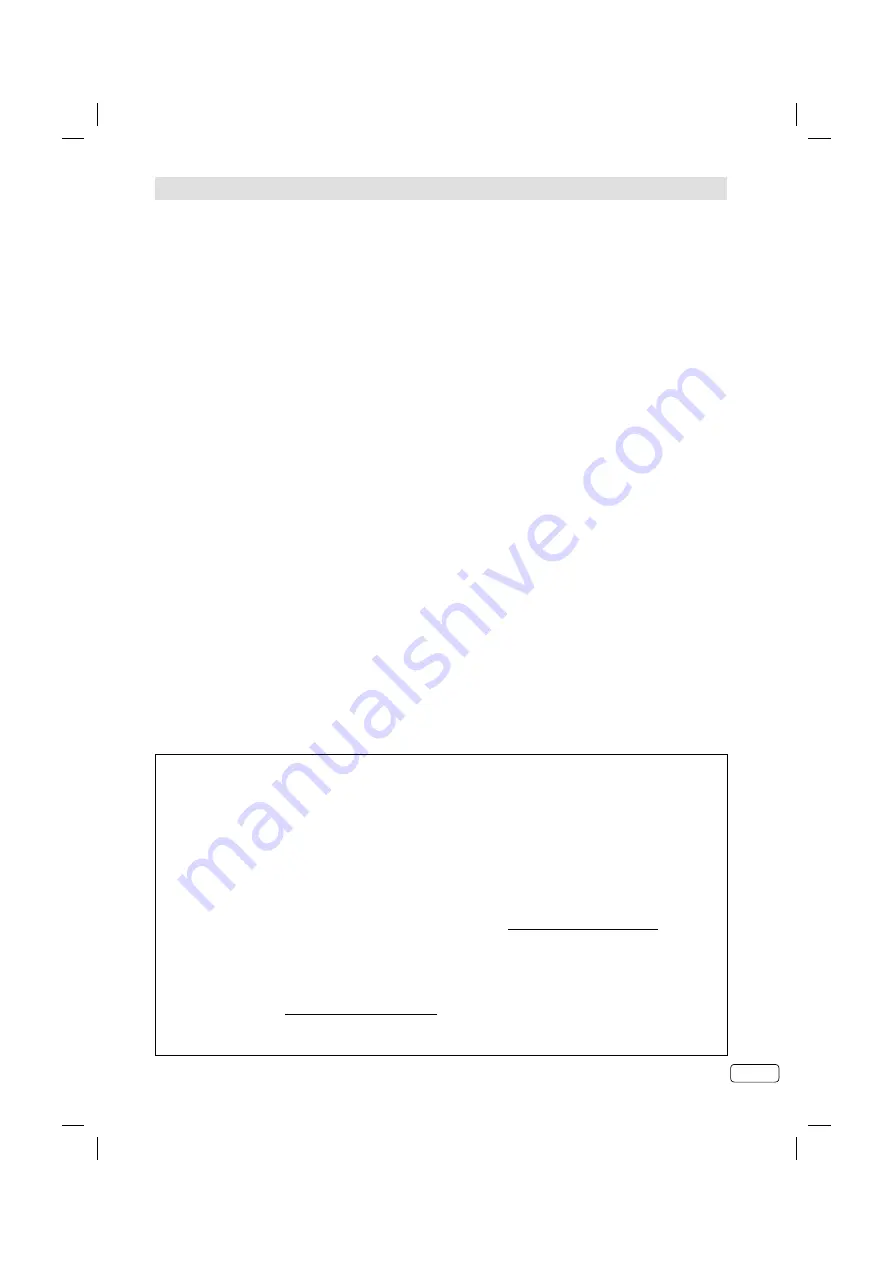
3
EN
Contents
Features ........................................................................................................................................................2
Contents .......................................................................................................................................................3
Important safety information..........................................................................................................................4
Location of controls .......................................................................................................................................7
Remote Control .............................................................................................................................................8
Antenna connection ....................................................................................................................................10
Auto setup...................................................................................................................................................11
Selecting the input source ...........................................................................................................................11
On-screen Language Selection ..................................................................................................................12
Station search .............................................................................................................................................12
Manual Channel Scan.................................................................................................................................12
Channel Setup ............................................................................................................................................13
Auto Synchronization ..................................................................................................................................13
Power On/Off Timer ....................................................................................................................................13
Basic Operation ..........................................................................................................................................14
Teletext .......................................................................................................................................................14
Stereo reception in analogue cable TV channel mode ................................................................................15
Remarks on DVB-T system .........................................................................................................................16
Password Setup (Parental lock) ..................................................................................................................17
EPG (Electronic Programme Guide) ...........................................................................................................17
Using the Digital Service .............................................................................................................................17
Other convenience functions ......................................................................................................................18
Picture size and resolution ..........................................................................................................................20
Picture format..............................................................................................................................................21
Information for recording function ...............................................................................................................22
Recording the TV programme .....................................................................................................................22
Watch the recorded programme .................................................................................................................22
Preparing your USB device for playing Time Shift recordings .....................................................................22
Time Shift ....................................................................................................................................................23
EPG Recording ...........................................................................................................................................23
Media Operation .........................................................................................................................................24
Media Browser ............................................................................................................................................24
Playable File Types .....................................................................................................................................24
Playback files ..............................................................................................................................................25
Connecting an HDMI or a DVI device to the HDMI input .............................................................................26
Connection to other equipment ...................................................................................................................26
Troubleshooting table ..................................................................................................................................28
Specifications .............................................................................................................................................29
Information on software license ..................................................................................................................30
*
The “HD ready” Logo is a trademark of DIGITALEUROPE.
* DVB and the DVB logos are trademarks of the DVB project.
* Manufactured under license from Dolby Laboratories. Dolby and the double-D symbol are trademarks of
Dolby Laboratories.
* This product is protected by certain intellectual property rights of Microsoft. Use or distribution of such
technology outside of this product is prohibited without a license from Microsoft.
* THIS PRODUCT IS LICENSED UNDER THE MPEG-4 VISUAL PATENT PORTFOLIO LICENSE FOR
THE PERSONAL AND NON-COMMERCIAL USE OF A CONSUMER FOR (i) ENCODING VIDEO IN
COMPLIANCE WITH THE MPEG-4 VISUAL STANDARD (“MPEG-4 VIDEO”) AND/OR (ii) DECODING MPEG-
4 VIDEO THAT WAS ENCODED BY A CONSUMER ENGAGED IN A PERSONAL AND NON-COMMERCIAL
ACTIVITY AND/OR WAS OBTAINED FROM A VIDEO PROVIDER LICENSED BY MPEG LA TO PROVIDE
MPEG-4 VIDEO. NO LICENSE IS GRANTED OR SHALL BE IMPLIED FOR ANY OTHER USE. ADDITIONAL
INFORMATION INCLUDING THAT RELATING TO PROMOTIONAL, INTERNAL AND COMMERCIAL USES
AND LICENSING MAY BE OBTAINED FROM MPEG LA, LLC. SEE HTTP://WWW.MPEGLA.COM.
* THIS PRODUCT IS LICENSED UNDER THE AVC PATENT PORTFOLIO LICENSE FOR THE PERSONAL
USE OF A CONSUMER OR OTHER USES IN WHICH IT DOES NOT RECEIVE REMUNERATION TO (i)
ENCODE VIDEO IN COMPLIANCE WITH THE AVC STANDARD (“AVC VIDEO”) AND/OR (ii) DECODE AVC
VIDEO THAT WAS ENCODED BY A CONSUMER ENGAGED IN A PERSONAL ACTIVITY AND/OR WAS
OBTAINED FROM A VIDEO PROVIDER LICENSED TO PROVIDE AVC VIDEO. NO LICENSE IS GRANTED
OR SHALL BE IMPLIED FOR ANY OTHER USE. ADDITIONAL INFORMATION MAY BE OBTAINED FROM
MPEG LA, L.L.C. SEE HTTP://WWW.MPEGLA.COM.
* The terms HDMI and HDMI High-Definition Multimedia Interface, and the HDMI Logo are trademarks or
registered trademarks of HDMI Licensing LLC in the United States and other countries.
* All other trademarks are property of their respective owners.
J3MW0401A_EN.indd 3
J3MW0401A_EN.indd 3
10/26/12 4:42:40 PM
10/26/12 4:42:40 PM