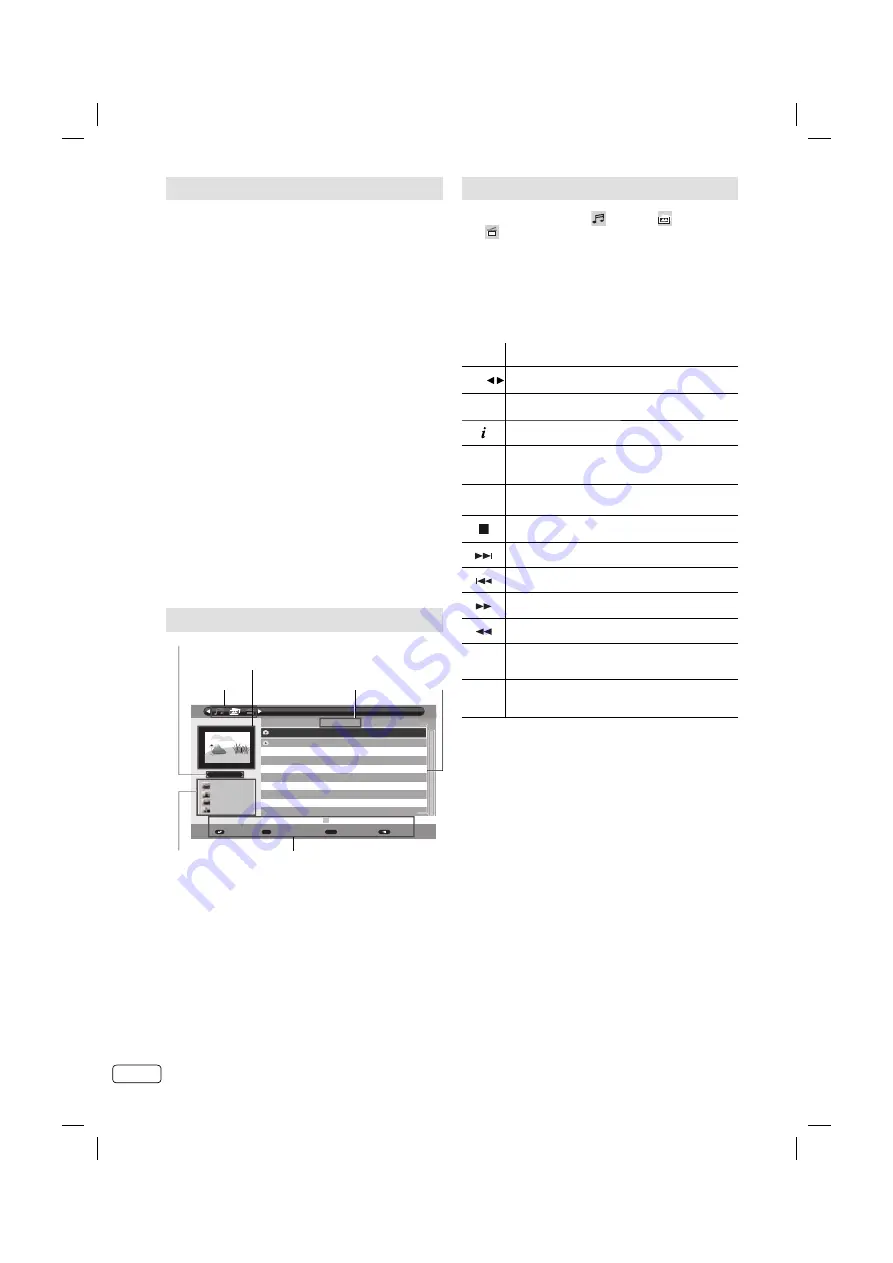
EN
22
Playback files
1
Press
◀
/
▶
to select
(Music), (Photo) or
(Movie) at Media Selection and press
▼
.
2
Select folder or file with
▲
or
▼
, and then start
the playback with
ENTER
.
Press
RETURN
to return to Media Selection.
•
You can playback the files with the following remote
control buttons.
Button Action
▲
/
▼
/ /
Press to rotate the JPEG-picture.
ENTER
Press to start the playback
Press to show / hide the information window.
▶
(PLAY)
Playback
▌▌
Pause
Stop
Next file
Previous file
Search forward
Search backward
PLAY
MODE
Repeat or Random mode
YELLOW
In Media Browser, press to display JPEG files
in thumbnail view.
Note:
For large image sizes, the display time will be longer
than the slideshow interval set.
During the playback of a music file, you can not adjust
the volume with VOL +/- on the set.
•
•
Media Operation
You can enjoy viewing pictures and playing music
from your USB-Stick.
1
Connect the USB-Stick into the USB Input
terminal.
2
Press
MEDIA
. Media Browser will appear.
Warning:
Do not disconnect a USB-Stick while it is
being accessed. Doing so can damage the
USB-Stick or the files stored on the USB-
Stick. You can safely connect or disconnect
the USB storage device when the TV is not in
MEDIA mode.
Back up all the data in the USB-Stick in case
if data was lost due to unexpected accident.
We do not assume any liability for the losses
by misuse or malfunction.
Do not use USB extension cable.
•
•
•
Note:
Not all USB storage devices are compatible
with this TV.
The character that exceeds the display area
is not displayed.
The displaying of images that fill the screen
cannot be guaranteed. Black margins can remain
around the images displayed.
•
•
•
Media Browser
Media Selection
File Path
Thumbnail window
Current File/Total Files
File information
- File size
- Resolution
- Time stamp
- wma tag
Operation Guide Panel
File/Folder List
Photo
/USB/pic
Pic1.JPG
Pic2.JPG
Enter
Enter
Move
Page + -
P +-
Back
001/002
843KB
4256X2848
2011/1/11
Thumbnails
Note:
The content will change in accordance with each media
setting screen.
•
J3MA0551A.indb 22
J3MA0551A.indb 22
4/5/12 5:05:39 PM
4/5/12 5:05:39 PM






























