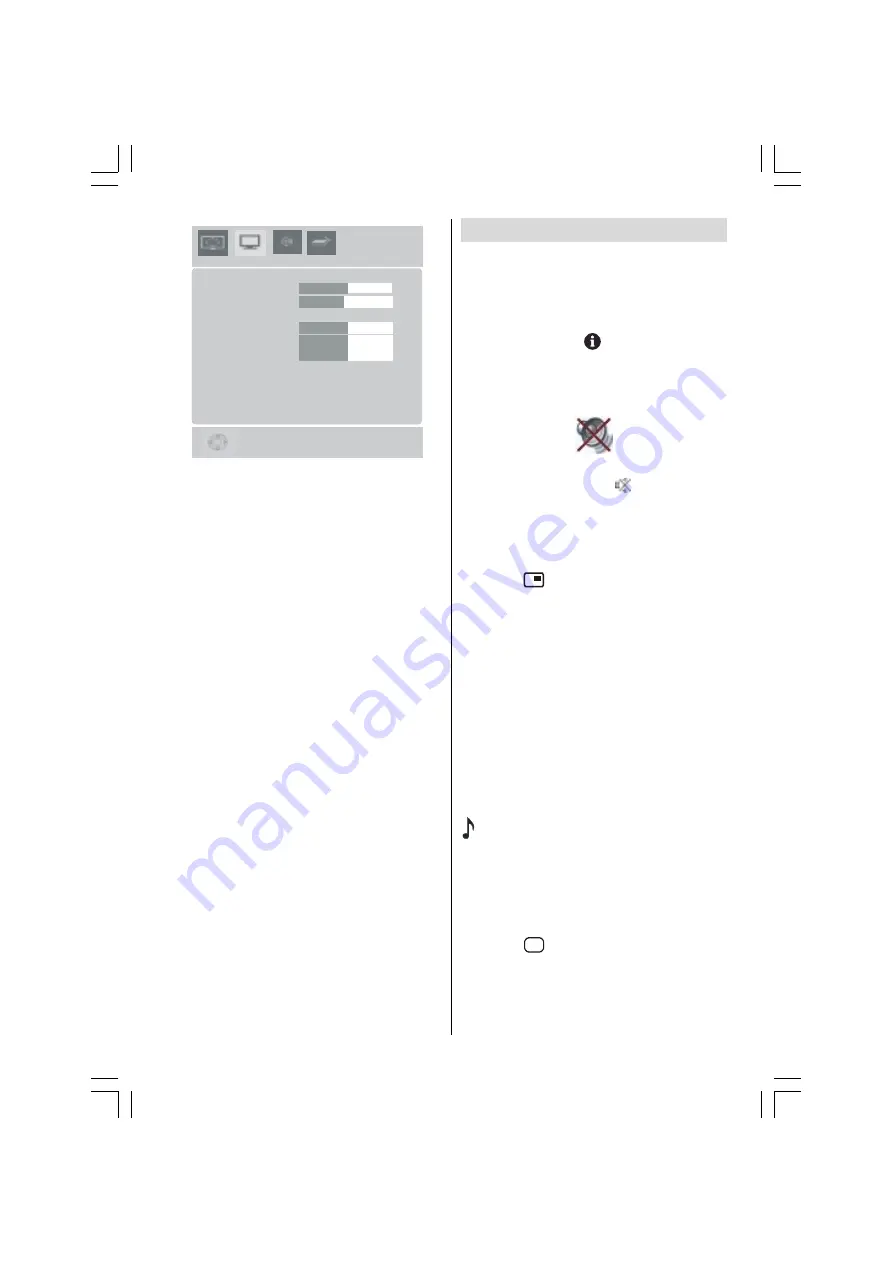
- 31 -
3&3,&785(
[
+N+]9+]
&RQWUDVW
%ULJKWQHVV
5
*
&RORXU7HPS1RUPDO
5HVHW
%
Contrast, Brightness and Colour Temperature
adjustments in this menu are identical to ad-
justments defined in TV picture menu.
When Colour Temp is Manual, you can also
adjust the R,G,B items. R, G and B adjust the
TV image colour in PC mode. You can change
the TV colour to your desired colour: R (Red),
G (Green), B (Blue)
Select
Reset
and
press
OK
button to reset
the picture modes to factory default settings.
Sound Menu
By pressing
_
/
`
button, select the third icon.
Sound menu appears on the screen.
The items in this menu are described at
Sound menu
starting
section
Source Menu
By pressing
_
/
`
button, select the fourth icon.
Source menu appears on the screen.
In source menu, highlight a source by press-
ing
a
/
b
button and switch to that mode by
pressing
_
/
`
or
OK
button.
Sound in PC mode
Connect the PCs Audio output to the TVs
PC
Audio In
socket with an audio cable.
Other Features
TV Status
Programme Number
,
Programme Name
and Sound Indicator
are displayed on the up-
per right side of the screen when a new pro-
gramme is entered,
button is pressed.
Mute Indicator
It is placed in the upper left side of the screen
when enabled.
To cancel mute, there are two alternatives; the
first one is pressing the
button and the
second one is increasing/decreasing the vol-
ume level.
PIP modes
Press the
button to switch to PIP mode .
At PIP Mode, a small picture (PIP picture) is
displayed on the main picture. There are 2
sizes and 4 positions (upper left, upper right,
bottom left and bottom right)(optional) avail-
able for the PIP window. You can use
_
/
`
button to change the PIP position. You can
use
a
/
b
buttons to change PIP window
size. Aspect Ratio of the PIP window is fixed
and 4:3.
When PIP Mode is entered, the default active
window is PIP window and the active window
is indicated by a green frame around it. The
active window can be changed by pressing
button. The status info OSD belongs to
active window. The place of the status OSDs
are same for both windows.
By pressing
"P+"
or
"-P"
button or directly en-
tering the channel number, you can watch the
channel you want at the active window.
Press the
$9
button to select the source for
active window. (Except EXT-3 and EXT-5 in pip)
Press
"MENU"
button to see the main menu
in PIP mode. Items change due to the case
ENG-26775W-17MB15-1895UK-(LT-26DF7BK)-(CMOTN)-10048944-50105753-rev01.p65
08.06.2007, 16:19
31
























