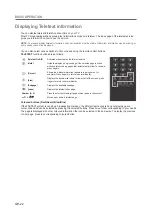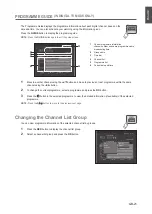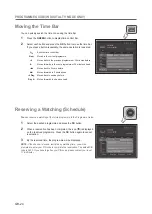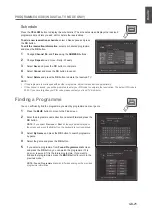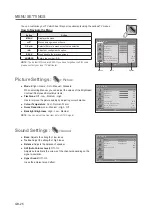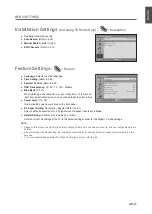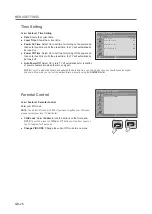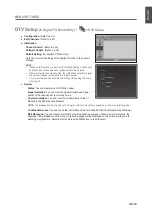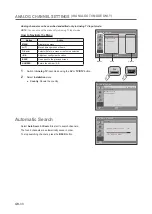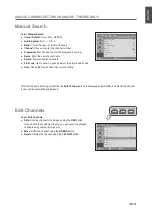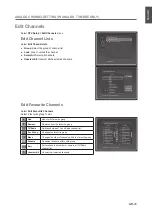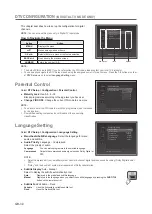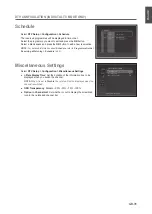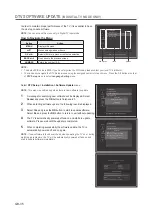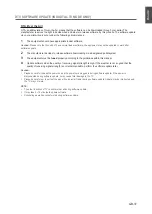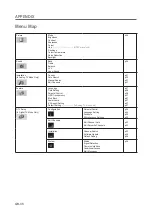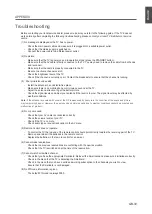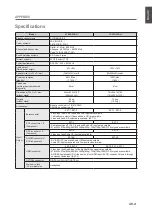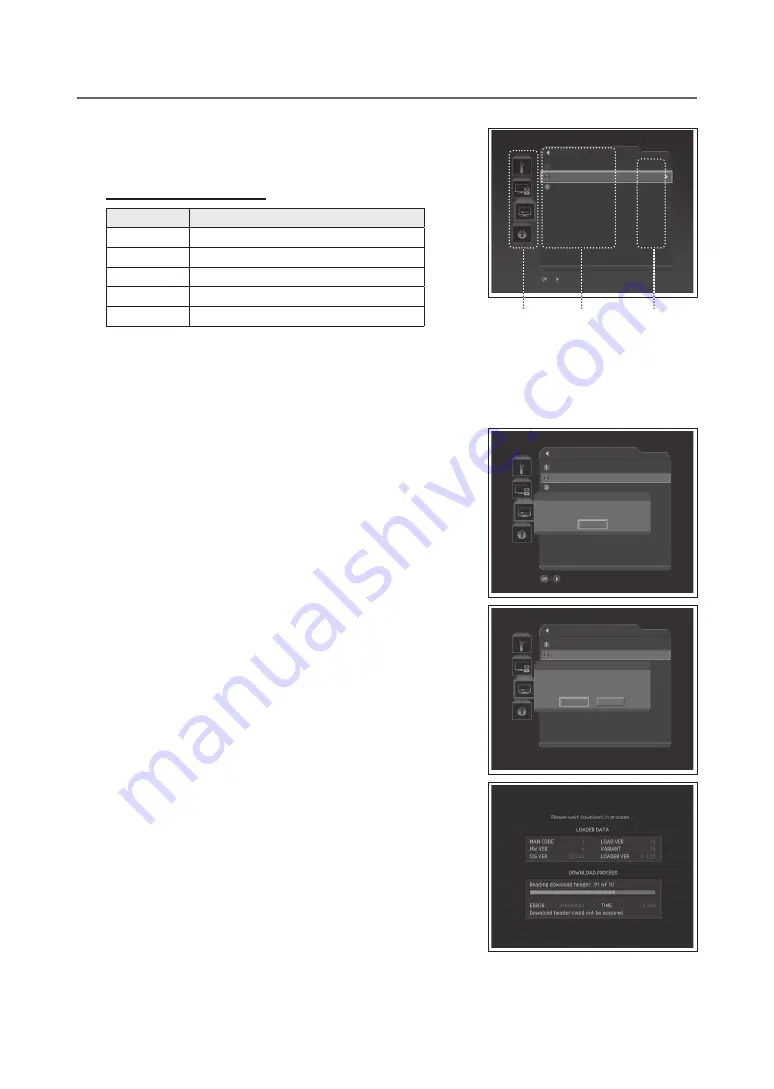
GB-6
DTV SofTWAre upDATe
(in DigiTAL TV MoDe onLy)
In order to maintain proper performance of the TV, it is essential to have
the most up-to-date software.
noTe:
You can access this menu only in Digital TV input mode.
How to navigate the Menu
Button
Action
Menu
Displays the menu.
▲/▼
Moves among menus or items.
oK or ►
Selects (Enters) a menu or confirms a selection.
BAcK or ◄
Goes back to the previous screen.
nuMBer
Enters the number (0~9).
noTe:
The default PIN code is 0000. If you have forgotten the PIN code, please contact your local TV distributor.
You can easily navigate the DTV Setup menus using the assigned numeric for each menu. Press the
1-2
buttons in order
at
DTV Setup
menu to select
Language Setting
menu.
Select
DTV Setup > installation > Software update
menu.
noTe:
This menu is enabled only when there is new software to update.
1
A message for searching new software will be displayed. Select
cancel
and press the
oK
button to finish search.
2
When detecting software update, the following result is displayed.
3
Select
yes
and press the
oK
button to start to update software.
Select
no
and press the
oK
button to return to exit without updating.
4
The TV is automatically powered off and on and starts to update
software. Please wait until the update is completed.
5
When completing successfully the software update, the TV is
automatically powered off and on again.
noTe:
If new software is found over the air when powering the TV on or during
watching a programme, the TV will be automatically powered off and on and
start to update software immediately.
▪
▪
Sub-menus
Items
Options
Installation
Channel Search
Software Update
Default Setting
/
Move to the selected submenu
/
Move to the selected submenu
Installation
Channel Search
Software Update
Default Setting
Information
Waiting for OTA Signal...
Cancel
Installation
Channel Search
Software Update
Information
Time - 0 : 10 : 0
New System Software is available.
Do you want to upgrade it now?
Yes
No