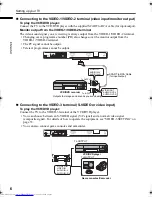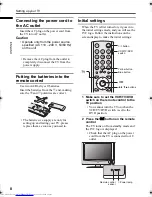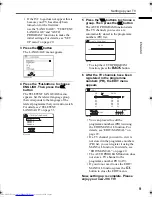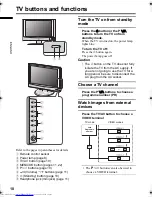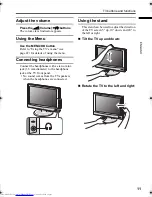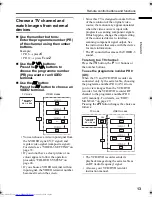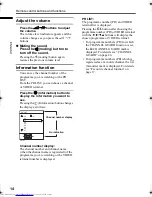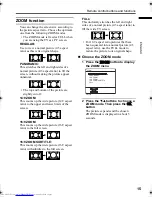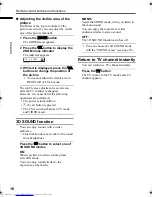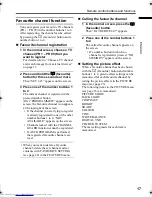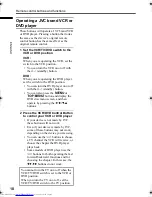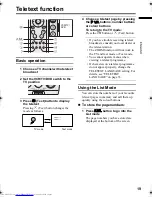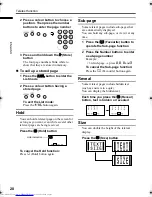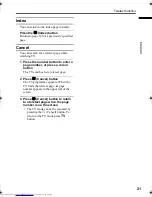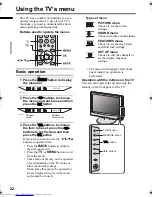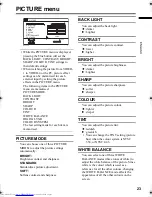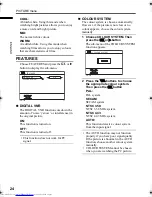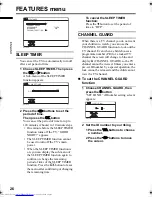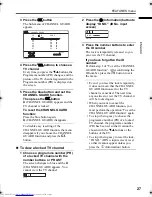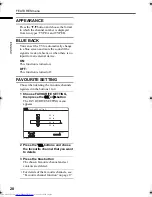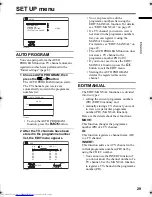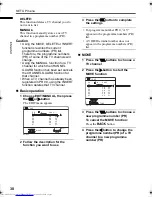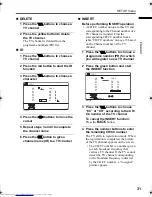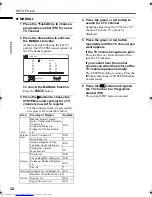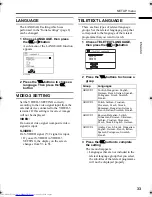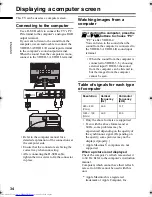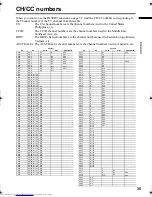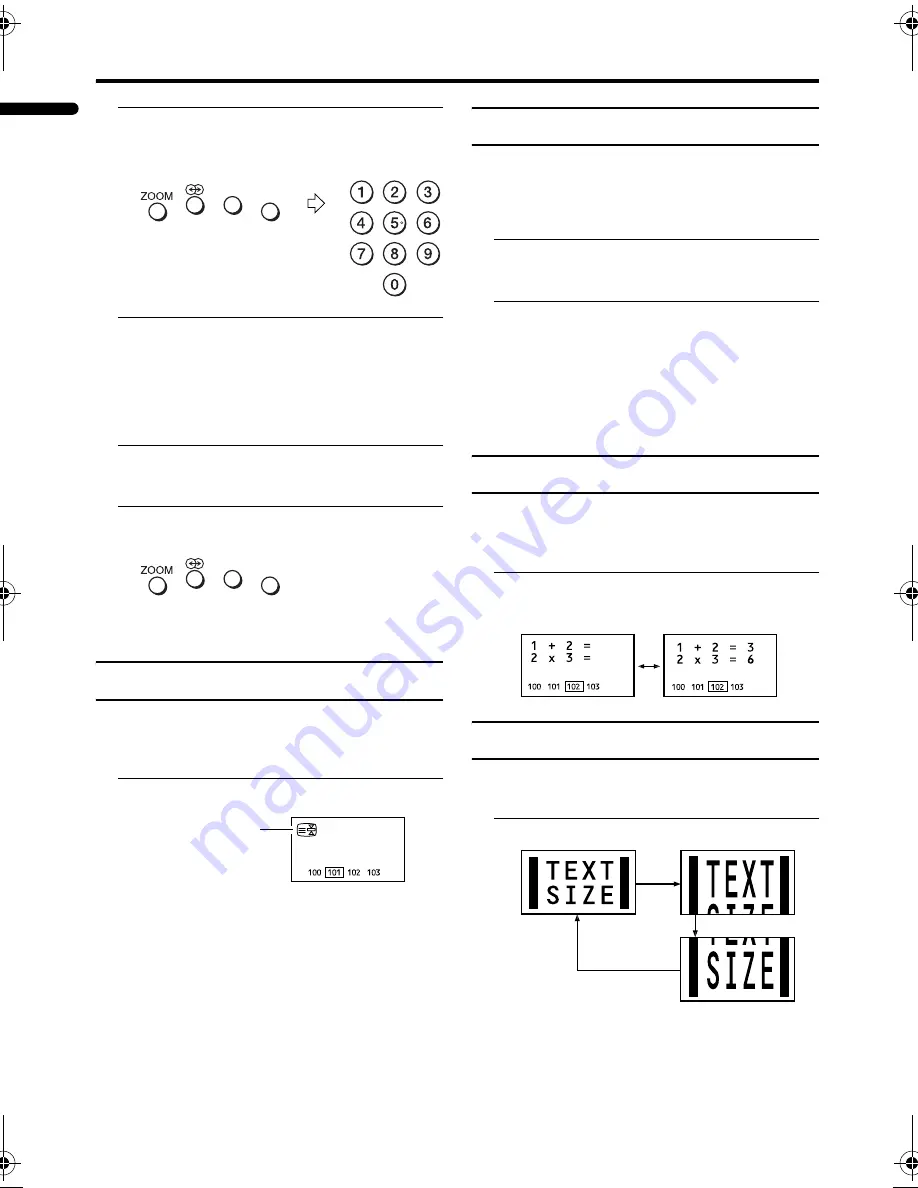
20
Teletext function
LT-32/26AX5 / LCT1926-001A / English
ENGLISH
2 Press a colour button to choose a
position. Then press the number
buttons to enter the page number
3 Press and hold down the
A
(Store)
button
The four page numbers blink white to
show that they are stored in memory.
To call up a stored page:
1 Press the
B
button to enter the
List mode
2 Press a colour button having a
stored page
To exit the List mode:
Press the
B
button again.
Hold
You can hold a teletext page on the screen for
as long as you want, even while several other
teletext pages are being received.
Press the
C
(Hold) button
To cancel the Hold function:
Press
C
(Hold) button again.
Sub-page
Some teletext pages include sub-pages that
are automatically displayed.
You can hold any sub-page, or view it at any
time.
1 Press the
d
(Favourite) button to
operate the Sub-page function
2 Press the Number buttons to enter
a sub-page number
Example:
• 3rd sub-page
→
press
0
,
0
,
0
and
3
.
To cancel the Sub-page function:
Press the
d
(Favourite) button again.
Reveal
Some teletext pages include hidden text
(such as answers to a quiz).
You can display the hidden text.
Each time you press the
E
(Reveal)
button, text is hidden or revealed
Size
You can double the height of the teletext
display.
Press the
F
(Size) button
Hold indication
LT-32&26AX5_Eng.book Page 20 Thursday, August 18, 2005 10:07 AM
Summary of Contents for LT-26AX5
Page 1: ...WIDE LCD PANEL TV INSTRUCTIONS LT 32AX5 LT 26AX5 ENGLISH LCT1926 001A H ...
Page 2: ......
Page 42: ...40 ENGLISH ...
Page 43: ......
Page 44: ... 2005 Victor Company of Japan Limited 0805HHH CR JMT ...