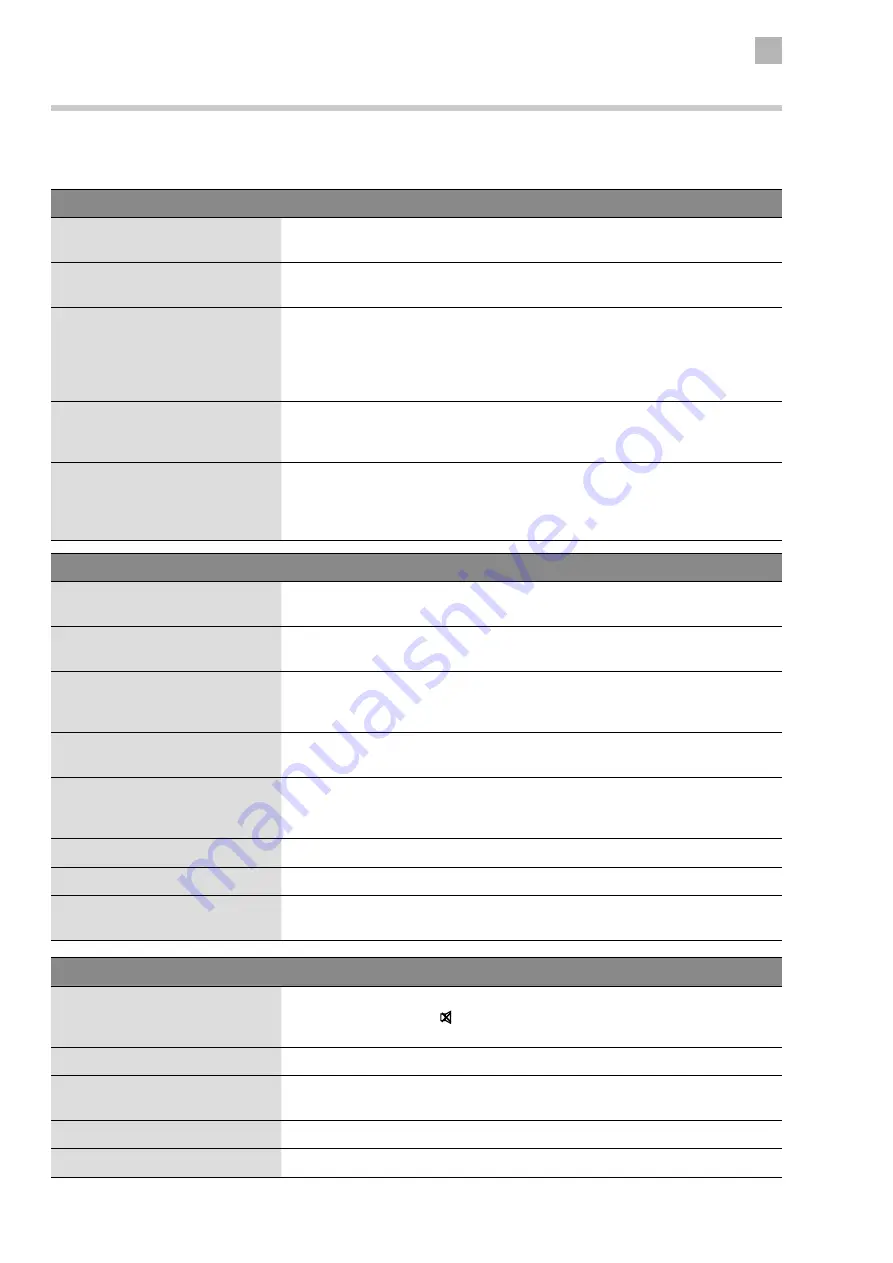
61
10
Others Information
Hints and Tips
The following table contains various hints and tips to get the best performance from your TV. If you require additional assistance:
• For UK, please call our UK Call Centre on 0344 561 1234.
• For Ireland, please call our Ireland Call Center on 1 890 818 575.
The TV does not operate properly.
The TV does not respond when
pressing any buttons
• The TV may freeze up during use. Disconnect the mains plug from the mains socket
for a few minutes. Reconnect the mains plug and try to operate it again as usual.
TV cannot be switched on
• Check that the TV is connected to the mains supply is switched on.
• Make sure all connected AV devices are switched off before switching on your TV.
The remote control does not work
• Check to see if there are any objects between the TV and the remote control
causing an obstruction. Ensure that you are pointing the remote control directly at
the TV.
• Ensure that the batteries are installed with the correct polarity (+ to +, - to -).
• Install new batteries.
Power is suddenly turned off
• Check the power of the TV. The mains supply maybe interrupted.
• Check if the sleep timer is set.
• Check whether the Auto Standby is activated.
Can't view Saorview channels
• Check that you have selected the correct country when tuning in your TV. For ROI
select IRELAND.
• You will only receive Saorview channels in ROI, retune your TV making sure to select
IRELAND as your country.
The video function does not work.
No Picture & No Sound
• Check whether the TV is switched on.
• Try another channel. The problem may be caused by the broadcaster.
Picture appears slowly after
switching on
• This is normal, the image is muted during the TV startup process. Please contact
your service centre, if the picture has not appeared after five minutes.
No or poor colour or poor picture
• Adjust the settings in the PICTURE menu.
• Try another channel. The problem may be caused by the broadcaster.
• Check if the video cables are connected properly.
Horizontal / Vertical bar or picture
shaking
• Check for local interference such as an electrical appliance or power tool.
Poor reception on some channels
• Station or cable channel may be experiencing problems, tune to another station.
• Station signal is weak, reposition the aerial for better reception.
• Check for sources of possible interference.
Lines or streaks in pictures
• Check aerial (Change the position of the aerial.)
No pictures when connecting HDMI
• Check if the input source is HDMI1 / HDMI2.
Picture appears in wrong ratio
• Adjust the Aspect Ratio settings in the PICTURE menu or press the ASPECT button
on the remote control.
The audio function does not work.
Picture OK but no sound
• Press the VOL + / – buttons.
• Sound muted? Press the button.
• Try another channel. The problem may be caused by the broadcaster.
No output from one of the speakers • Adjust the Balance settings in the SOUND menu.
Unusual sound from inside the TV
• A change in ambient humidity or temperature may result in an unusual noise when
the TV is switched on or off and does not indicate a fault with the TV.
No sound when connecting HDMI
• Check if the input source is HDMI1 / HDMI2.
Audio noise
• Keep the RF coaxial cable away from other connected cables.
Summary of Contents for LT-24C340
Page 1: ...Instruction Manual 24 LED TV WITH DVD PLAYER LT 24C340 LT 24C341 ...
Page 2: ......
Page 3: ......
Page 66: ......
Page 67: ......








































