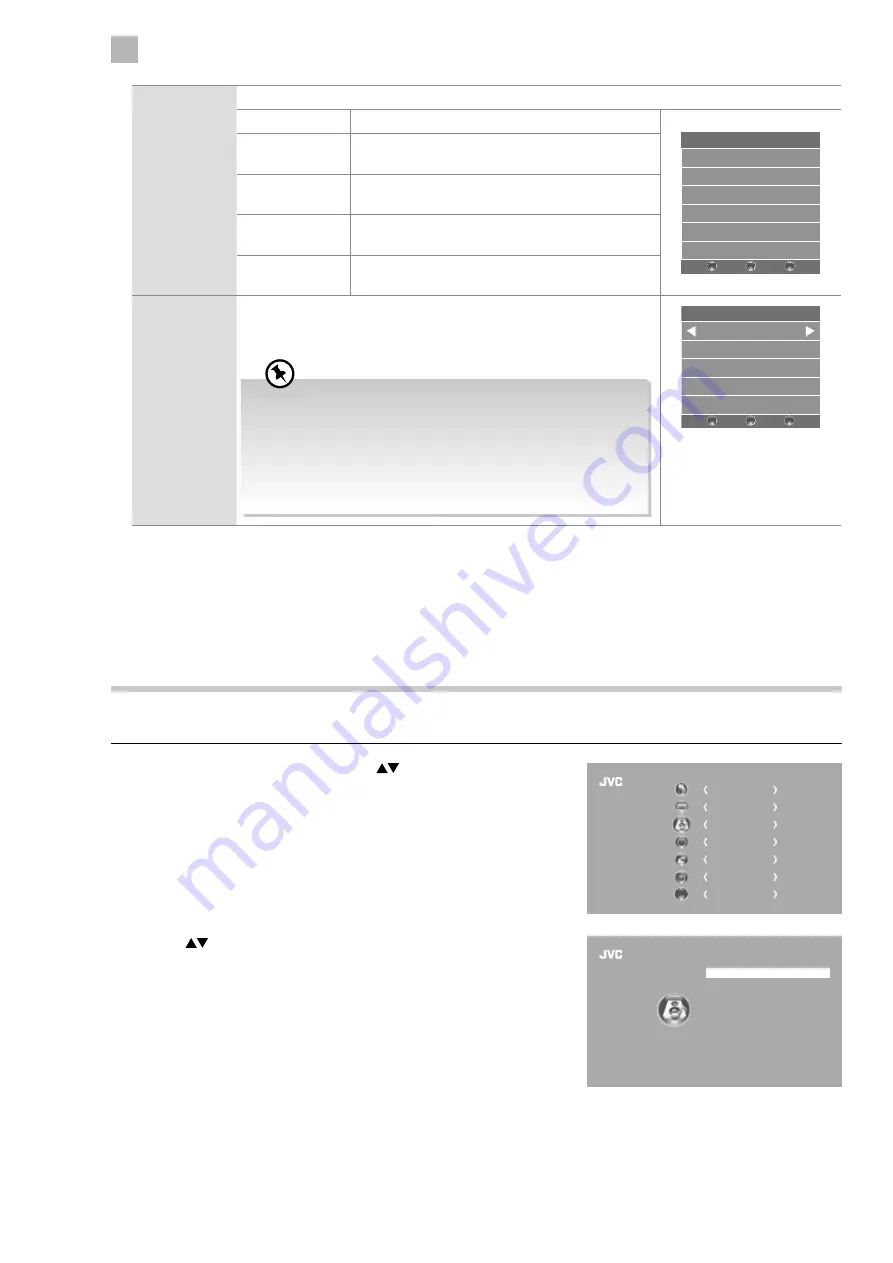
30
5
Customising TV Settings
Screen
Allows you to adjust the PC desktop content. (PC mode only)
Auto Adjust
Allows you to synchronise a PC signal automatically.
Screen
Auto Adjust
Horizontal Pos. 50
Vertical Pos. 50
Size 50
Phase 38
BACK
MENU
EXIT
Horizontal Pos.
Adjusts the position of the picture left and right in
the window.
Vertical Pos.
Adjusts the position of the picture up and down in
the window.
Size
Allows you to adjust the picture horizontally, in linear
proportion.
Phase
Controls the signal phase, which can improve focus
clarity and image stability based on the PC mode.
Backlight
Allows you to adjust the backlight setting of your TV. This controls the
brightness and display performance of the screen.
The default setting for Home Mode is 6 and Shop Mode is 10.
Increasing the backlight setting will increase the brightness and
display performance of the screen. The higher the setting is, the
higher the power consumption. You can select from 1-10 to strike
a balance between the picture brightness / display performance /
power consumption. Reducing the backlight setting will help you
reduce power consumption and thus save money by reducing
electricity bills.
Backlight
6
–
BACK
MENU
EXIT
+
4. Press the BACK button to return to the previous menu or press the
MENU button to return to the main menu.
5. Press the EXIT button to exit the menu.
Sound Setting
Allows you to select an audio-enhancement technique.
1. Press the MENU button and then press the
buttons to select the
SOUND menu and then press the OK button.
CHANNEL
PICTURE
SOUND
TIME
OPTION
LOCK
EXIT
EXIT
2. Press the
buttons to select the following sound options and then
press the OK button.
Sound Mode
Balance
Auto Volume
AD Switch
SPDIF Mode
Standard
0
On
SRS TruSurround HD
On
Off
Auto
SOUND
Summary of Contents for LT-24C340
Page 1: ...Instruction Manual 24 LED TV WITH DVD PLAYER LT 24C340 LT 24C341 ...
Page 2: ......
Page 3: ......
Page 66: ......
Page 67: ......






























