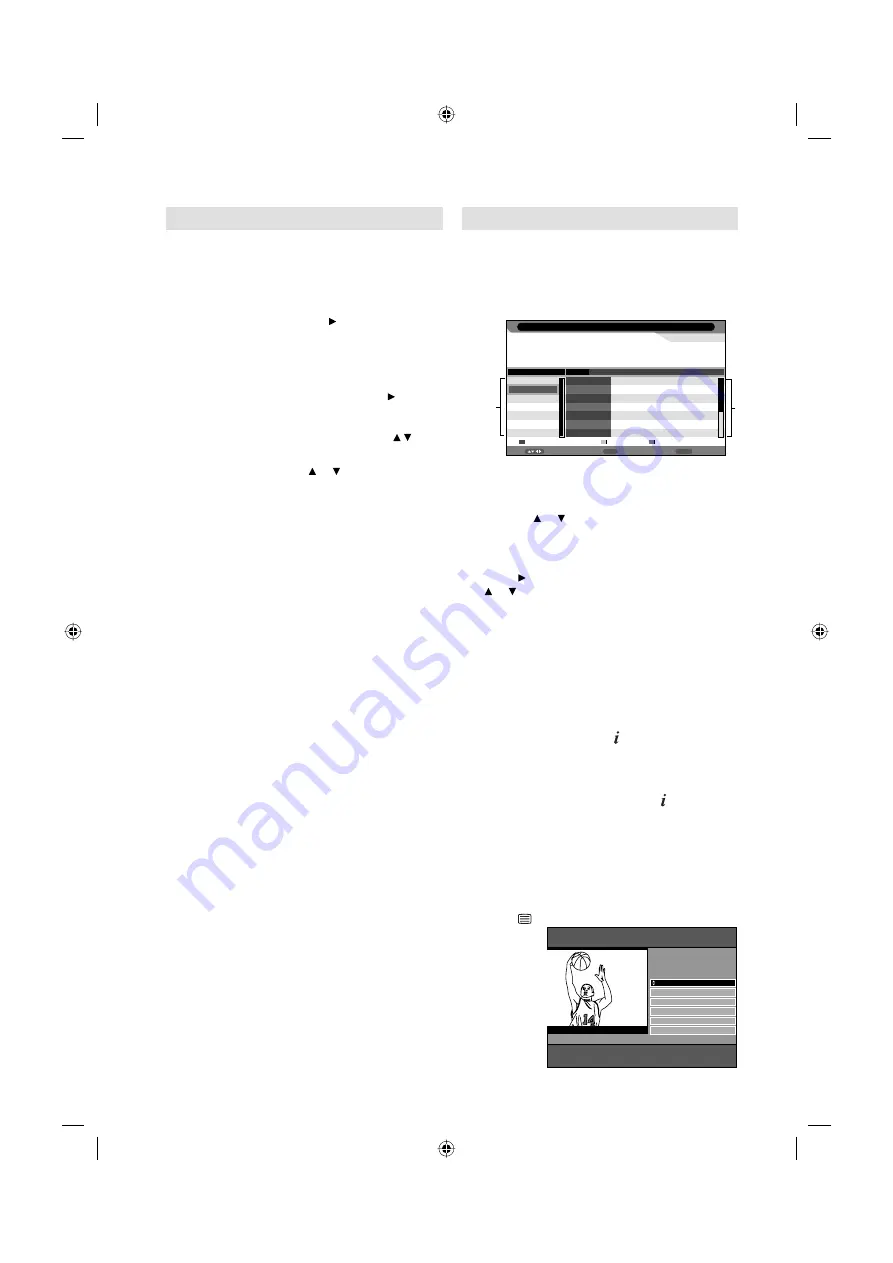
16
Password Setup (Parental lock)
Parental lock is a function of the channel
provider. If it is not supported by the channel,
parental lock is without function. Currently there
are no channels supporting parental lock.
1
Press
MENU
. Select Child Lock option in
Feature menu, then press .
2
‘Password’ will appear. Press ‘
0 0 0 0
’ using
the
Number buttons (0-9)
. (This is the default
password.)
3
Select the desired option, then press .
Child Lock:
To activate the Lock feature in
Channel Management, select On with / , then
press
ENTER
.
Parental Lock:
Press or to select desired
parental rating, then press
ENTER
.
Change Pin Code:
Old Password
Enter the current password with Number
buttons.
New Password
Enter your chosen new password (please
call Service, if you have forgotten the new
number).
Confirm New Password
After you have entered the new password,
you need to enter the same password again
for confirmation.
•
•
•
4
Press
RETURN
several times to return to the
normal screen.
While toggling between channels, if a service which
has a parental rating (higher than your setting)
and you have set the Child Lock to On is selected,
the channel will be locked. The password entering
screen will appear. Then enter the password to view
that channel.
EPG (Electronic Program Guide)
The Guide menu shows the available
programme listings for the next 8 days only,
including today.
1
Press
GUIDE (EPG)
to display the Guide
menu.
Return
Return
i
Info
Move
31/12/2010 13:02:28
0672 BBC TWO
31/12/2010 13:02 - 31/12/2010 13:03
672_BBC TWO_SMPTE Color Bar_0101_0002
672_BBC TWO_SMPTE Color
Bar_0101_0002_0003_Audio3_ABCDEFGHIJKLMNOPQRSTUVWXYZabcdefghijklmnopqrst
BBC ONE
BBC TWO
AXN
HBO
MTV
BBC NEWS
Star Movies
Daily
Prev Day
Next Day
Sun 12/31
Sun
Mon
Tue
Wed
Thu
Fri
Sat
Sun
13:02-13:03
13:03-13:04
13:04-13:05
13:05-14:10
14:10-15:00
15:00-16:45
16:45-17:00
672_BBC TWO_SMPTE Color Bar_0101_0002
672_BBC TWO_SMPTE Color Bar_0101_0002
672_BBC TWO_SMPTE Color Bar_0101_0002
672_BBC TWO_SMPTE Color Bar_0101_0002
672_BBC TWO_SMPTE Color Bar_0101_0002
672_BBC TWO_SMPTE Color Bar_0101_0002
672_BBC TWO_SMPTE Color Bar_0101_0002
EPG Weekly Mode
1
Service list :
Lists all the services that are currently available.
As you scroll through the service list by
pressing or , the Event list will be refreshed
accordingly.
2
Events list :
List the events in a grid of rows.
Press to enter the Events list. You can press
or to navigate through the rest of the events.
You can easily move to the Previous day or
Next day in the Events List by pressing
Yellow
or
Blue
button (the date of the programme
information you are currently viewing is shown
in the top left hand corner).
Note:
You can change to Daily mode by pressing of
Red
.
•
2
From within the Events list, you can open
the Event detail for the currently highlighted
programme by pressing .
The Event detail shows the extended event
description of an event.
To return to the Events list, press .
To clear the menu screen, press
MENU
or
RETURN
.
Using the Digital Service
Some services bring you programmes with
the Digital Service, letting you experience DTV
interactively.
When provided, the Digital Service will start when
you press
.
TEXT to quit Use UP/DOWN and SELECT
FULL SCREEN BACK HELP MENU
BASKETBALL GAME 2010
Angola 0-1 Portugal
Serb&M 0-1 N’lands
Mexico 3-1 Iran
England water plea
Ballack set to return
World Football Interactive
News
Latest headlines from
Germany
3CX0501A_EN.indd 16
3CX0501A_EN.indd 16
10/8/10 4:00:35 PM
10/8/10 4:00:35 PM



























