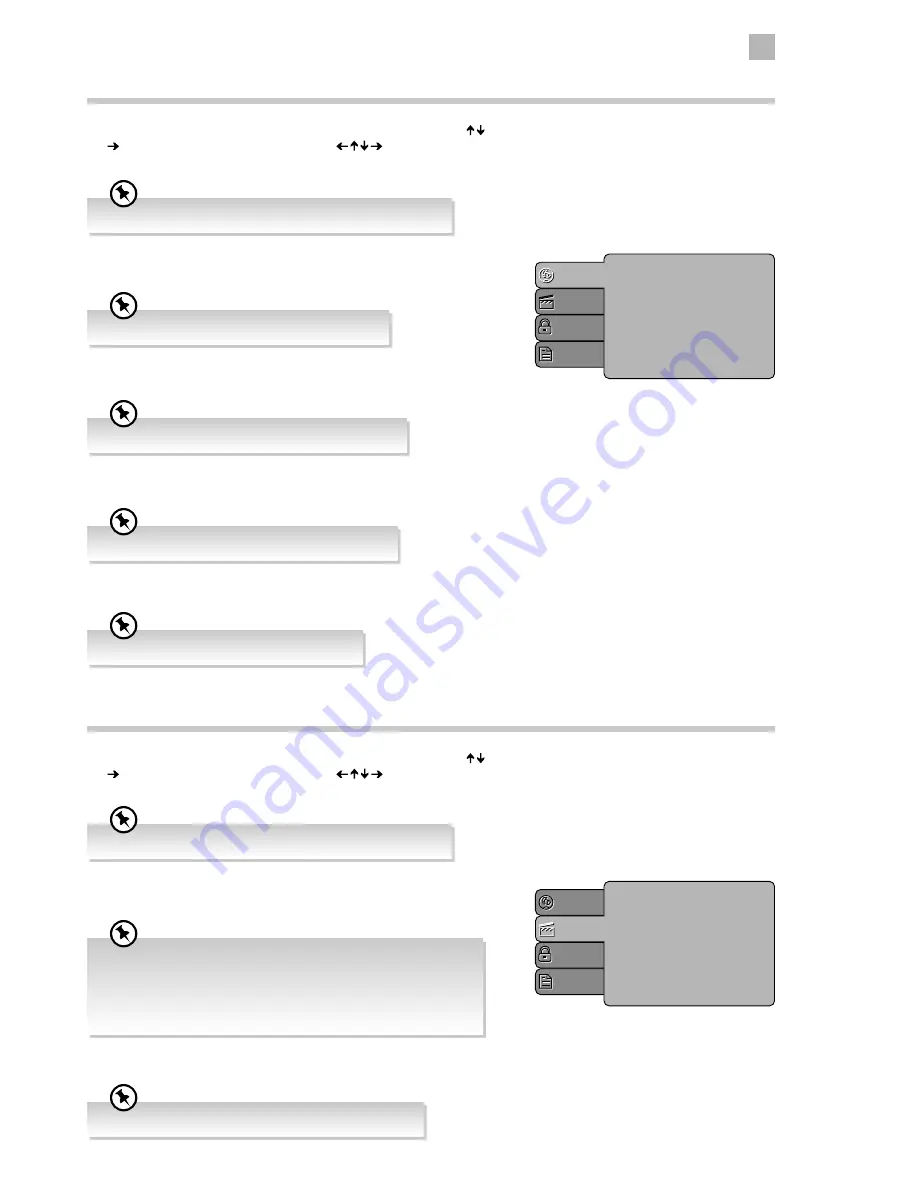
57
9
Using the DVD Features
Aspect Ratio
Selects the aspect ratio.
TV System
You can select from either PAL, NTSC or Auto.
Using the DVD Language Setup Page
In DVD mode, press the SETUP button on the remote control. Press the buttons to select the Language menu and then press
the button to enter the sub menu. Press the buttons to select the menu options. Press the SETUP button to exit the
menu.
OSD Language
Set the OSD language to your language of choice.
Subtitle
Select the subtitle language.
Audio
Set the audio language to your language of choice.
DVD Menu
Select the Disc Menu language.
OSD Language
Subtitle
Audio
DVD menu
: English
: Off
: English
: English
Language
Video
Rating
Misc
Using the DVD Video Setup Page
In DVD mode, press the SETUP button on the remote control. Press the buttons to select the Video menu and then press
the button to enter the sub menu. Press the buttons to select the menu options. Press the SETUP button to exit the
menu.
Aspect Ratio
TV System
: 16:9
: PAL
Language
Video
Rating
Misc
In Setup mode, the disc playback function will not be available.
Not all DVD discs support multiple OSD Languages.
Not all DVD discs support multiple Subtitle Languages.
Not all DVD discs support multiple Audio Languages.
Not all DVD discs support multiple DVD Menu.
In Setup mode, the disc playback function will not be available.
The DVD player setting should be matched to your TV set.
The image display ratio is related to the recorded disc format. Some
discs cannot display images in the aspect ratio you choose. If you
play a disc recorded in 4:3 format on a wide screen TV, black bars will
appear on the left and right side of the screen. You must adjust the
screen setting depending on the type of the television you have.
Summary of Contents for LT-22C540
Page 1: ...Instruction Manual 22 LED TV WITH DVD PLAYER LT 22C540 ...
Page 2: ......
Page 65: ......
Page 66: ......
Page 67: ......


























