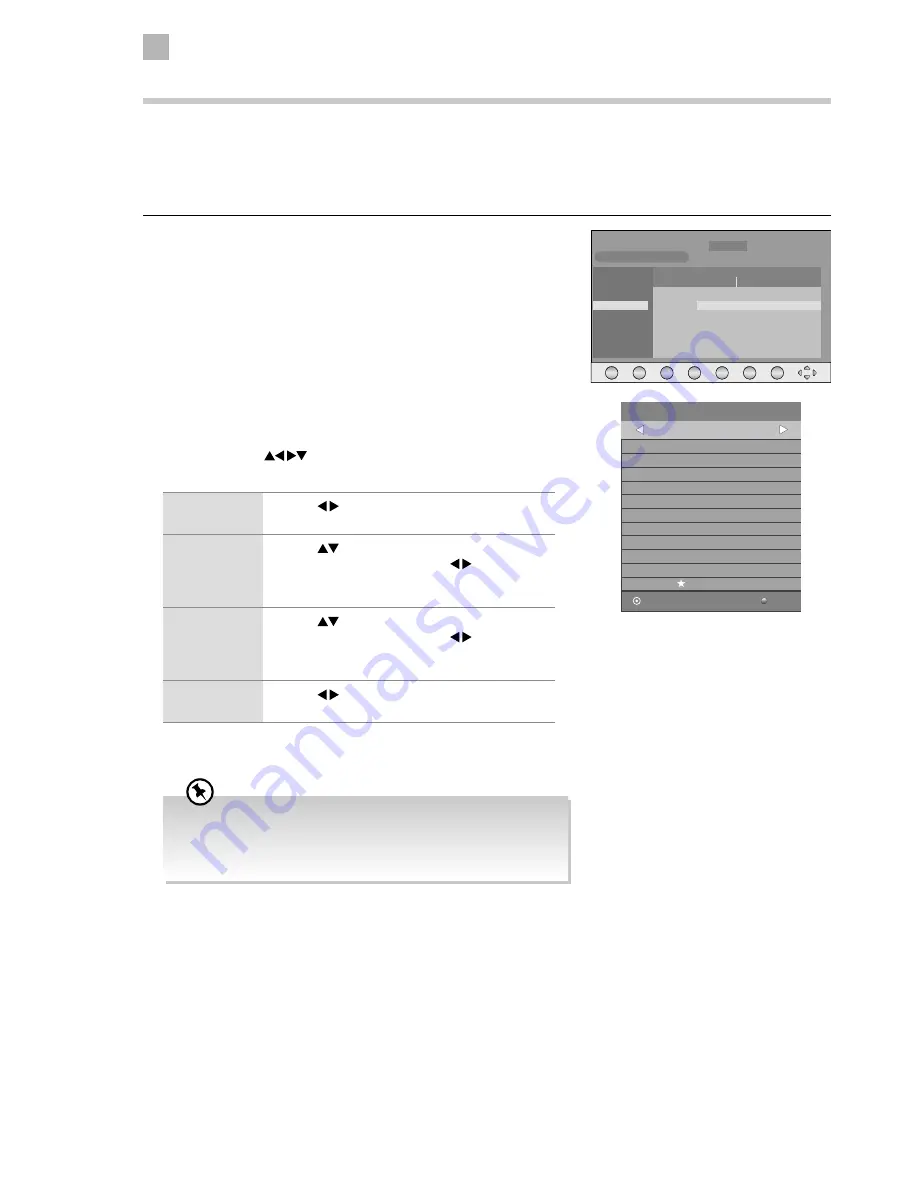
50
8
PVR (Personal Video Recorder)
2. Press the RED button on the remote control while on the selected
programme, the RECORDER menu will be displayed. The recording time
for the selected programme will be automatically set. If you want to adjust
the time, press the
buttons to select the settings in the RECORDER
menu for the Channel, Start time, End time and Mode.
Channel
Press the buttons to select the channel that you
want to record.
Start time
(for Mode Once,
Every Day,
Weekly)
Press the
buttons to select the Minutes / Hour
/ Month / Date and then press the buttons to
adjust the start time.
End time
(for Mode Once,
Every Day,
Weekly)
Press the
buttons to select the Minutes / Hour
/ Month / Date and then press the buttons to
adjust the end time.
Mode
Press the buttons to select the Auto / Once /
Every Day / Weekly.
3. After finishing all the recorder adjustments, press the OK button to confirm
your settings.
Timer Programming
This function is used to perform scheduled recording.
The recording from timer programme or direct recording may have a little bit of delay when it starts to record the broadcast
programme.
Please make sure the USB device is inserted. If not, a warning message will pop up.
1. Press the GUIDE button on the remote control. The EPG menu will appear.
EXIT
Info
Schedule
Record
Date
Reminder
OK
800 France 2
801 France 4
802 France 5
803 ARTE
804 LCP
805 France 3
Information
Movie 1
Programme 2
Programme 3
Programme 4
Programme 5
DTV
17 Jan
17:00
16:00
PROGRAMME GUIDE
17 Jan 2011 22:07
15:55-16:25 Movie 1
801 SZTVM02
802 SZTVM03
Start Time
59 Minute
19 Hour
May Month
29 Date
RECORDER
BACK
OK
_
+
End Time
29 Minute
20 Hour
May Month
29 Date
Mode Auto
• After confirmation, you can press the GREEN button to view your
scheduled recording in the Schedule list.
• If a programme recording starts when the TV is in standby mode,
the LED indicator will flash red and blue.
Summary of Contents for LT-22C540
Page 1: ...Instruction Manual 22 LED TV WITH DVD PLAYER LT 22C540 ...
Page 2: ......
Page 65: ......
Page 66: ......
Page 67: ......
















































