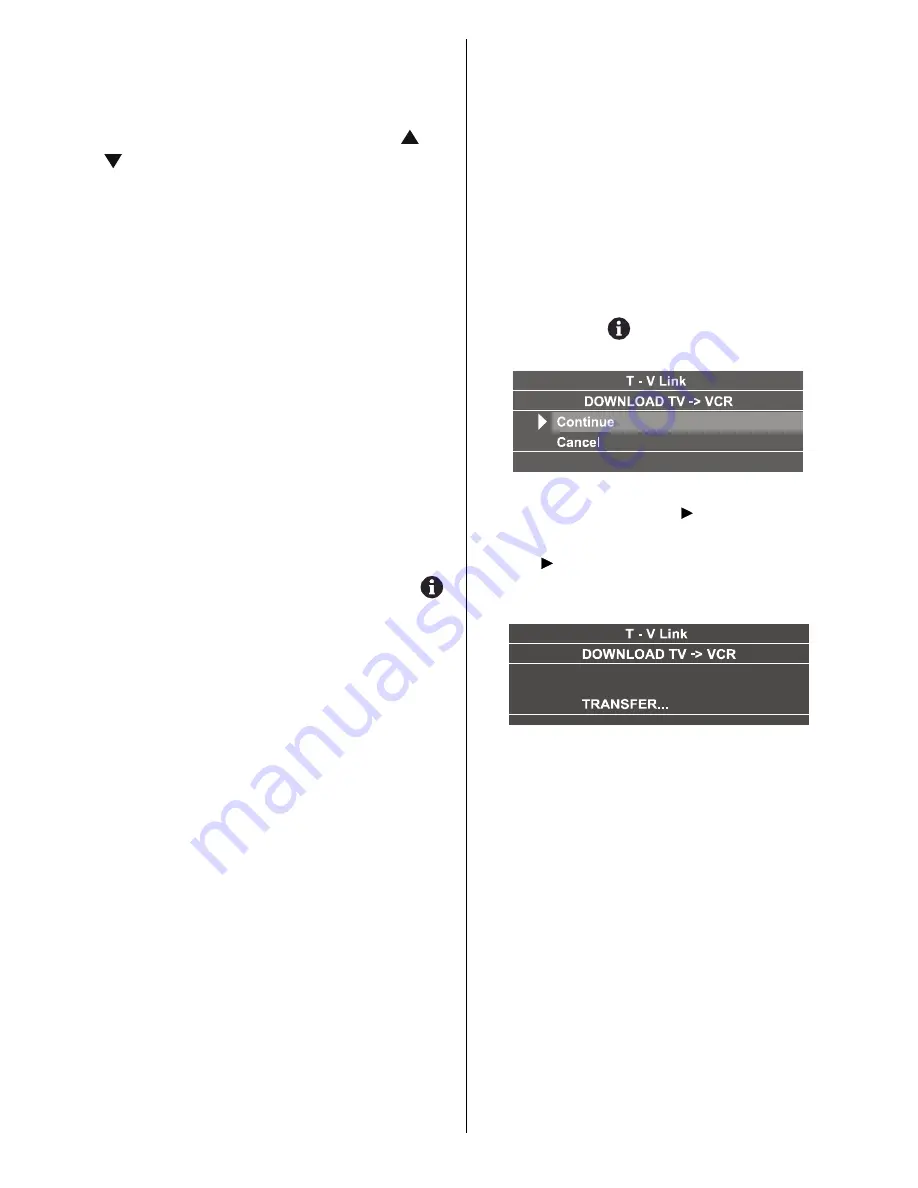
- 15 -
First of all choose the
Language
which the
menus of the analogue part of the TV will ap-
pear. As soon as you change the language,
the menu items will be displayed in the se-
lected language. By pressing the or
button, come to the
Country
item and
select the country. This will affect the sort
process in APS. Press RED button to start
A.P.S.
After APS is finalized, a programme list will
appear on the screen. In the programme list
you will see the programme numbers and
names assigned to the programmes.
If you press the BLUE button at any time
while the A.P.S. is running, the A.P.S. will be
ended.
If you do not accept the locations and / or the
programme names of programmes, you
can change them in Program menu. For de-
tails see PROGRAM menu on page 32.
If you do not have a T-V LINK compatible
VCR, press MENU button to exit the menu.
If you have a T-V LINK compatible VCR con-
nected to the EXT-2 terminal, press
button to display T-V LINK menu. Then fol-
low the operating procedure Downloading
data to VCR in the following T-V LINK sec-
tion.
T-V LINK
When a T-V LINK compatible VCR con-
nected to the EXT-2 terminal on the TV, it is
easier to set up the VCR and to view videos.
T-V LINK uses the following features:
To use T-V LINK functions
A T-V LINK compatible VCR means a JVC
video cassette recorder with the T-V LINK
logo, or with one of the following logos. For
details see your VCR instruction manual.
Q-LINK
(A trademark of Panasonic Corpo-
ration)
Data Logic
(A trademark of Metz Corpora-
tion)
Easy Link
(A trademark of Philips Corpora-
tion)
Megalogic
(A trademark of Grundig Corpo-
ration)
SMARTLINK
(A trademark of Sony Corpo-
ration)
Downloading data to VCR:
The VCR will automatically download the
registered data on the TV channels from the
TV. This means you do not need to set up
the programme channels on your VCR
manually.
The T-V LINK menu will be displayed when
you press the
button while PROGRAM
menu is displayed.
If you do not have a T-V LINK compatible VCR,
select Cancel and press or OK button to
exit the menu.
Press or OK button to start download-
ing data to VCR. TRANSFER is displayed
in the menu.
If FEATURE NOT AVAILABLE is displayed,
download was not performed correctly. Be-
fore trying to download again, check that:
The VCR power is turned on.
The VCR is T-V LINK compatible.
The VCR is connected to EXT-2.
The scart cable is fully wired.
Direct REC:
You can easily record to VCR the images
that you are watching on the TV. For details,
read the manual for your VCR. Use your
VCR controls you can not carry out Direct
REC using your TV control.
When the VCR is not ready (For example
when there is no tape inserted), NO RE-
CORDING is displayed.
ENG-20710W-17MB16P-1895UK-(LT-20DA6SK)-50076128.p65
18.10.2005, 08:39
15






























