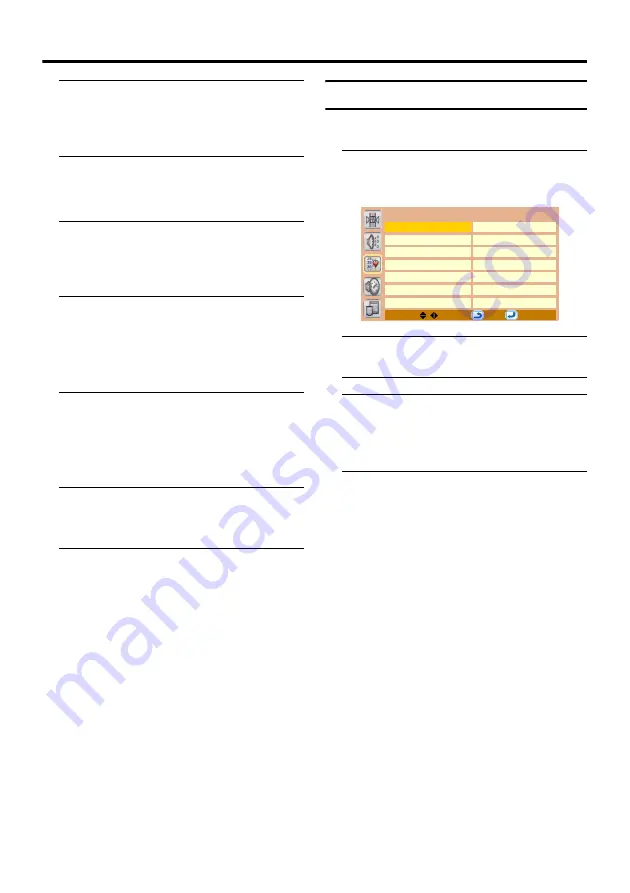
24
Install menu
3 Press the
2
and
3
buttons to move
the cursor, and press the
1
and
4
buttons to choose each character
of the channel name
4 Press the PICTURE/OK button to
store the name
Swap
1 Press the
2
and
3
buttons (or the
number buttons) to choose a
Programme number (Pr.), then
press the
4
button to choose Swap
2 Press the number buttons to
choose a new Programme number
(Pr.)
To cancel the Swap function:
Press the
MENU
button.
3 Press the PICTURE/OK button to
change the Programme number
(Pr.) of a TV channel to a new
Programme number (Pr.)
Delete
1 Press the
2
and
3
buttons (or the
number buttons) to choose a TV
channel
2 Press the PICTURE/OK button to
delete the TV channel
The TV channel is deleted from the
Programme numbers (Pr.) list.
Program List
With the Program List function, you can
quickly jump to a TV channel directly.
1 Choose Program List, then press
the PICTURE/OK or
3
button
The Program List appears.
• An EXT terminal number does not appear
in the Programme numbers (Pr.) list.
2 Press the
1
/
4
/
2
/
3
buttons to
choose a TV channel
The chosen TV channel picture is
displayed in the background.
3 Press the MENU button to remove
the Program List
Program List
01 ------
08 ------
02 ------
09 ------
03 ------
10 ------
04 ------
11 ------
05 ------
12 ------
06 ------
13 ------
07 ------
14 ------
MENU:
OK:
Summary of Contents for LT-20B70BE
Page 1: ...LCD PANEL TV INSTRUCTIONS LT 20B70BJ ...
Page 33: ...30 Additional preparation ...
Page 38: ...4J 06701 001 ...


























