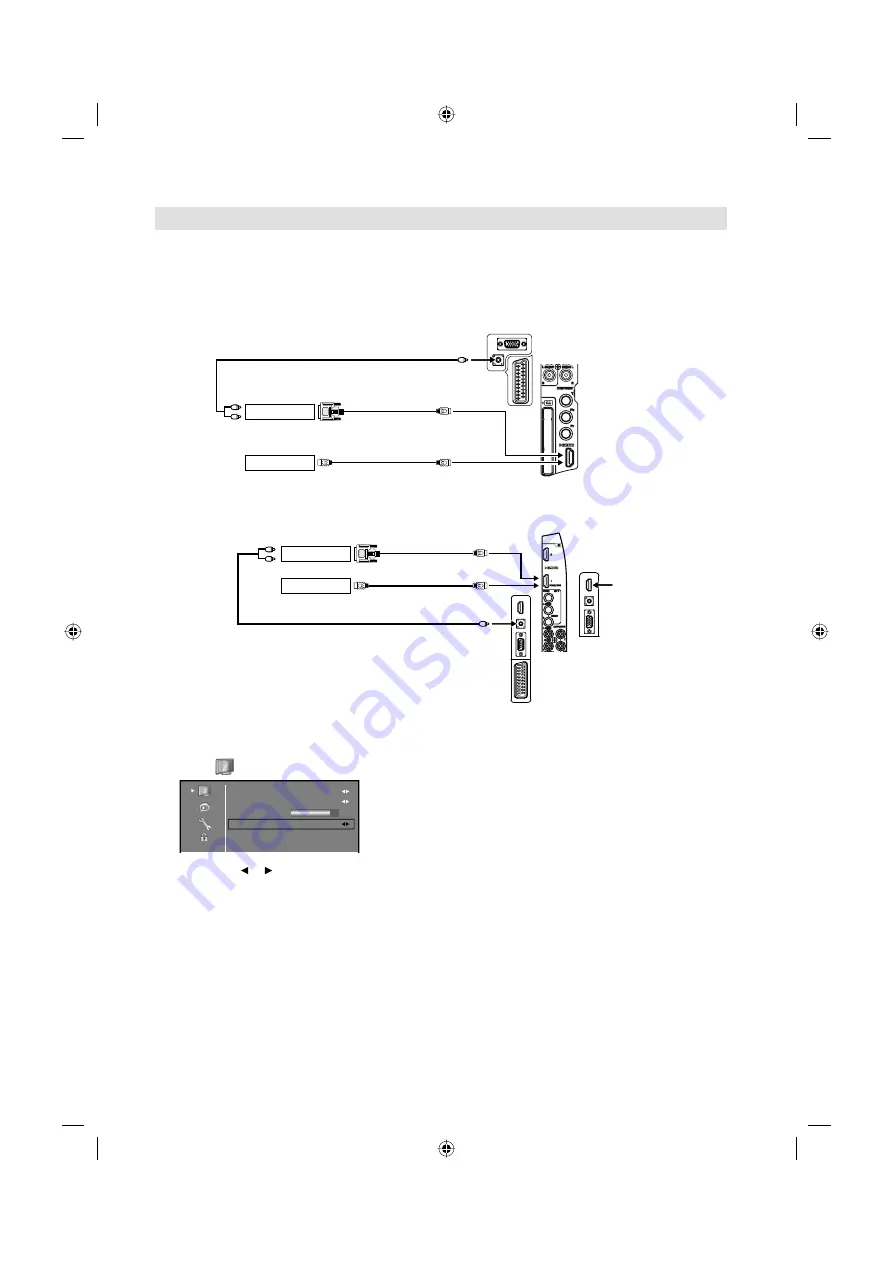
23
The HDMI input receives digital audio and uncompressed video from a HDMI equipped device or
uncompressed digital video from a DVI equipped device.
When you connect to a DVI device with a HDMI-to-DVI adapter cable, it only transfers the video signal, so it
is necessary to use separate analogue leads to transfer the audio signals.
Select the HDMI input mode (see P.12).
Connecting an HDMI
or a DVI device to the HDMI input
Selecting the HDMI signal
1
Select
/Advanced Setting/HDMI Mode option.
DNR
Blue Back
Backlight
HDMI Mode
Medium
Off
Auto
70
2
Then press or to select the desired mode.
Auto:
Auto (factory setting), can remain in this mode. Change not necessary.
PC:
PC (for PC), if desired.
Video:
Video (for Video), if desired.
3
Press
MENU
to exit the menu.
Note:
Follow the user’s manual that came with the HDMI-system, which you try to connect to this TV.
If there is no picture available via HDMI-connection, do connect via SCART-cable first. Use the HDMI-system’s remote-
control to call the HDMI-system’s setup-menu onto the screen.
Follow the HDMI-system’s manual, to set its video-output to HDMI.
When successfully set to HDMI, select this TV’s HDMI-input, as described on page 12 (Select Video Input).
Some devices may not operate properly with the TV.
•
•
or
DVI device
HDMI device
To DVI output
Audio cable (not supplied)
HDMI - to - DVI adapter cable
(HDMI type A connector)
(not supplied)
HDMI cable
(type A connector)
(not supplied)
To HDMI output
To PC/DVI AUDIO input
TV (Rear view)
LT-19.../LT-22....
LT-26.../LT-32....
TV (Side view)
or
DVI device
HDMI device
To DVI output
Audio cable (not supplied)
HDMI - to - DVI adapter cable
(HDMI type A connector)
(not supplied)
HDMI cable
(type A connector)
(not supplied)
To HDMI output
To PC/DVI AUDIO input
TV (Rear view)
TV (Side view)
HDMI3 (LT-32....)
TV (Rear view)
3BR1851A_EN.indd 23
3BR1851A_EN.indd 23
7/10/10 1:58:05 PM
7/10/10 1:58:05 PM






























