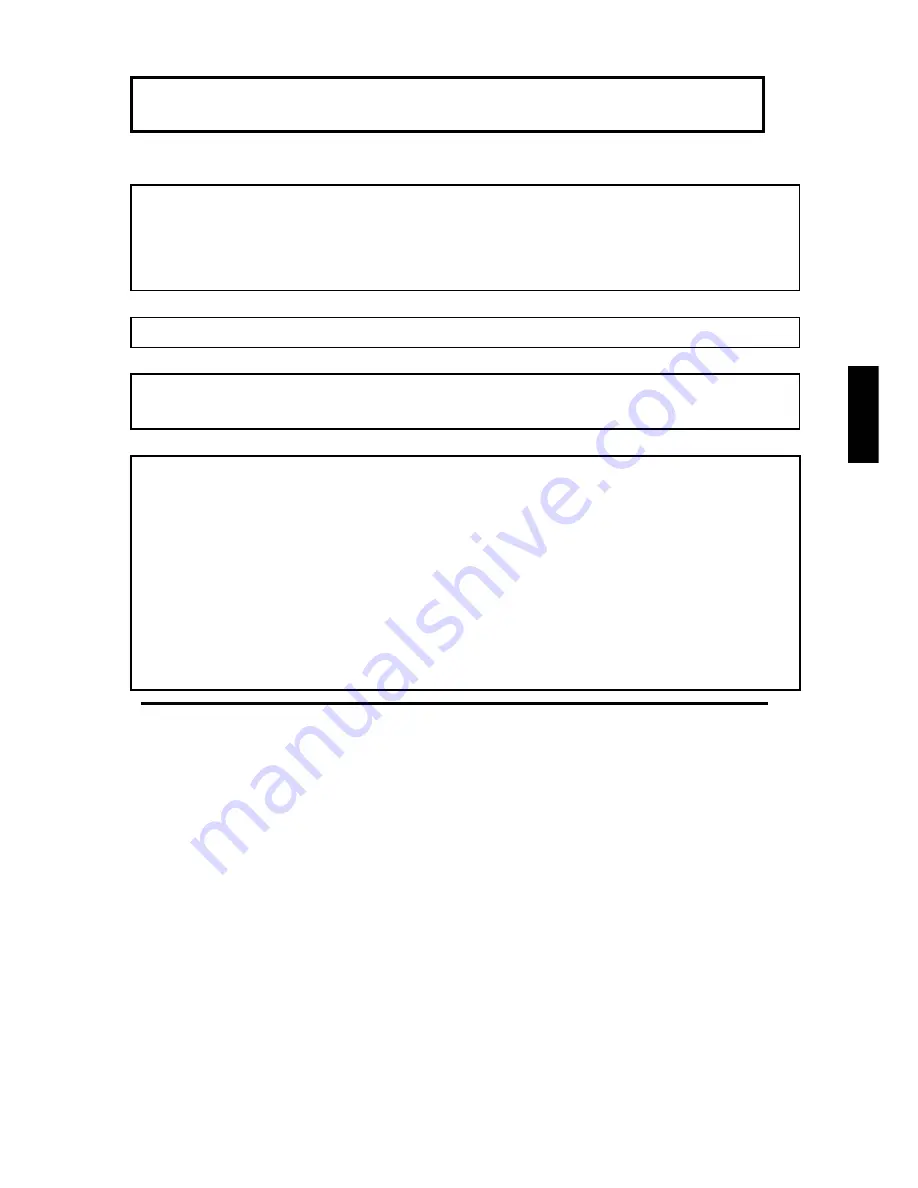
3
ENGLISH
SAFETY PRECAUTIONS
In order to prevent any fatal accidents caused by disoperation or mishandling the monitor, be fully aware of all the
following precautions.
WARNINGS
To prevent fire or shock hazard, do not expose this monitor to rain or moisture. Dangerous high voltages are present
inside the unit. Do not remove the back cover of the cabinet. When servicing the monitor, consult qualified service
personnel. Never try to service it yourself.
WARNING:
THIS APPARATUS MUST BE EARTHED.
This monitor is equipped with a 3-blade grounding-type plug to satisfy FCC rule. If you are unable to insert the
plug into the outlet, contact your electrician.
FCC NOTICE (U.S.A. only)
CAUTION:
Changes or modifications not approved by JVC could void the user’s authority to operate the
equipment.
NOTE:
This equipment has been tested and found to comply with the limits for a Class A digital device, pursuant to
Part 15 of the FCC Rules. These limits are designed to provide reasonable protection against harmful interference
when the equipment is operated in a commercial environment. This equipment generates, uses, and can radiate
radio frequency energy and, if not installed and used in accordance with the instruction manual, may cause harmful
interference to radio communications. Operation of this equipment in a residential area is likely to cause harmful
interference in which case the user will be required to correct the interference at his own expense.
PRECAUTIONS
●
Use only the power source specified on the unit.
●
When not using this unit for a long period of time, or when cleaning it, be sure to disconnect the power plug from
the AC outlet.
●
Do not allow anything to rest on the power cord. And do not place this unit where people will tread on the cord. Do
not overload wall outlets or power cords as this can result in a fire or electric shock.
●
Avoid using this unit under the following conditions:
– in extremely hot, cold or humid places,
– in dusty places,
– near appliances generating strong magnetic fields,
– in places subject to direct sunlight,
– in badly ventilated places,
– in automobiles with doors closed.
●
Do not cover the ventilation slots while in operation as this could obstruct the required ventilation flow.
●
When dust accumulates on the screen surface, clean it with a soft cloth.





































