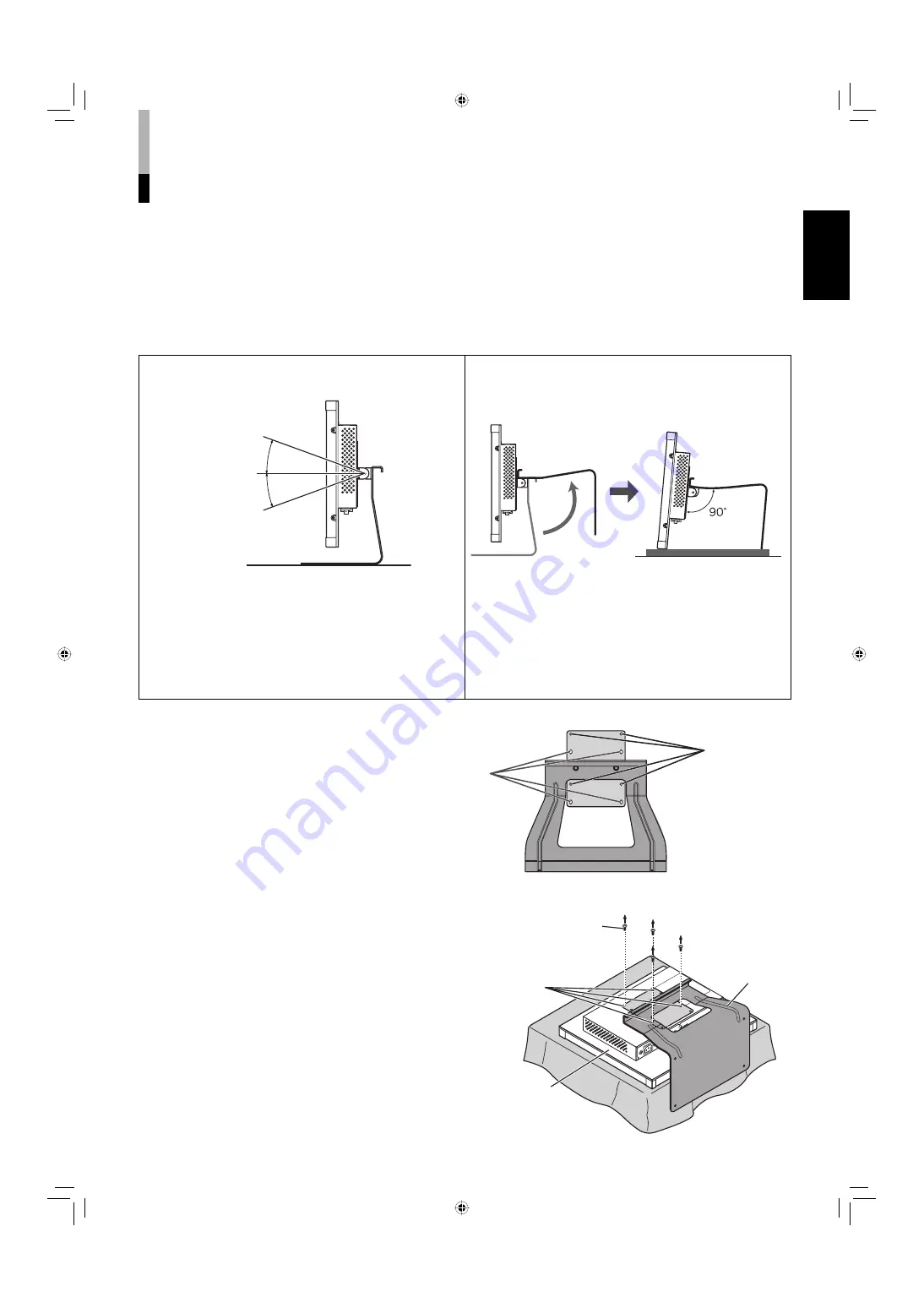
11
ENGLISH
Installation
NOTE:
• Do not rest your arm on the monitor or lean against the monitor.
• Do not hold the LCD panel when installing the monitor.
• Make sure to install the monitor securely to prevent the monitor from falling over, which causes damage to the monitor or injury.
• The illustrations of the monitor is of LM-170A.
7
Using the monitor on the stand
You can place the monitor in the following two ways when using the monitor on the supplied stand.
You can tilt the monitor upward or downward within
the range of about 20° in each direction.
When the monitor is attached to the higher position of
the stand (see below), you can lift the stand up by 90°
and place the monitor as illustrated below.
NOTE:
• Be careful not to pinch your fingers in the gap between the
monitor and the stand.
• Do not tilt the monitor upward more than 20°; otherwise
the monitor may fall over.
• When the monitor is attached to the lower position of the
stand (see below), you cannot tilt the monitor downward.
NOTE:
• Be careful not to pinch your fingers in the moving parts.
• Make sure to lift the stand up until it stops; otherwise the
monitor may fall over.
• Place the monitor on a mat to avoid scratching the table
surface.
• Do not place the monitor in this way when the monitor is
attached to the lower position of the stand.
To adjust the stand height
You can select the stand height—higher
position or lower position.
• For how to detach the stand, see below.
Screw holes
for higher
position
Screw holes
for lower
position
Stand
Monitor
VESA mounting holes
Screw (M4 x 10)
To detach the stand
NOTE:
• Lay the monitor on a cloth with the LCD panel
facing down to prevent the LCD panel being
damaged.
about 20°
about 20°
LM170A&150A-EN.indb 11
LM170A&150A-EN.indb 11
07.11.2 3:21:24 PM
07.11.2 3:21:24 PM











































