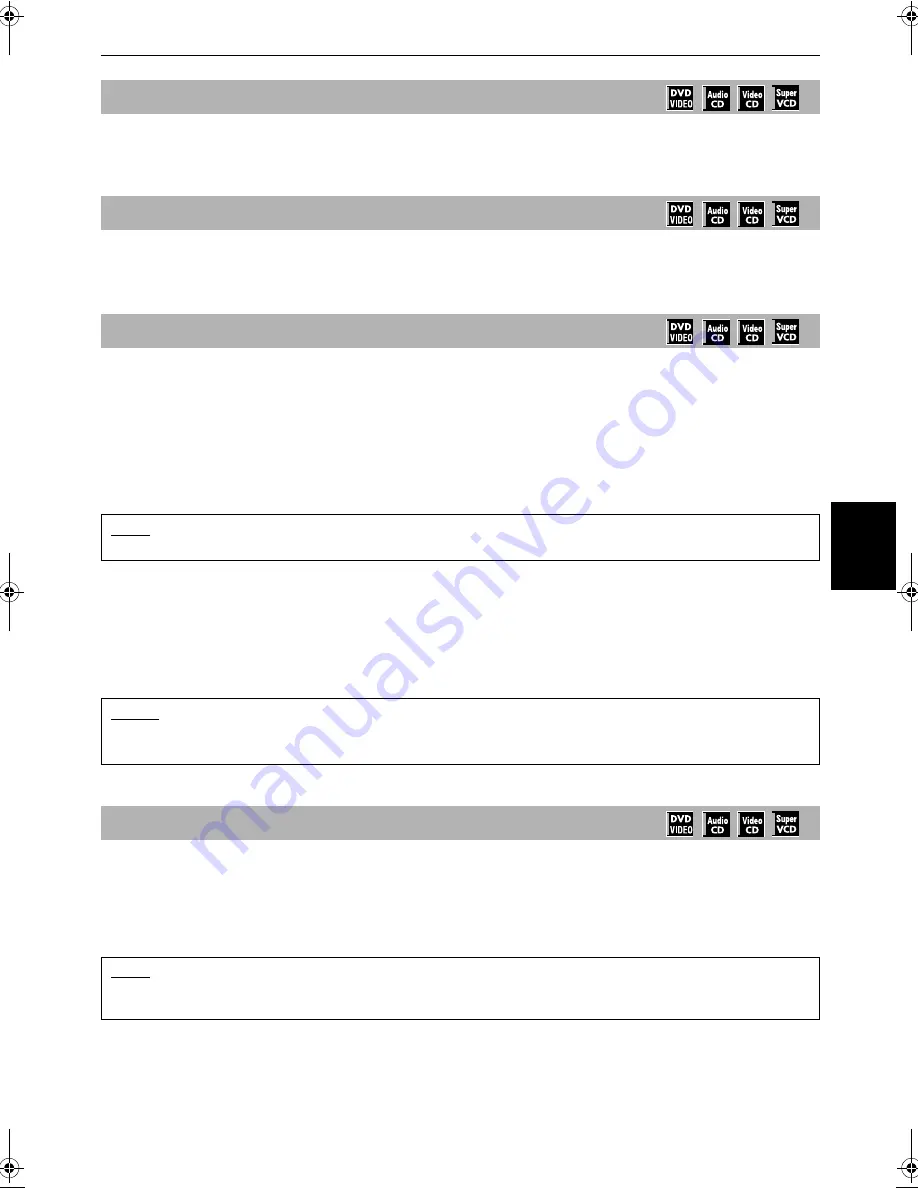
Basic operations
23
English
Basic
ope
ra
tions
XV-C3SL / LET0213-001A / English
Press
7
.
The unit stops playback.
Press
8
.
The unit pauses playback. To resume playback, press
3
.
.
■
During playback
From the Remote control unit
Press
1
or
¡
.
Each press of
1
or
¡
increases the playback speed. You can select the speed among 2x, 5x, 10x, 20x
and 60x the normal speed.
Pressing
3
returns the unit to normal playback.
From the Front panel
Hold down
4
or
¢
.
Holding down
¢
advances playback rapidly, while holding down
4
reverses playback rapidly. The
speed will change from 5x to 20x the normal speed if you keep holding down the button for a certain
period of time. Releasing the button returns the unit to normal playback.
■
During playback
Press
4
or
¢
.
Press
4
to locate the beginning of the current chapter, title, or track, and press
¢
to locate the
beginning of the next chapter, title, or track.
To stop playback completely
To stop playback temporarily
To advance or reverse playback rapidly while monitoring
NOTE
• When you play a DVD VIDEO, Video CD, or SVCD disc, no sound comes out.
NOTES
• When you play a DVD VIDEO, Video CD, or SVCD disc, no sound comes out.
• When you play an MP3 disc,
4
4
4
4
and
¢
¢
¢
¢
do not work.
To locate the beginning of the scene or song
NOTE
• When you play a Video CD/SVCD disc with the PBC function or a DVD VIDEO disc, the unit may locate a
different place, but it will generally locate the beginning of the title, chapter or track.
" !"##""$%
















































