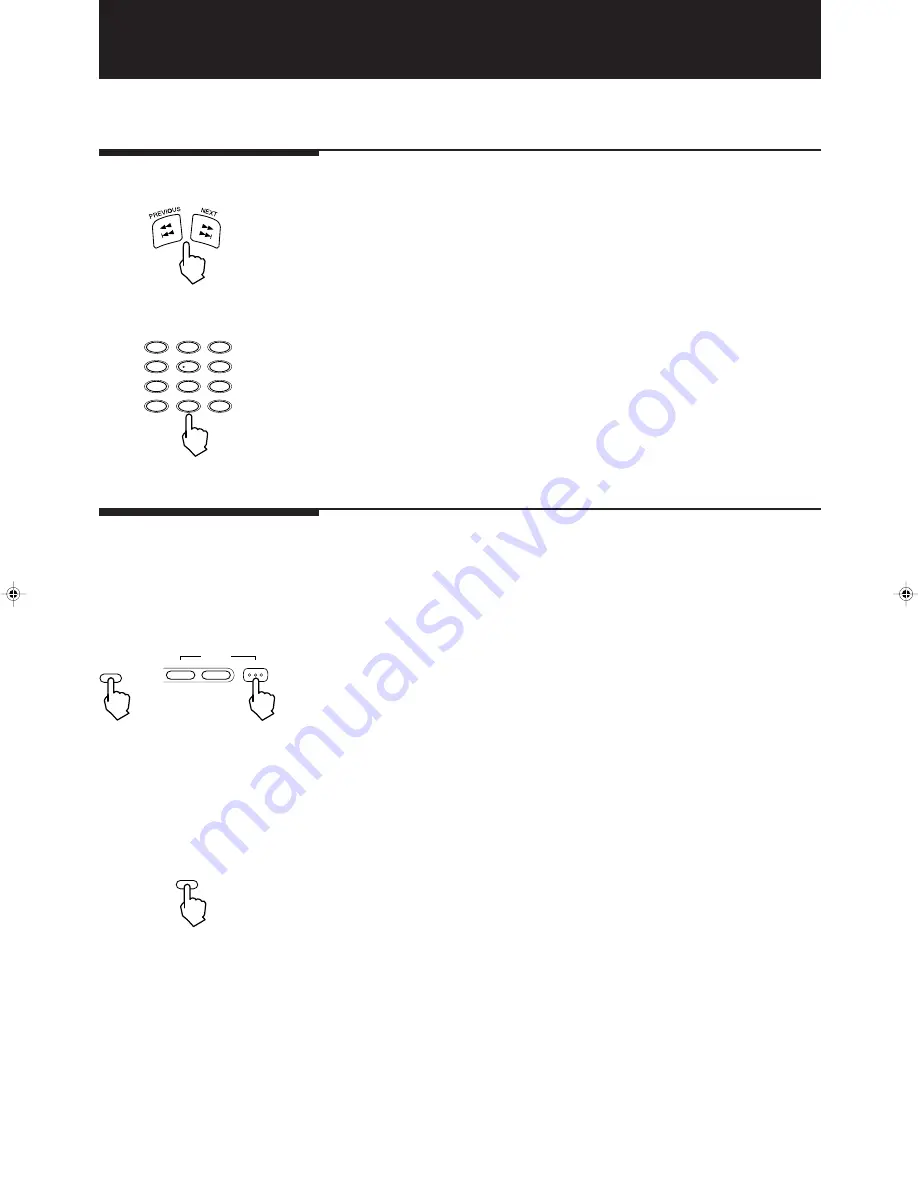
35
XV-D2000BK
LET0091-001A
Audio CD Operations
This chapter explains all the functions of the player for playing back audio CDs.
Read “Basic Operations” on pages 22 and 23 before reading this chapter.
Playing back from a
desired track
7
Using
1
/
4
,
¢
/
¡
buttons during playback
Pressing
¢
/
¡
causes the player to jump to the next track and start playback.
Therefore, press
¢
/
¡
as many times as required to jump to the desired track
and start playback.
Similarly, pressing
1
/
4
causes the player to jump to the beginning of the
current track and start playback. By pressing it again, the player jumps to the
previous track and starts playback.
7
Using numeric keys
You can also use the numeric keys on the remote control unit to select a track
number. The player automatically starts playback from the selected track regardless
of the player's mode.
See page 17 for details about how to use the numeric keys.
Resuming playback
The player can memorize a position on a disc you want to interrupt playback and
resume playback from that position later.
7
Memorizing a position
1. During playback, Press RESUME, or press POWER to turn off the power
(STANDBY).
The player memorizes the current playback position of the disc, and the
RESUME indicator on the front panel lights.
To clear the memory:
Take out the disc from the disc tray.
* The last memory overrides the previous memory.
7
Resuming playback
1. Press RESUME when the disc is stopped or the power is off (STANDBY).
The player will locate the memory position and start playback.
1
2
3
4
5
6
7
8
9
10
0
10
+
100+
CH RETURN
RESUME
CATV/SAT
TV
DVD
POWER
RESUME
or
XV-2000BK/2E
9/24/97, 1:22 PM
35
















































