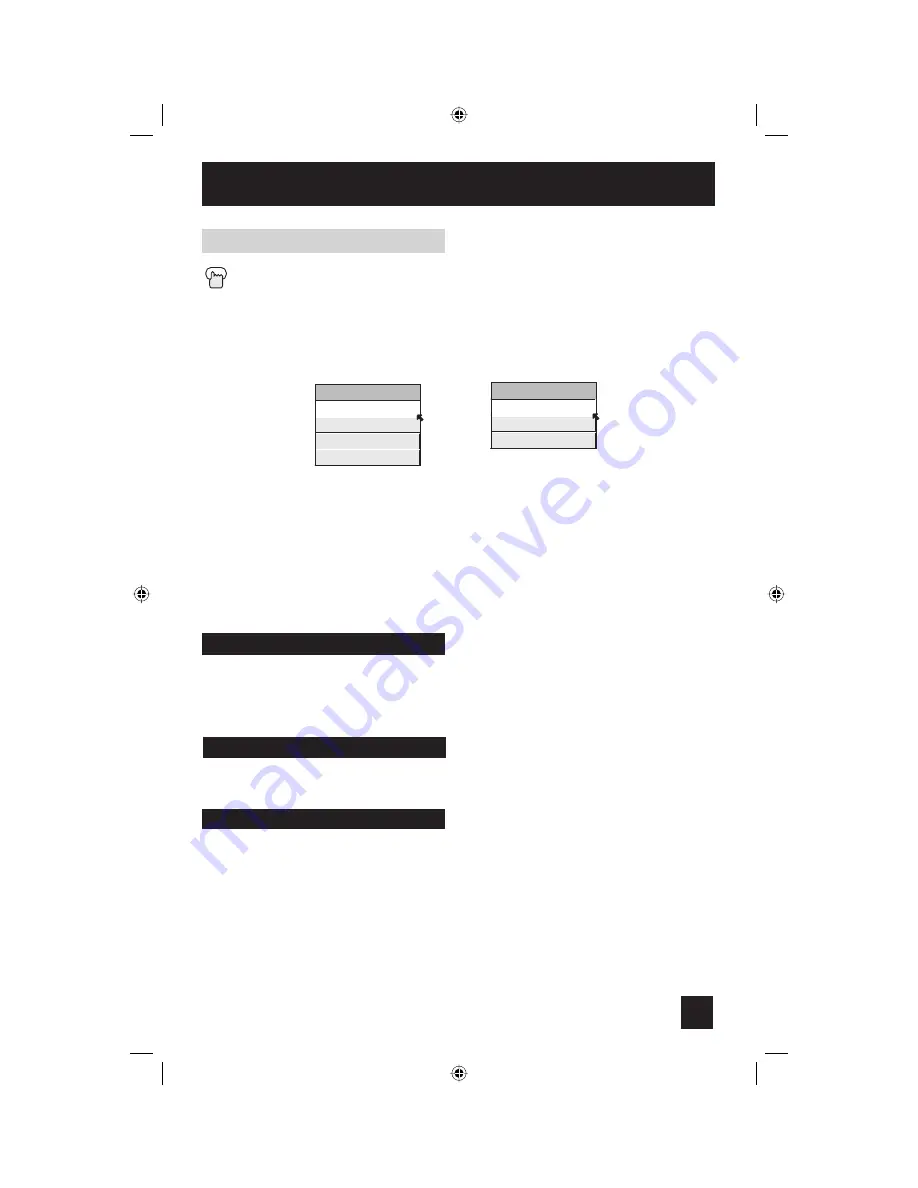
59
Button Functions
The M
ENU
button allows you to access JVC’s onscreen menu system. Press M
ENU
to activate
the onscreen menu system.
• See individual topics like “Sound Adjust” for specific information on using menus.
Menu
Back
OK
This button allows you to go back in the menu to change a selection or correct a mistake.
This button confirms your selection when you are in one of the onscreen menus.
When you change the aspect ratios, it is different from their broadcast or recorded program.
Aspect Ratios (Continued)
Press
the
A
SPECT
button
•
By pressing the A
SPECT
button, you can change the size.
ASPECT
PANORAMA
CINEMA
FULL
REGULAR
ASPECT
HD PANORAMA
CINEMA ZOOM
FULL
Notes:
• You can also choose the size by pressing the
π
†
buttons.
• When you change the aspect ratio or signal, reset the picture position to center.
• You can also access the FRONT PANEL CONTROL screen by using the M
ENU
button on
the side of the TV instead of the remote control. It appears between INITIAL SETUP and
PICTURE ADJUST screen, and it has INPUT, VIDEO STATUS and ASPECT menus. Choose
ASPECT by pressing M
ENU
†
on the side panel and choose a mode by using the C
HANNEL
+/- buttons (
√
OPERATE
®
).
HD (1080i, 720p)
NTSC, 480i, 480p
LT-26\32X575\585 English 59
6/25/04, 10:02:27 AM
Summary of Contents for LCT1691-001A-A
Page 63: ...63 LT 26 32X575 585 English 63 6 25 04 10 02 28 AM ...
Page 64: ...64 LT 26 32X575 585 English 64 6 25 04 10 02 28 AM ...
Page 66: ...66 Notes LT 26 32X575 585 English 66 6 25 04 10 02 29 AM ...
Page 67: ...67 Notes LT 26 32X575 585 English 67 6 25 04 10 02 29 AM ...
Page 68: ...68 Notes LT 26 32X575 585 English 68 6 25 04 10 02 29 AM ...
Page 69: ...69 Notes LT 26 32X575 585 English 69 6 25 04 10 02 29 AM ...
Page 70: ...70 Notes LT 26 32X575 585 English 70 6 25 04 10 02 29 AM ...
Page 71: ...71 Notes LT 26 32X575 585 English 71 6 25 04 10 02 29 AM ...














































