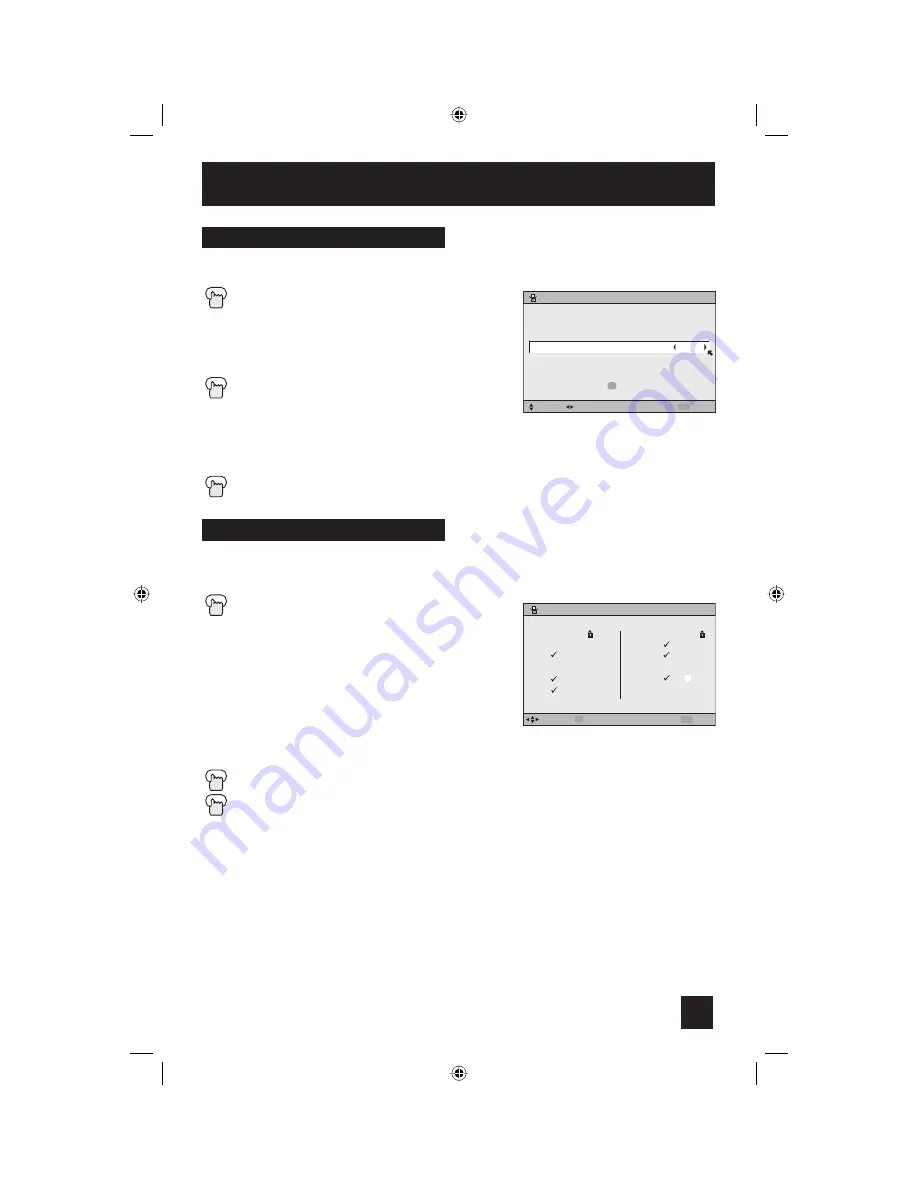
31
Initial Setup
Auto Tuner Setup
The auto tuner setup function is described on page 23 as the interactive plug-in menu. If you
need to run the auto tuner setup again, follow the steps below.
Press the M
ENU
button
π
†
To AUTO TUNER SETUP
√
®
To operate
√
®
To choose CABLE or AIR
Press the O
K
button to start
Programming will take approximately 1 to 2 minutes. The auto tuner is finished when the
message
PROGRAMMING OVER!
appears onscreen.
Channel Summary
Channel summary allows you to customize the line-up of channels received by your TV. You
can add or delete channels from the line-up or set the channel label as you like or prevent any
unauthorized viewers from watching any or all 181 channels.
Press the M
ENU
button
π
†
To CHANNEL SUMMARY
√
®
To
operate
The Channel summary screen will now be displayed with
the channels set to scan marked with an “
√
”. You can
delete channels from the scan by removing the “
√
”. If any
channels were missed during auto tuner setup and you
wish to add them, you may by placing an “
√
” next to the
channel number.
π
†
√
®
To the SCAN column
Press the O
K
button to include or delete from scan
Press the M
ENU
button when finished
Press the Menu button when finished
AUTO TUNER SETUP
CABLE
PRESS TO START
SELECT
OPERATE
EXIT
MENU
TUNER MODE
OK
CHANNEL SUMMARY
06
07
08
09
10
CHNO.
SELECT
OPERATE
EXIT
MENU
01
02
03
04
05
OK
SCAN
CHNO. SCAN
ID
ID
MTV
A&E
E!
HBO
L
LT-26\32X575\585 English 31
6/25/04, 10:02:15 AM
Summary of Contents for LCT1691-001A-A
Page 63: ...63 LT 26 32X575 585 English 63 6 25 04 10 02 28 AM ...
Page 64: ...64 LT 26 32X575 585 English 64 6 25 04 10 02 28 AM ...
Page 66: ...66 Notes LT 26 32X575 585 English 66 6 25 04 10 02 29 AM ...
Page 67: ...67 Notes LT 26 32X575 585 English 67 6 25 04 10 02 29 AM ...
Page 68: ...68 Notes LT 26 32X575 585 English 68 6 25 04 10 02 29 AM ...
Page 69: ...69 Notes LT 26 32X575 585 English 69 6 25 04 10 02 29 AM ...
Page 70: ...70 Notes LT 26 32X575 585 English 70 6 25 04 10 02 29 AM ...
Page 71: ...71 Notes LT 26 32X575 585 English 71 6 25 04 10 02 29 AM ...






























