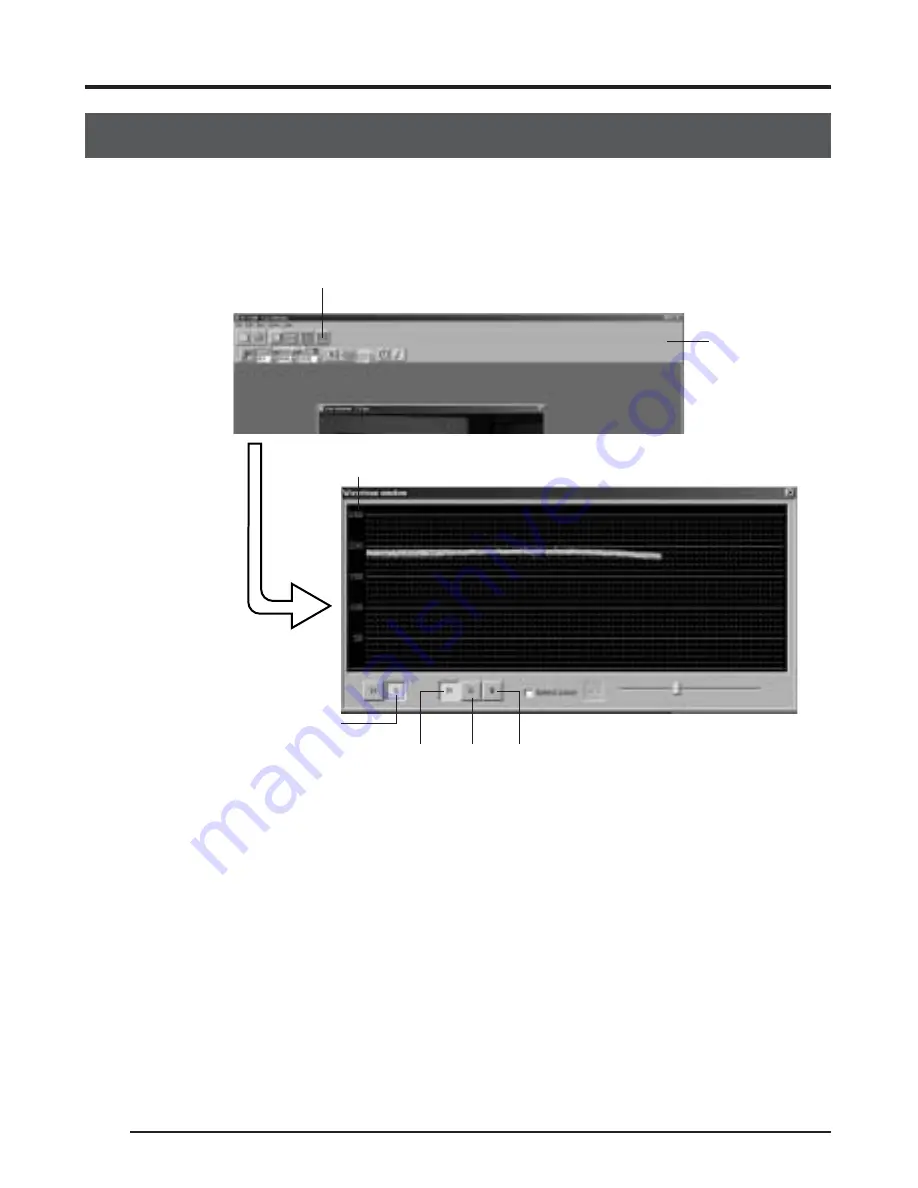
E34
4. Settings (continued)
Adjustment of white shading
White shading can occur due to the combination of lenses and the optical system that 3CCD
cameras are equipped with.
If this happens, perform adjustment as described in the following.
1.
Shoot a white subject so that the entire screen is filled with white. (Illumination should be
uniform.)
2.
Adjust the white balance.
3.
Click the Waveform window button in the toolbar of the KY-LINK screen to display the set-
ting screen. Click the [V] and [R] button to display the waveform of the red channel in the
vertical direction.
4.
Adjust the shutter speed, etc. until the video signal level becomes about 170 – 190.
5.
On the white balance setting screen, set the Shading item to “ON”.
6.
Adjust Level (R) to make the gradient of the waveform as small as possible.
7.
Click the [G] button on the setting screen to switch to the waveform of the green channel.
Then adjust Level (G) to make the gradient of the waveform as small as possible.
8.
Click the [B] button on the setting screen to switch to the waveform of the blue channel.
Then adjust Level (B) to make the gradient of the waveform as small as possible.
9.
When adjustment of the white shading is completed, adjust the white balance.
Waveform window button
KY-LINK screen
tool bar
Video signal level
Setting screen
R button
G button B button
V button
Summary of Contents for KY-F75
Page 148: ......






























