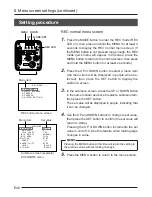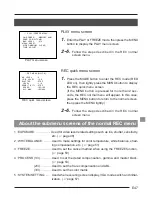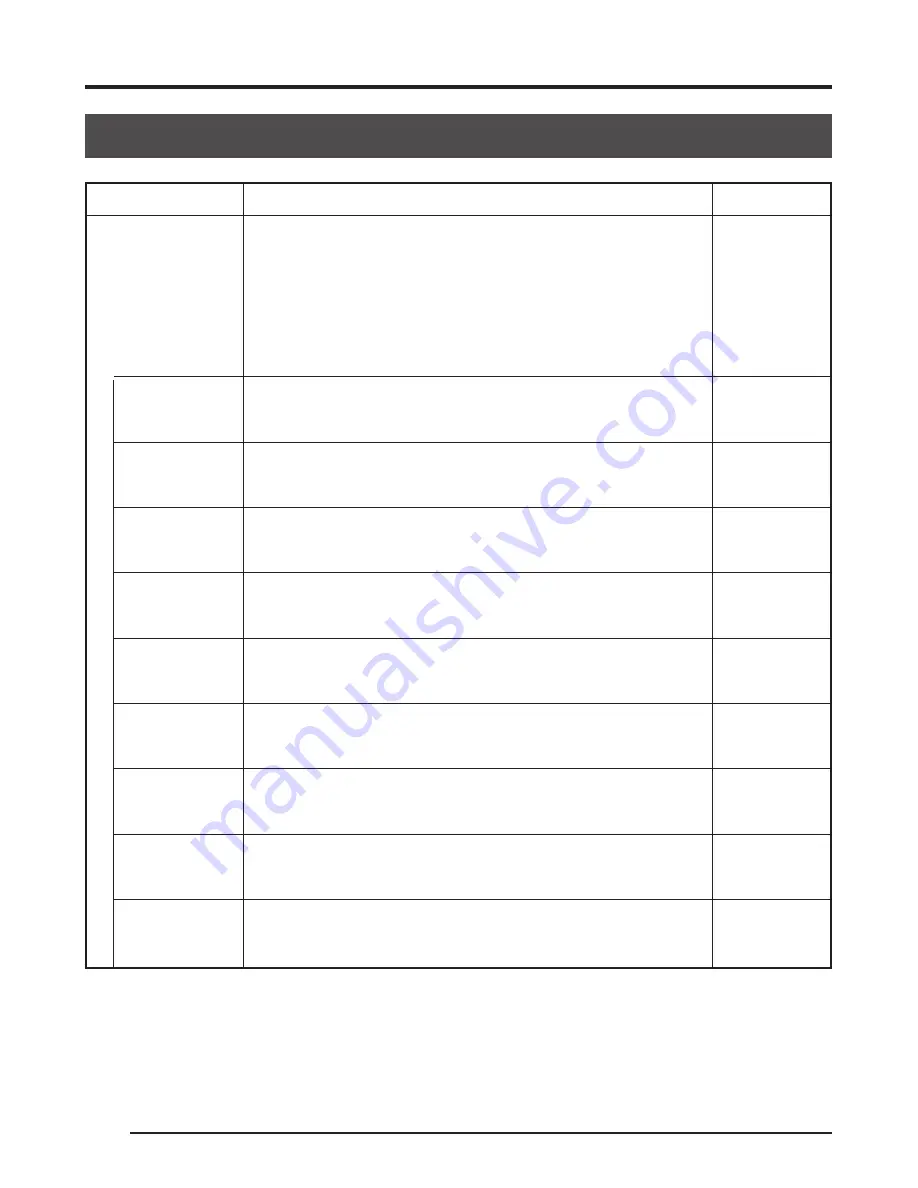
E56
@ @ @ @ @ @
6. Menu screen settings (continued)
PROCESS (2/3) screen (continued)
Menu item
COLOR
MATRIX
R–G
R–B
G–R (+)
G–R (–)
G–B (+)
G–B (–)
B–R
B–G (+)
B–G (–)
Function/variable range
Used to set whether to change the color matrix or use the
standard value.
OFF:
the standard value of the color matrix is used.
ADJUST: the color matrix becomes available for change.
The following adjustments can only be made
with this setting.
Used to adjust the R–G signal (0 ~ 25%)
[Variable range: 0 ~ 31]
Used to adjust the R–B signal (0 ~ 25%)
[Variable range: 0 ~ 31]
Used to adjust the G–R (+) signal (0 ~ 25%)
[Variable range: 0 ~ 31]
Used to adjust the G–R (–1) signal (0 ~ 25%)
[Variable range: 0 ~ 31]
Used to adjust the G–B (+) signal (0 ~ 25%)
[Variable range: 0 ~ 31]
Used to adjust the G–B (–) signal (0 ~ 25%)
[Variable range: 0 ~ 31]
Used to adjust the B–R signal (0 ~ 25%)
[Variable range: 0 ~ 31]
Used to adjust the B–G (+) signal (0 ~ 25%)
[Variable range: 0 ~ 31]
Used to adjust the B–G (–) signal (0 ~ 25%)
[Variable range: 0 ~ 31]
Default value
OFF
12
12
8
3
8
3
2
0
17