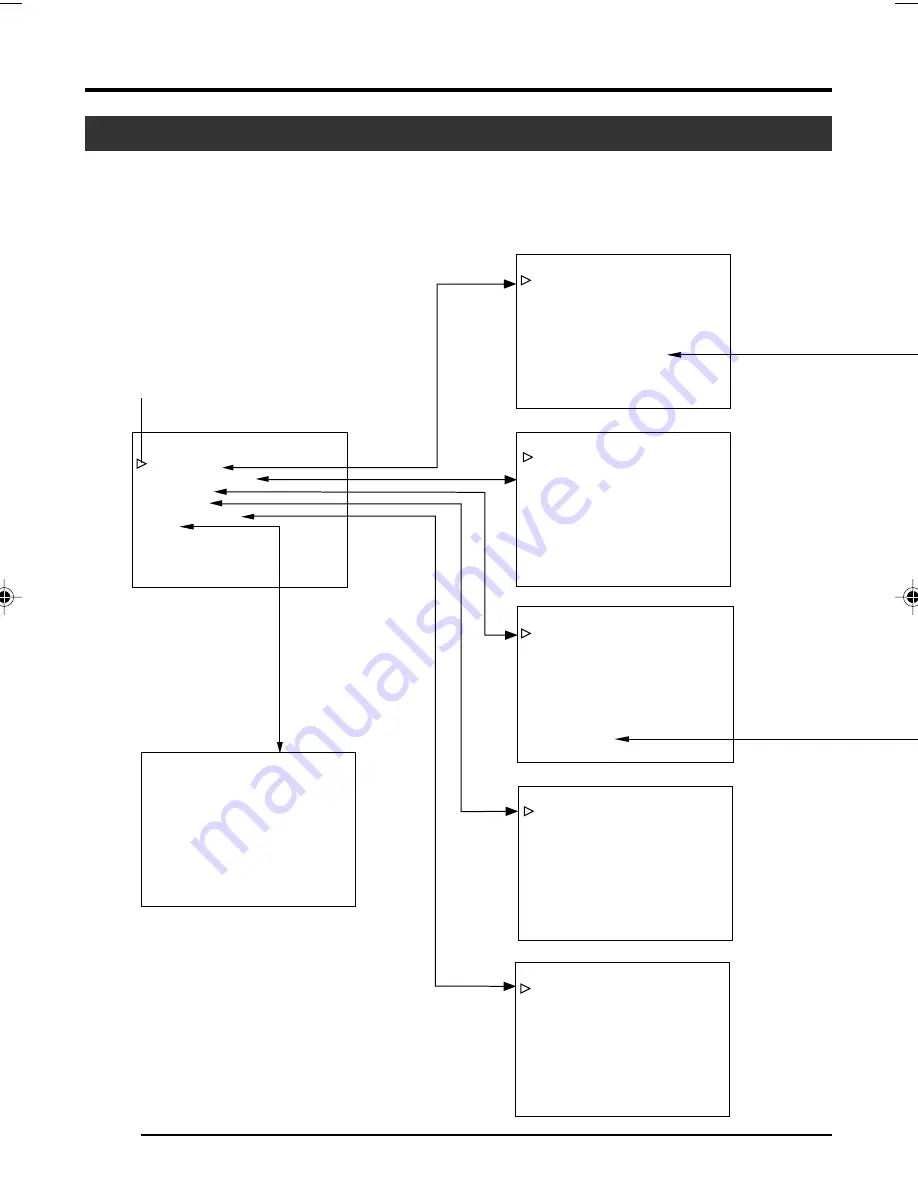
E-28
- - -
MENU
- - -
EXPOSURE . .
WH I TE BA L ANCE . .
F I L E M
. .
PROCESS . .
SYSTEM . .
EX I T
ANAGE
- - -
A LC L I M I T
EE I
M
I
L
I T
AE
E
L EV
L
AE
A
ARE
AE DETEC
ADVANCED
T
E
. .
BACK
PAGE
- - -
- - -
EXPOSURE
I R I S MODE
AUTO
ST E P
S T EP
MA
L
A
U
N
NO
L
A
M
R
L EVE L
GA I N
E
L EV L
SHUT TER
L EVE L
ADVANCED EXPOSURE . .
BACK
PAGE
- - -
- - -
LOAD F I LE
A
LOAD
F I LE MANAGE
BACK
PAGE
CANCE L
S TORE
E
F I LE
A
S TOR
CANCE L
RESET
T
F I LE
A
RESE
CANCE L
-
-
-
)
PROCESS ( 1 / 2
RESOLUT I ON
NEXT
PAGE . .
PAGE
BACK
ACK
0
0
0
DETA L
I
S
A
M
TER B L
FR
V / H B
N
O
UT
A
O
OR
N
A L
M
L A
A
CE
N
E
E
U N
Q
Y
C
0 8
1
%
LEVE L
I P
KNEE
H
W I TE C L
LEVE L
V.
- -
- -
-
CE -
WH I TE BA LAN
CE
BA LAN
WH I TE
AUTO1
0
0
L EVE L ( R )
L EVE L ( B )
L EVE L ( R )
L EVE L ( G )
L EVE L ( B )
S H AD I NG
PAGE BACK
-
-
-
PROCES
F L ARE ( R )
F L ARE ( B )
MASTER
AD J UST
PAGE
BACK
COLO
MATR I X
R
FL ARE
BL ACK
L EVEL
GAMMA
. .
- - -
- - -
SYSTEM
ASPECT RA
NEG
T I O
A T I VE
CANCE L
0
4 : 3
0
F
OF
H PHA
0
SE
SC F I NE
SC COARSE
PAGE BACK
PEN
I
P XE L COM
- - - - - -
- - - - - -
0 d
LOW
PRESET
- - - - - -
- - - - - -
- - - - - -
B
CINEMA
5. Setting Via the Menu Screen
Flow of Menu Screens
The menu screen is made up of multiple layers of menu screens as illustrated in the diagram below.
Select the menu screen for setting at the MAIN MENU screen according to function and usage, and perform
setting accordingly.
MAIN MENU
☞
Page 31
☞
Page 34
☞
Page 36
☞
Page 41
☞
Page 42
Cursor
Normal Screen
















































