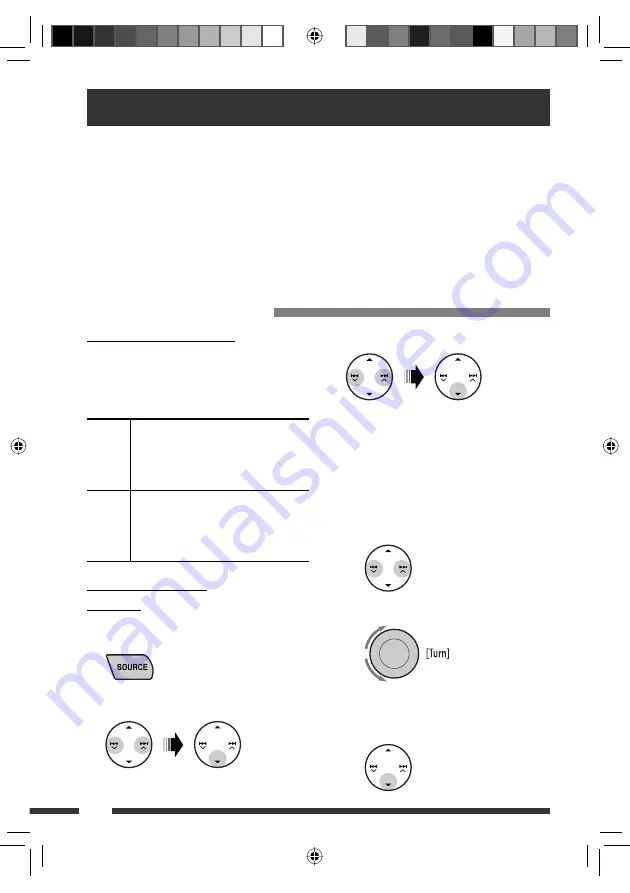
12
Using the Bluetooth ® devices
For Bluetooth operations, it is required to connect the
Bluetooth Adapter
(KS-BTA200) to the CD changer jack on
the rear of this unit. See also page 21.
• Refer also to the instructions supplied with the Bluetooth adapter and the Bluetooth device.
• Refer to the list (included in the box) to see the countries where you may use the Bluetooth® function.
To use a Bluetooth device through the unit (“BT-PHONE” and “BT-AUDIO”) for the first time, you need to establish
Bluetooth wireless connection between the unit and the device.
• Once the connection is established, it is registered in the unit even if you reset your unit. Up to five devices can be
registered in total.
• Only one device can be connected at a time for each source (“BT-PHONE” and “BT-AUDIO”).
Registering a Bluetooth device
3
Select “OPEN.”
4
Enter a PIN (Personal Identification
Number) code to the unit.
• You can enter any number you like (1-digit to
16-digit number). [Initial: 0000]
*
Some devices have their own PIN code. Enter the
specified PIN code to the unit.
1
Move to the next (or previous) number
position.
2
Select a number or blank space.
3
Repeat steps
1
and
2
until you finish
entering a PIN code.
4
Confirm the entry.
“OPEN...” flashes on the display.
Registration (Pairing) methods
Use either of the following items in the Bluetooth menu
to register and establish the connection with a device.
• Select “BT-PHONE” or “BT-AUDIO” as the source to
operate the Bluetooth menu.
OPEN
Make the unit ready to establish a new
Bluetooth connection.
Connection is established by operating the
Bluetooth device.
SEARCH
Make the unit ready to establish a new
Bluetooth connection.
Connection is established by operating
the unit.
Registering using “OPEN”
Preparation
Operate the device to turn on its Bluetooth function.
1
Select “BT-PHONE” or “BT-AUDIO.”
2
Select “NEW.”
EN08-13_KW-XG704[UI]f.indd 12
EN08-13_KW-XG704[UI]f.indd 12
4/13/07 12:56:19 PM
4/13/07 12:56:19 PM



























