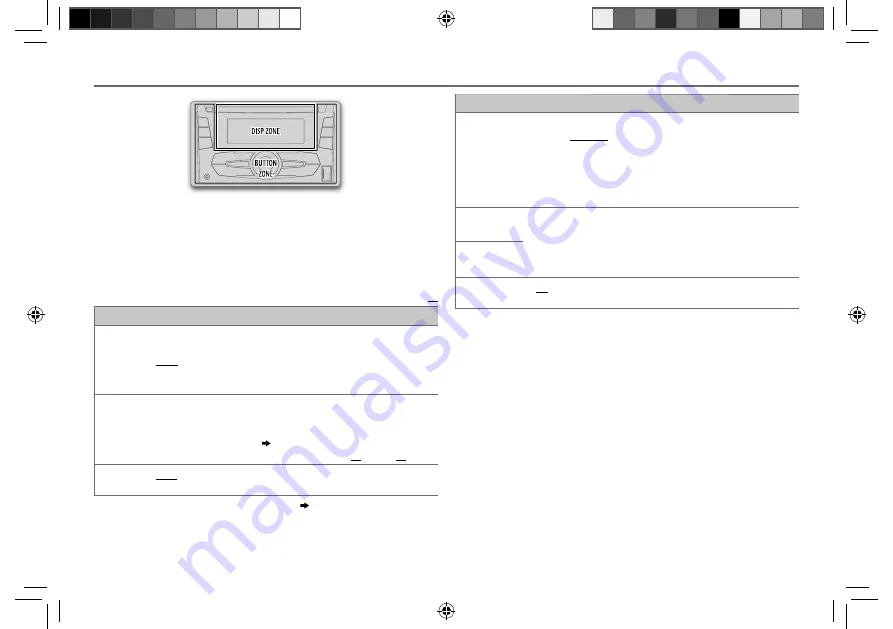
10
Data Size:
B6L (182 mm x 128 mm)
Book Size:
B6L (182 mm x 128 mm)
1
Press and hold
MENU
.
2
Turn the volume knob to make a selection (see the following table),
then press the knob.
Repeat
step
2
until the desired item is selected.
3
Press
MENU
to exit.
To return to the previous setting item or hierarchy, press
G
.
Default:
XX
DISPLAY
DIMMER
Selects the display and button illumination adjusted in the
[BRIGHTNESS]
setting.
AUTO
: Changes between the day and night adjustments when you turn off
or on the car headlights. *
1
;
ON
: Selects the night adjustments. ;
OFF
: Selects
the day adjustments.
BRIGHTNESS
Sets the button, display and USB input terminal brightness for day and night
separately.
1
DAY
/
NIGHT
: Select day or night.
2
Select a zone for setting.
( Illustration above)
3
Set the brightness level (
00
to
31
). (Default:
DAY
:
31
;
NIGHT
:
15
)
SCROLL
*
2
ONCE
: Scrolls the display information once. ;
AUTO
: Repeats scrolling at
5-second intervals. ;
OFF
: Cancels.
*
1
The illumination control wire connection is required.
( 15)
*
2
Some characters or symbols will not be shown correctly (or will be blanked).
DISPLAY SETTINGS
COLOR
PRESET
Select a color for [
BUTTON ZONE
].
Default: [
COLOR 06
]
•
COLOR 01
to
COLOR 29
•
USER
: The color you have created for [
DAY COLOR
] or
[
NIGHT COLOR
] is shown.
•
COLOR FLOW 01
to
COLOR FLOW 03
: Color changes at different
speeds.
DAY COLOR
Store your own day and night colors.
1
RED
/
GREEN
/
BLUE
: Select a primary color.
2
00
to
31
: Select the level.
Repeat steps
1
and
2
for all the primary colors.
• Your setting is stored to
[USER]
in
[PRESET]
.
NIGHT COLOR
MENU COLOR
ON
: Changes the button illumination to white color when settings are
performed on menu and list search. ;
OFF
: Cancels.
JS_JVC_KW_R515_U_EN_1.indd 10
JS_JVC_KW_R515_U_EN_1.indd 10
4/7/2014 12:44:16 PM
4/7/2014 12:44:16 PM
















