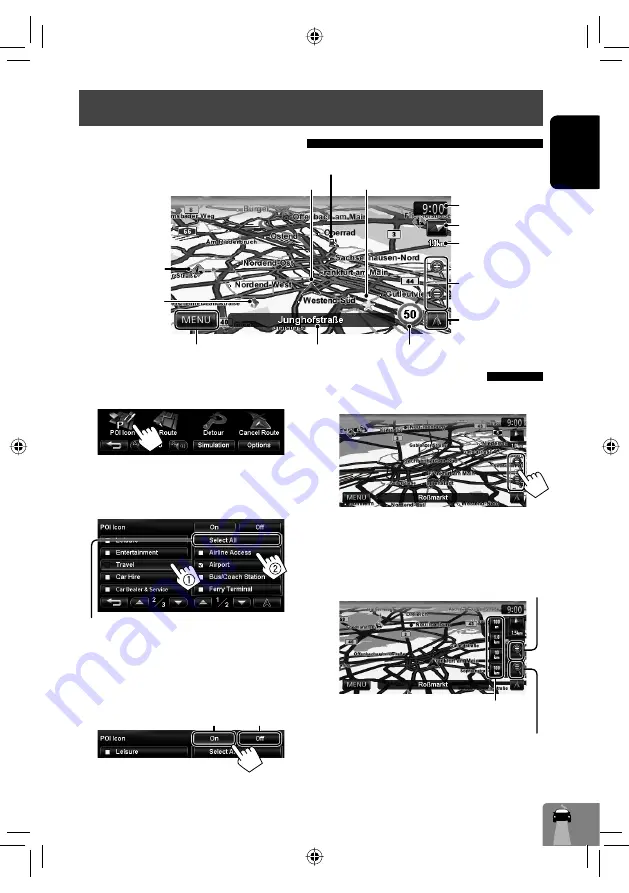
Zoom in
15
ENGLISH
To change the map scale
1
Display the zoom buttons and scale buttons.
• When the AV control bar is displayed, the zoom
buttons are not shown. Erase the AV control
bar by pressing the source icon on the bar.
(
☞
page 12)
2
• If the scale is set to 100 km or higher, the map
view becomes North Up regardless of the current
map view setting.
Basic operations
Your position
Current street
Current time
Speed limit on the current street
Scale
Direction
Shows <
Navi Menu
> (
☞
page 13)
Favourite points (
☞
pages 17 and 34)
Home (
☞
pages 17
and 34)
POI (Point Of Interest) (
☞
“List of POI icons”, page 42)
Zoom buttons
(
☞
below)
TMC (
☞
page 35)
Zoom out
You can also select a scale directly by pressing
one of the scale buttons.
Shows the AV control
bar (
☞
page 12)
About the current position screen
To display/hide POI icons on the map
1
On <
Navi Menu
>:
2
Select categories (
1
) and sub-categories
(
2
) of POI which you want to be displayed on
the map.
• The selected items are marked with “
✔
”.
3
Activate or deactivate the POI icons of the
selected categories.
Displays the selected POI icons
Deactivates
[
Select All
]: Selects all sub-categories
[
Deselect All
]: Deselects all sub-categories.
EN_KW-NT30[E].indb 15
EN_KW-NT30[E].indb 15
3/10/2011 4:51:10 PM
3/10/2011 4:51:10 PM






























