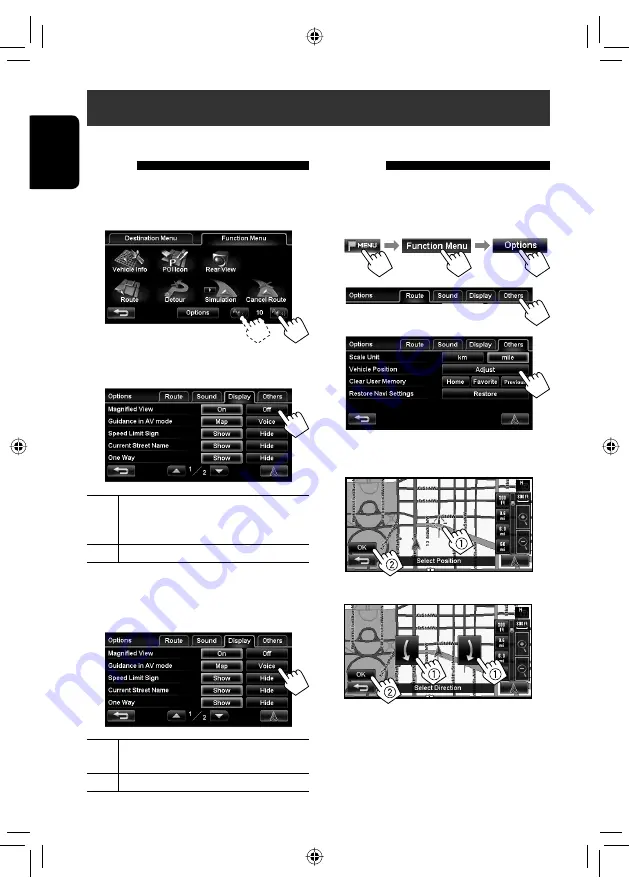
40
ENGLISH
How you are guided
Customizing how you are
guided
To adjust the volume of the voice guidance
Adjust the volume level on <
Function Menu
>.
• About the adjustable volume range,
☞
page 68.
To customize how the map is displayed at turns
<
Options
> – <
Display
> – <
Magnified View
>
On
The display is split into two, and a magnified
map of the next turn is displayed in the left
pane.
Off
No magnified map is displayed.
To customize the guidance on an AV screen
<
Options
> – <
Display
> – <
Guidance in AV
mode
>
Map
The screen automatically switches to the map
screen when you approach a turn.
Voice
Only voice guidances sound.
Adjusting the vehicle
position
If you find your current position is displayed on a wrong
place on the map, use this setting to correct your
position.
1
2
3
4
Move the cursor to the position where you
want to set as current position.
5
Adjust the direction.
EN_KW-NT1[J]f.indb 40
EN_KW-NT1[J]f.indb 40
09.3.24 6:19:33 PM
09.3.24 6:19:33 PM
















































